Azure Blob Storage Metrics
QuickStart
To monitor Azure Blob Storage's system metrics like Total Requests, Total Ingress / Egress, and Total Errors with SigNoz, you just need to set up the OpenTelemetry Collector with the Azure Monitor exporter.
Overview
Azure Blob Storage is a cloud storage service that provides scalable, durable, and highly available storage for your data. It is designed to store large amounts of unstructured data, such as files, blobs, and objects, and is optimized for data access and retrieval.
In this document, you will learn how to monitor Azure Blob Storage's system metrics like Total Requests, Total Ingress / Egress, and Total Errors with SigNoz. By monitoring these metrics, you can keep track of your application's resource utilization and performance.
Prerequisites
Before you can monitor your Azure Blob Storage with SigNoz, you need to ensure the following prerequisites are met:
- An Azure subscription and an Azure Blob Storage instance running
- Central Collector Setup
Dashboard Example
Once you have completed the prerequisites, you can start monitoring your Azure Blob Storage's system metrics with SigNoz.
- Log in to your SigNoz account.
- Navigate to the Dashboards, and add an dashboard.
- Add a Timeseries Panel.
- In Metrics, select
azure_ingress_totaland Avg By select taglocation. - In Filter say
name = <storage-account-name>. - Hit “Save Changes” You now have Total Ingress of your Azure Blob Storage in a Dashboard for reporting and alerting.
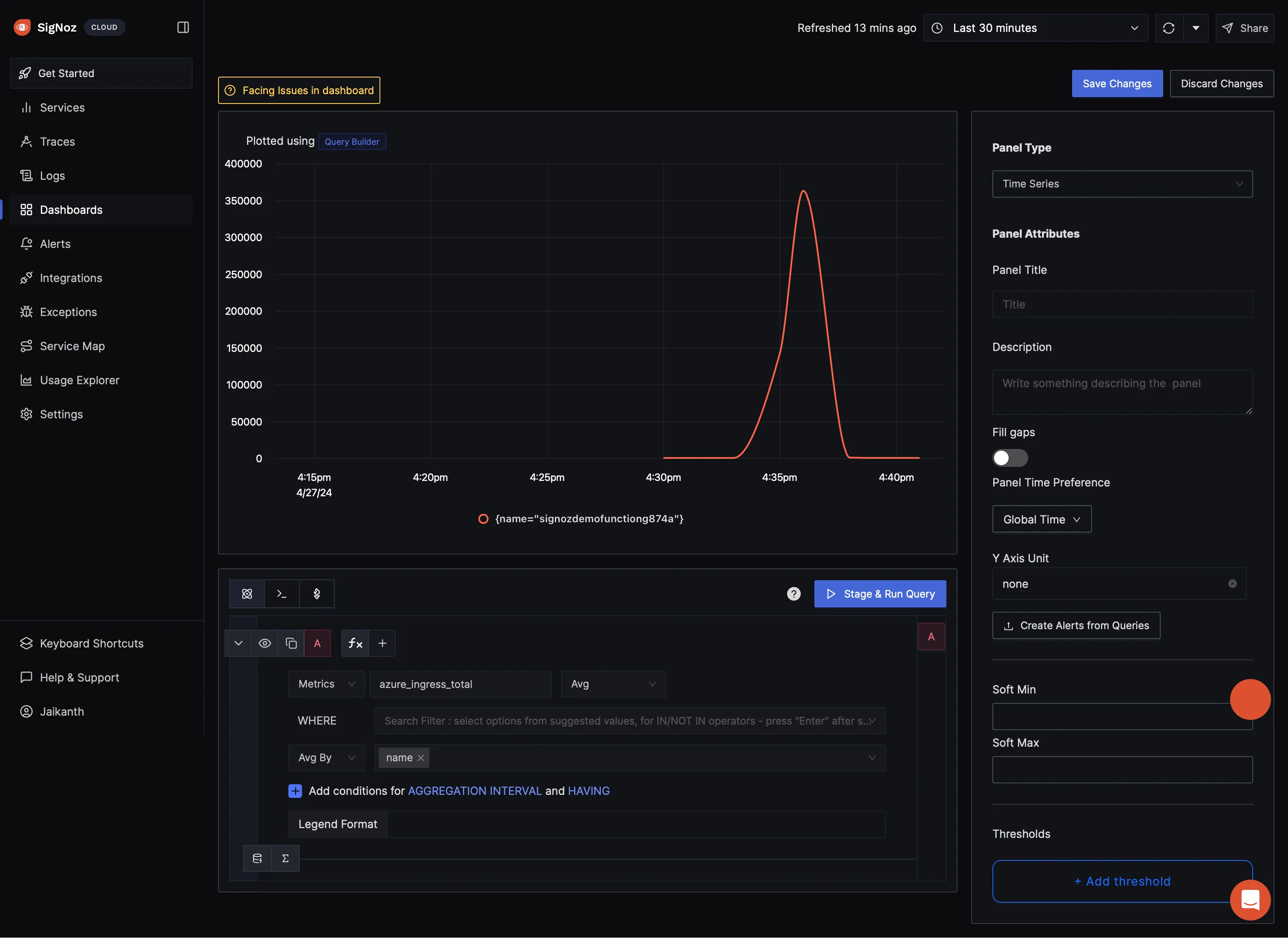
Time Series Panel for Blob Storage Total Ingress
That's it! You have successfully set up monitoring for your Azure Blob Storage's system metrics with SigNoz. You can now start creating other panels and dashboards to monitor Azure Blob Storage's other metrics.
Troubleshooting
If you encounter any issues while setting up monitoring for your Azure Blob Storage's system metrics with SigNoz, here are a few troubleshooting steps you can try:
- Check if the OpenTelemetry Collector is running and properly configured with the Azure Monitor exporter.
- Verify that your Azure Blob Storage instance is running and accessible.
- Ensure that you have the necessary permissions to access the metrics in your Azure subscription.
- Double-check the configuration of the OpenTelemetry Collector with the Azure Monitor exporter to ensure that a resource group filter is not preventing the metrics from being collected.
By following this document, you should be able to easily monitor your Azure Blob Storage's system metrics with SigNoz and gain valuable insights into your application's performance and resource utilization.
Last updated: December 19, 2024
