By default, retention period is set to 15 days for logs and traces, and 30 days for metrics. To set retention period for metrics, traces and logs, you can navigate to the General tab on the Settings page.
When retention settings are updated, the changes apply only to newly ingested data. Existing data retains the previous retention settings, as updating retention for existing data is a resource-intensive process.
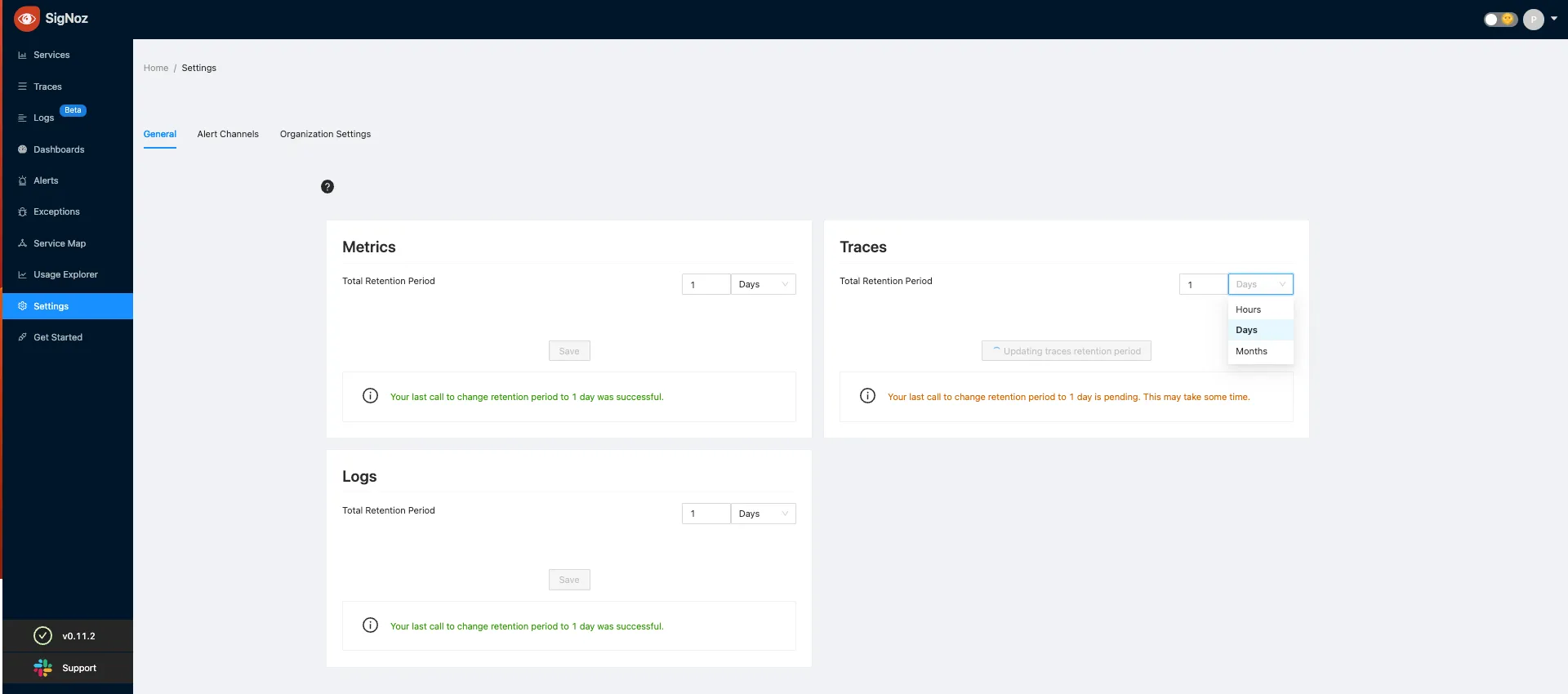
- You can select independent retention period for metrics, traces and logs.
- You can also set the duration after which the data will be moved to cold storage (S3/GCS) for traces, metrics and logs. This can be only set if Cold Storage (S3/GCS) is enabled from the backend.
- Click
Saveto update the new retention periods.
Configuring Cold Storage - Amazon S3
Docker and Docker Swarm
In case of docker, update the storage_configuration section from clickhouse-storage.xml to configure the endpoint, access key and secret. If you have configured the AWS credentials in the ClickHouse environment, set use_environment_credentials to true and you can remove access_key_id and secret_access_key sections.
If region is us-east-1, then the endpoint will be https://<bucket-name>.s3.amazonaws.com/data/. For other regions, the endpoint will be https://<bucket-name>.s3-<region-name>.amazonaws.com/data/.
<storage_configuration>
<disks>
<default>
<keep_free_space_bytes>10485760</keep_free_space_bytes>
</default>
<s3>
<type>s3</type>
<endpoint>https://BUCKET-NAME-HERE.s3-REGION-NAME-HERE.amazonaws.com/data/</endpoint>
<access_key_id>ACCESS-KEY-ID-HERE</access_key_id>
<secret_access_key>SECRET-ACCESS-KEY-HERE</secret_access_key>
<use_environment_credentials>true</use_environment_credentials>
</s3>
</disks>
<policies>
<tiered>
<volumes>
<default>
<disk>default</disk>
</default>
<s3>
<disk>s3</disk>
</s3>
</volumes>
</tiered>
</policies>
</storage_configuration>
Kubernetes
In case of helm charts, update the clickhouse.coldStorage in values.yaml.
clickhouse:
coldStorage:
enabled: true
# Set free space size on default disk in bytes
defaultKeepFreeSpaceBytes: "10485760" # 10MiB
type: s3
endpoint: https://<bucket-name>.s3.amazonaws.com/data/
accessKey: <access_key_id>
secretAccess: <secret_access_key>
Configuring Cold Storage - Google Cloud Storage (GCS)
Docker and Docker Swarm
In case of docker, update the storage_configuration section from clickhouse-storage.xml to configure the endpoint, access key and secret.
For GCS, support_batch_delete must be set to false as GCS doesn't support batch delete and results in error messages in the logs.
The type of the disk is s3 because S3-compatible API of GCS is used.
The endpoint will be https://storage.googleapis.com/<bucket-name>/data/.
<storage_configuration>
<disks>
<default>
<keep_free_space_bytes>10485760</keep_free_space_bytes>
</default>
<s3>
<type>s3</type>
<endpoint>https://storage.googleapis.com/BUCKET-NAME-HERE/data/</endpoint>
<access_key_id>ACCESS-KEY-ID-HERE</access_key_id>
<secret_access_key>SECRET-ACCESS-KEY-HERE</secret_access_key>
<support_batch_delete>false</support_batch_delete>
</s3>
</disks>
<policies>
<tiered>
<volumes>
<default>
<disk>default</disk>
</default>
<s3>
<disk>s3</disk>
</s3>
</volumes>
</tiered>
</policies>
</storage_configuration>
Kubernetes
In case of helm charts, update the clickhouse.coldStorage in values.yaml.
clickhouse:
coldStorage:
enabled: true
# Set free space size on default disk in bytes
defaultKeepFreeSpaceBytes: "10485760" # 10MiB
type: gcs
endpoint: https://storage.googleapis.com/<bucket-name>/data/
accessKey: <access_key_id>
secretAccess: <secret_access_key>
If you have any feedback or facing issues, feel free to join our slack community to get help!

