How to Use Regex in Grafana Queries - A Step-by-Step Guide
Regex, short for "regular expressions," is a powerful tool for searching and manipulating text patterns. When combined with Grafana, a popular open-source visualization tool, regex allows users to filter, refine, and visualize data more effectively. This guide will walk you through the process of using regex in Grafana queries, from the basics to advanced techniques, to help you get the most out of your dashboards.
Understanding Regex in Grafana Queries
Regex allows you to define complex text patterns that can match specific data points across large datasets. In Grafana, regex is crucial in filtering logs, selecting time series based on specific labels, and even creating dynamic dashboards. Understanding how to harness the power of regex can take your Grafana dashboards to the next level.
Imagine you're monitoring an application with thousands of log entries. Instead of manually sifting through them, regex can help you isolate errors, warnings, or specific events with just a few characters. Or, if you're tracking metrics like CPU usage across multiple servers, regex can quickly filter out irrelevant data, leaving you with just the pertinent information to display on your dashboard.
In short, regex in Grafana makes your data more manageable, allowing you to create dynamic, focused dashboards that give you the insights you need without the noise.
Common use cases for regex in Grafana include:
- Filtering log streams to show only relevant entries.
- Matching specific time series or metric names that follow a particular pattern.
- Extracting segments of text from labels or field names for more precise data analysis.
Key Regex Operators in Grafana
To harness the full power of regex in Grafana queries, familiarize yourself with these essential operators:
- Wildcards (
.and*): Used to match any character or multiple characters.``Dot (
.): Matches any single character except for newline characters. It’s useful for creating patterns where you need to match varying characters in specific positions.Example:
a.bmatches "a1b", "aXb", etc.Asterisk (
*): Matches zero or more occurrences of the preceding element. It allows for flexible matching of repeated characters or patterns.Example:
a*matches "", "a", "aa", etc.
- Character Classes and Negations (
[abc]and[^abc]): Define a set of characters to match or exclude.Character Classes (
[abc]): Matches any single character within the brackets. This is useful for specifying a set of acceptable characters at a given position.Example:
[a-z]matches any lowercase letter.Negated Character Classes (
[^abc]): Matches any single character not in the brackets. This is useful for excluding certain characters from matches.Example:
[^0-9]matches any non-digit character.
- Quantifiers (
?,+,{n}): Specify how many times a character or group should appear.Question Mark (
?): Matches zero or one occurrence of the preceding element. It makes the preceding character or group optional.Example:
a?matches "" or "a".Plus (
+): Matches one or more occurrences of the preceding element. It ensures that at least one instance of the preceding character or group is present.Example:
a+matches "a", "aa", etc.Curly Braces (
{n}): Matches exactlynoccurrences of the preceding element. This is useful for specifying precise repetition counts.Example:
a{2}matches "aa".
- Anchors and Boundaries (
^and$): Set positions in a string.Caret (
^): Matches the start of a string. It ensures that the pattern is found at the beginning of the string.Example:
^startmatches "start of the line" but not "the start".Dollar Sign (
$): Matches the end of a string. It ensures that the pattern is found at the end of the string.Example:
end$matches "the end" but not "end of the line".
Here’s a summary highlighting the Key Regex Operators
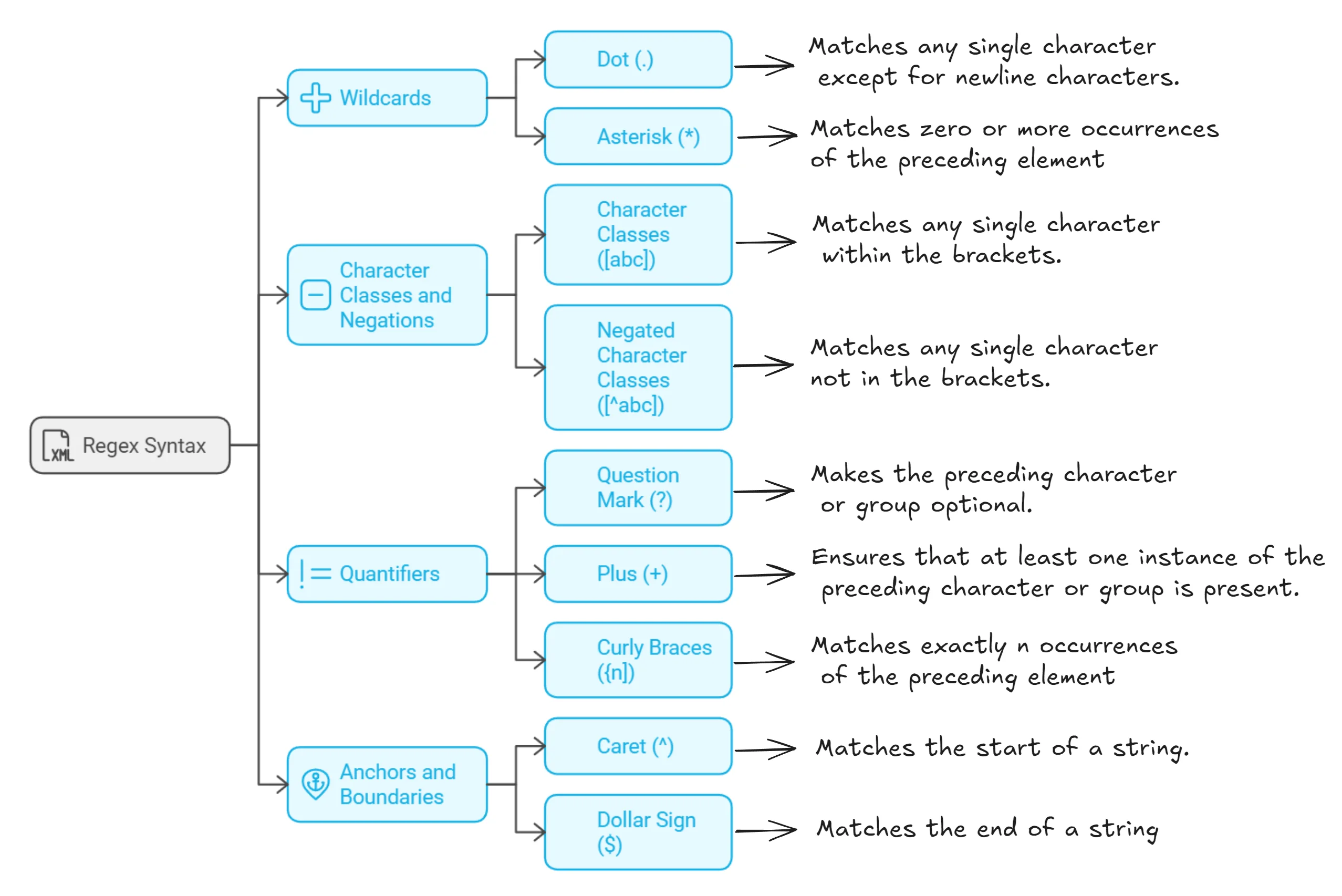
Setting Up Your Grafana Environment for Regex Queries
Before diving into regex queries, ensure your Grafana environment is properly configured:
Configure compatible data sources: Grafana supports several data sources that utilize regex for querying. Ensure you select data sources that support regex operations, such as Prometheus, Loki, InfluxDB, and Elasticsearch.
Enable regex options: In Grafana's settings, ensure regex support is enabled for your data sources.
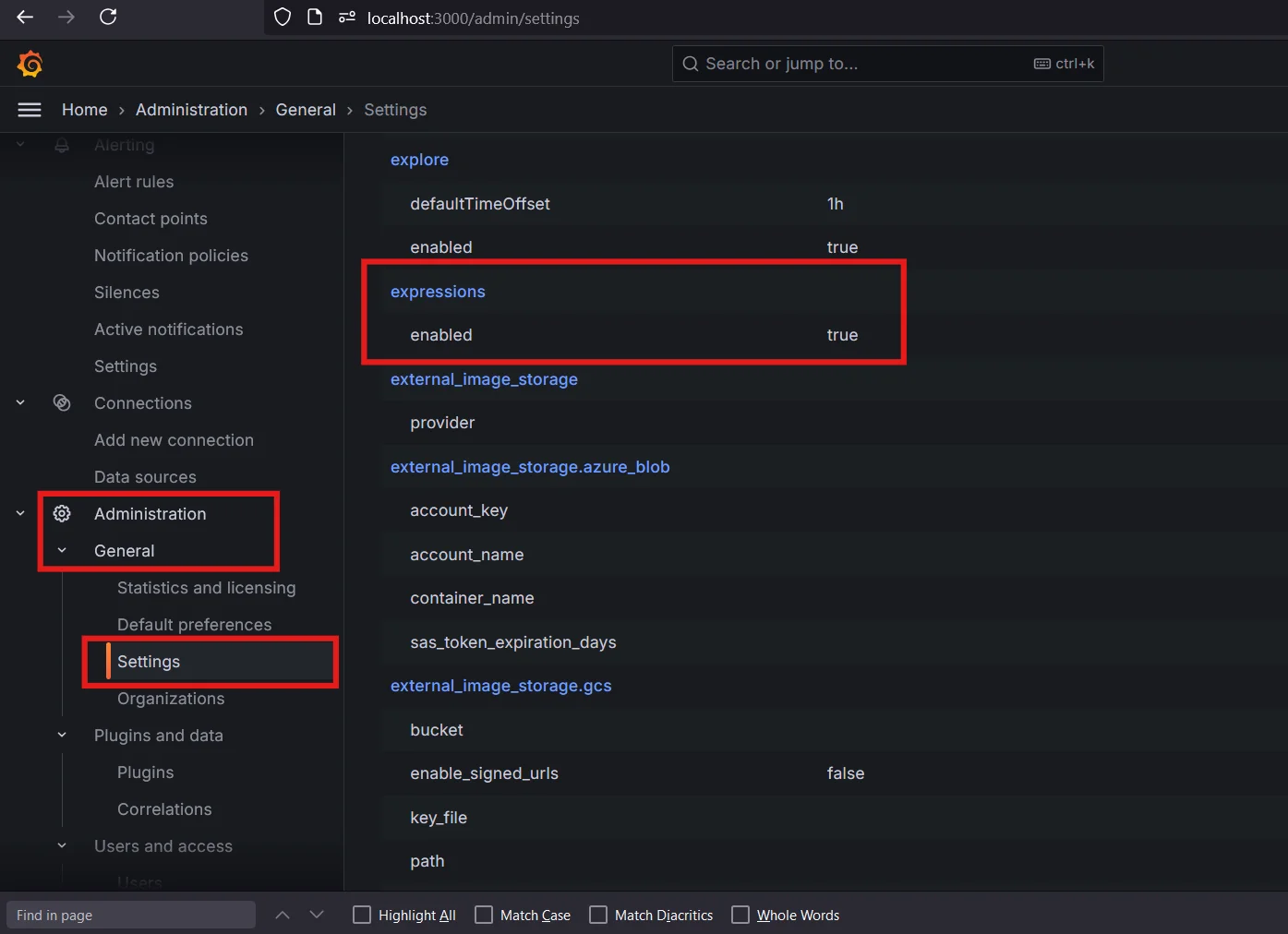
Regex enabled for data sources in Grafana
Step-by-Step Guide to Writing Regex Queries in Grafana
Regex queries in Grafana can transform how you filter, display, and analyze data. Here’s a step-by-step guide to help you write and implement regex queries effectively:
Access the Query Editor
- Start by opening your Grafana dashboard and selecting the panel where you want to write a query.
- Click on the panel title, and select Edit to open the query editor.
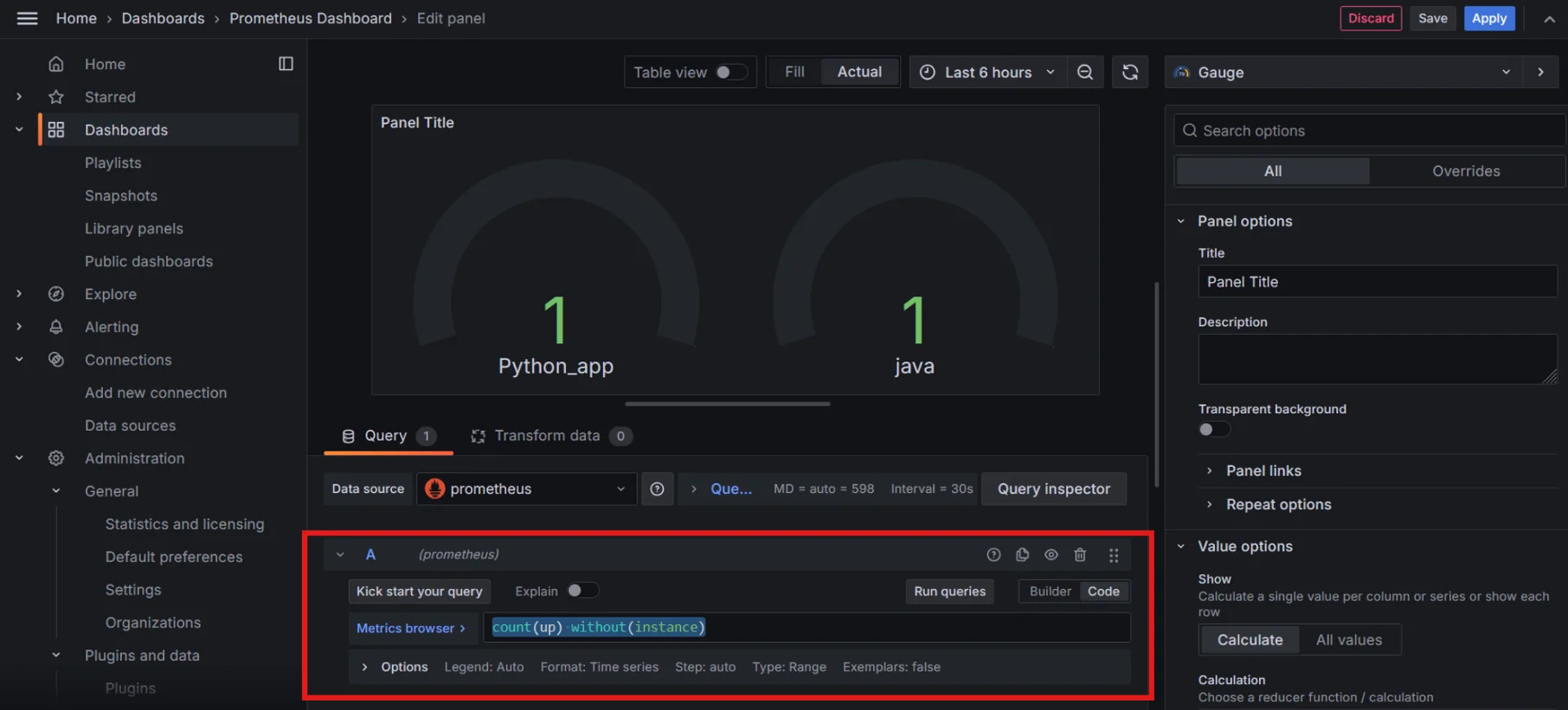
Query Editor in Grafana Panel Write a Basic Regex Query for Log Filtering
Start with a Basic Log Query
{job="varlogs"}This selects all logs from the
varlogsjob.Note: For log filtering, you need to configure Loki and Promtail. Read the details here.
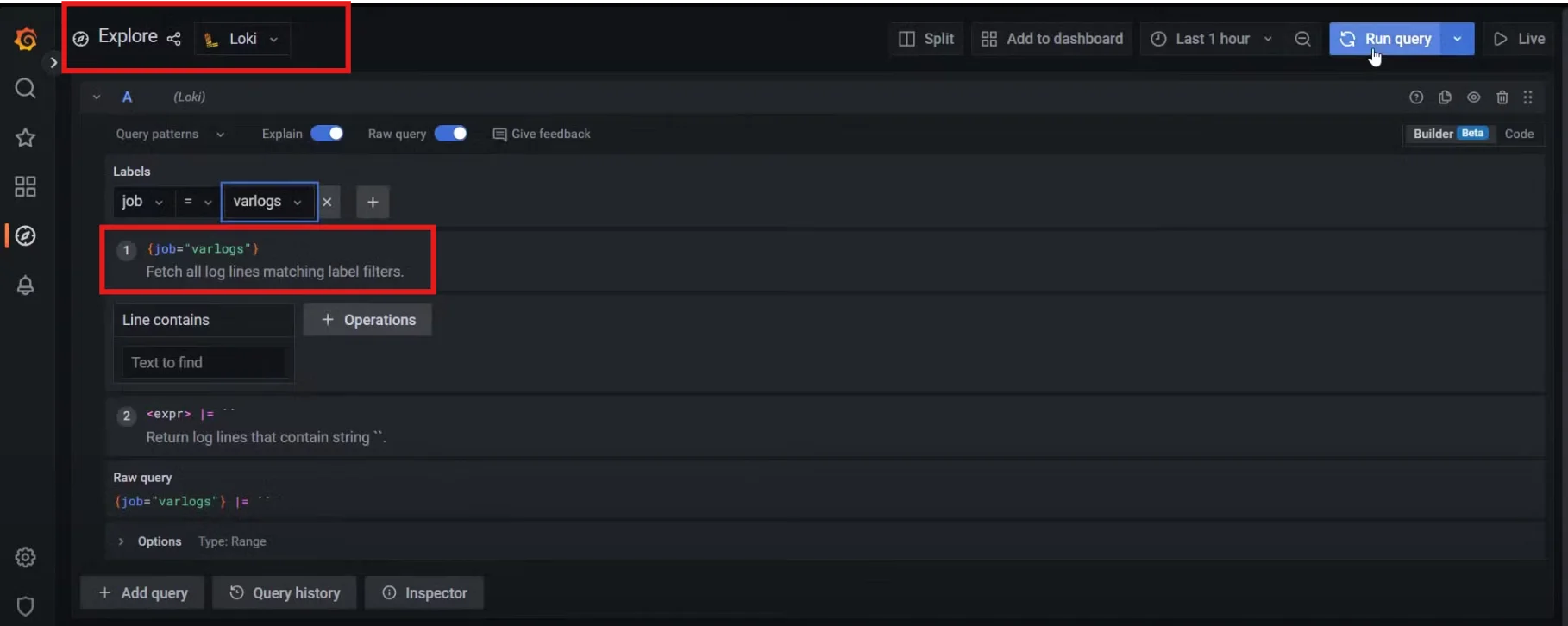
Basic Regex Query for Log Filtering Implementing Regex in Prometheus Metric Queries Regex can be a powerful tool in Prometheus queries, especially when you want to filter metrics based on their names or labels. Here’s how you can do it:
Let’s say you want to filter all metrics related to HTTP requests in your Flask application:
{__name__=~"http_requests.*"}nameis a built-in label that stores the metric name.=~is the regex match operator.http_requests.*matches any metric name that starts with http_requests.
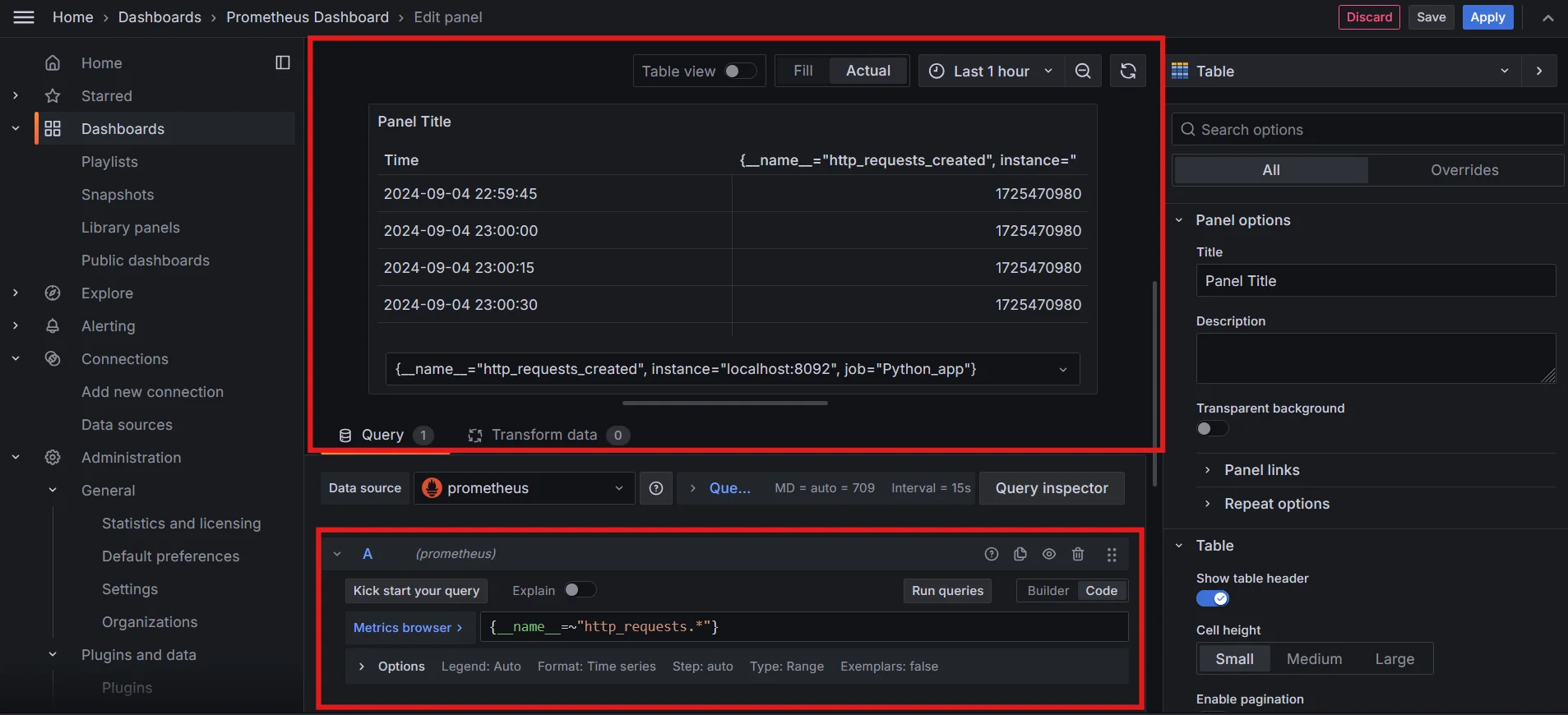
Implementing Regex in Prometheus Metric Queries You can also filter metrics by their labels using regex.
Example:
http_requests_total{instance=~"localhost:[port_number]"}This query filters
http_requests_totalmetrics for instances with names likelocalhost:8080,localhost:8081, etc.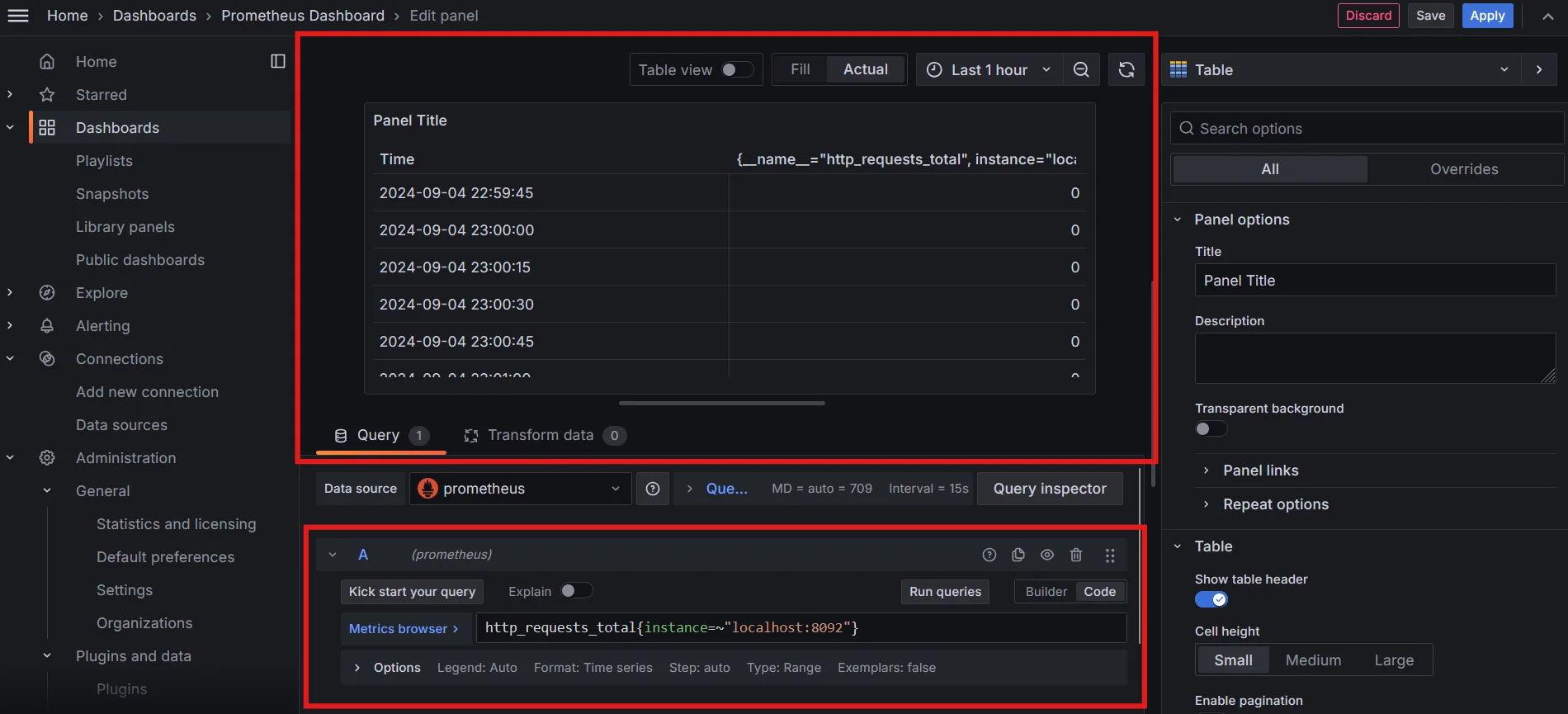
Filter metrics by their labels using regex in Grafana Leverage Grafana's Variable System
Grafana’s variable system allows you to make your dashboards dynamic. For instance, you could create a variable
serviceto filter data by service names:{service=~"$service"}The
$servicevariable would populate dynamically based on user input or predefined options, making your dashboard adaptable to different contexts.How do you add variables to the Grafana Dashboard?
Navigate to the dashboard where you want to add a variable. Click the gear icon (⚙️) and select "Variables". Then click "Add variable".
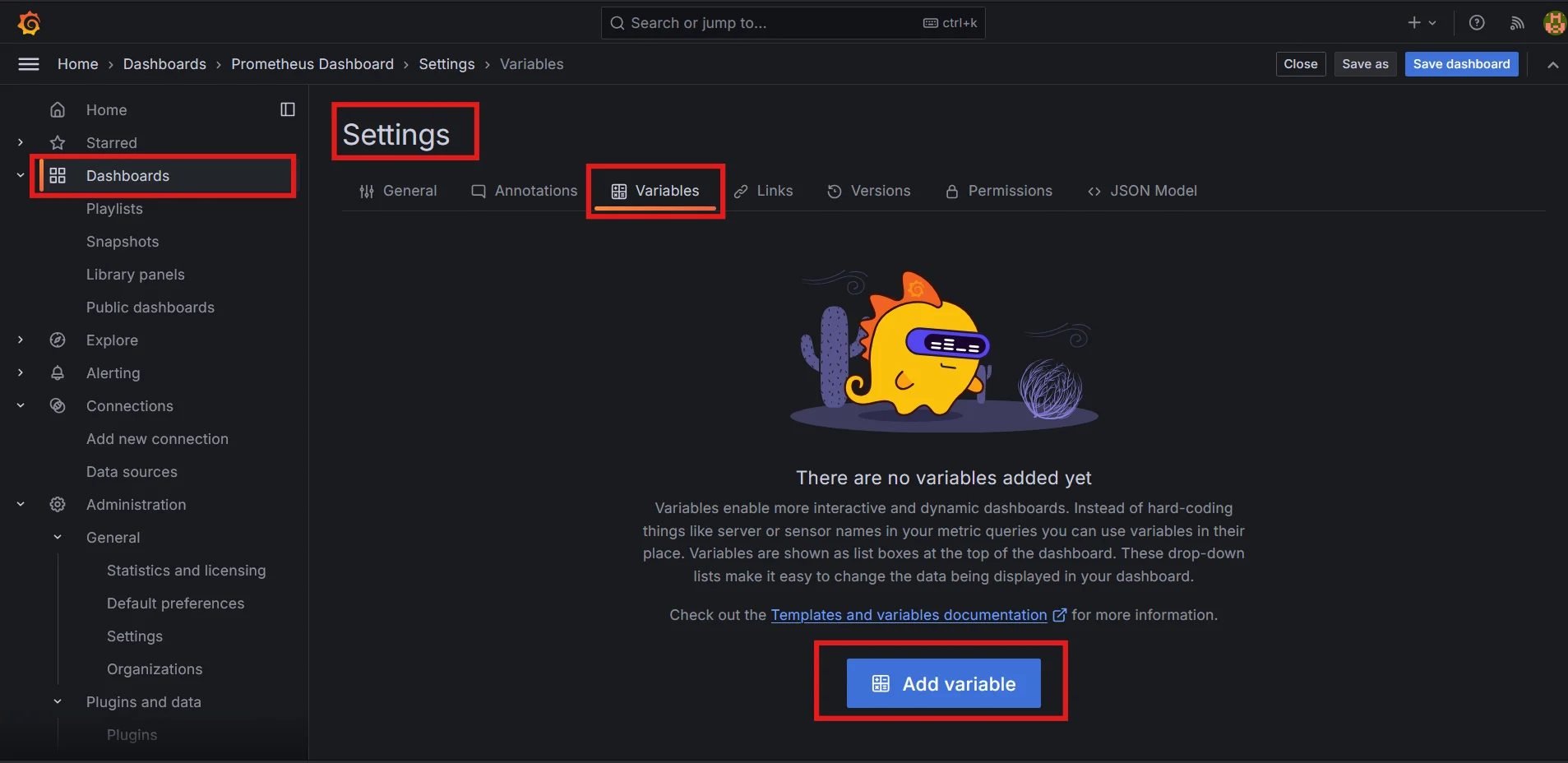
Adding Variable in Grafana Dashboard Configure Variable:
Name: Assign a name to your variable, such as
instance.Type: Choose "Query".
Data Source: Select your data source.
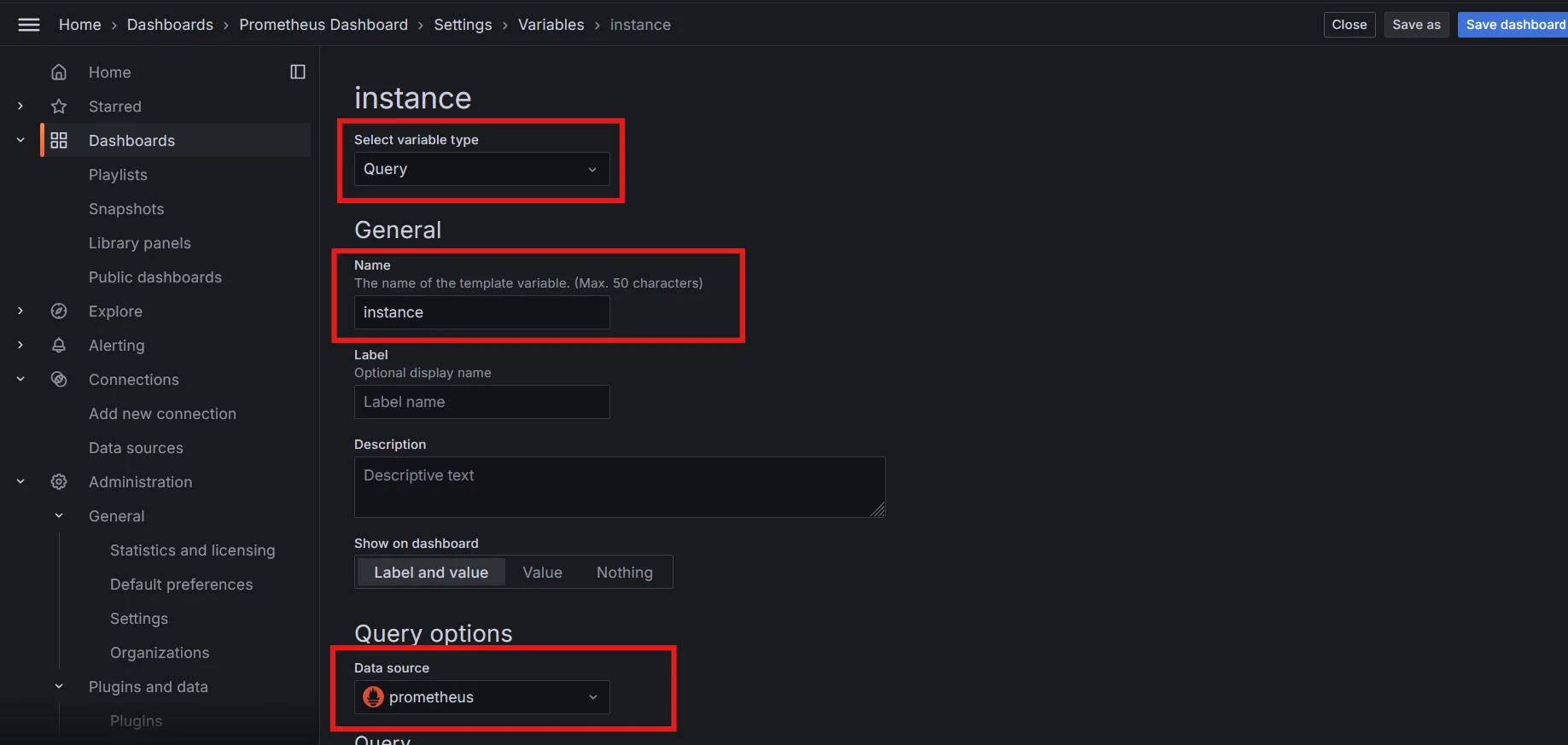
Creating a Variable in Grafana Dashboard Query: Define a query to fetch values, for example, to list all instances.
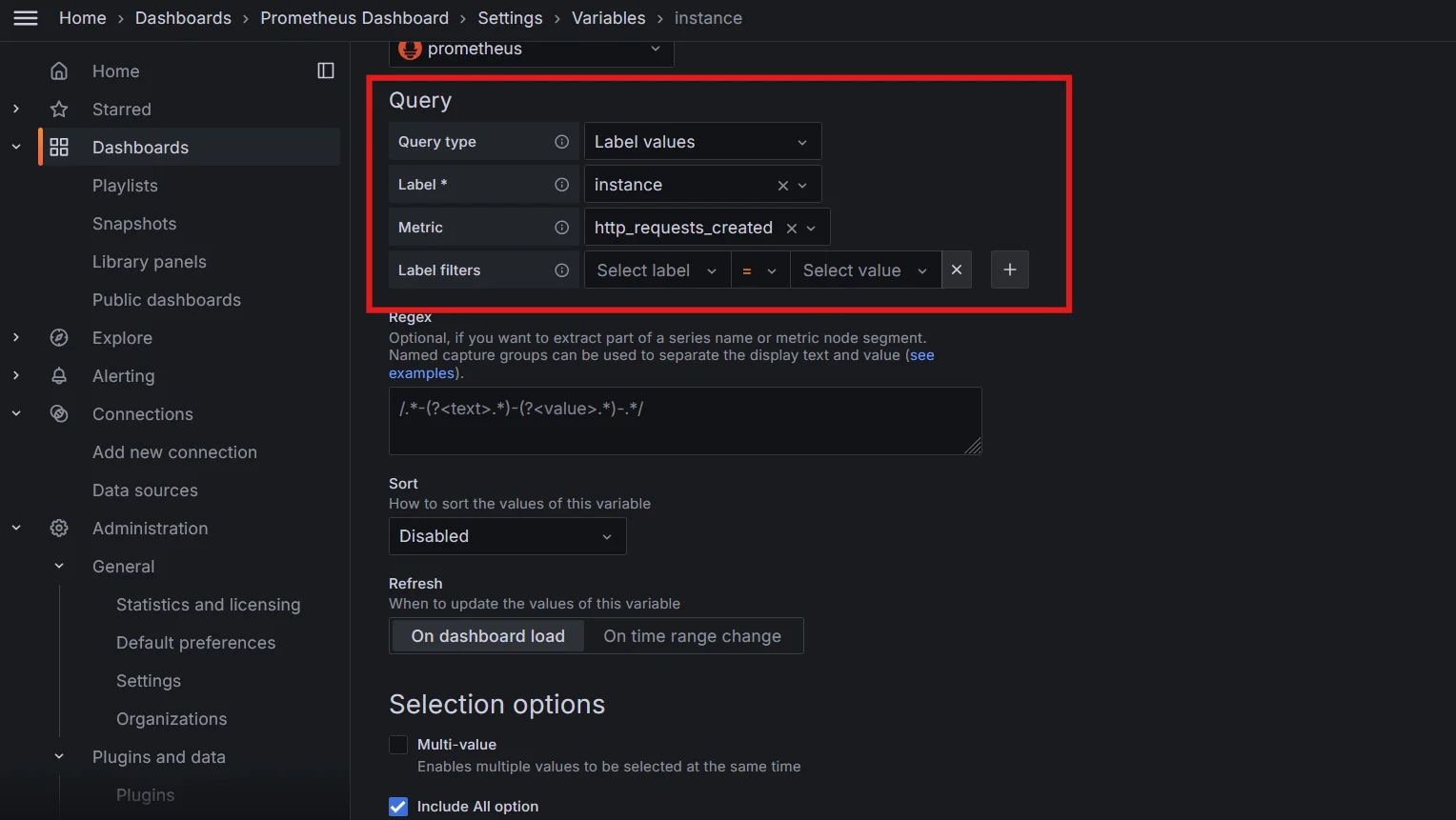
Define Query for fetching values for dynamic variable Note: There are multiple ways to configure how you want to populate the value for the created variable.
- In the image above, the Query type is
label values, which means the value to be populated is label value. - Next for what label? As defined
Label=instance - Now, it knows the variable needs to be populated for label values for label key =
instance - Where to look for this label? In the metric
https_requests_created
- In the image above, the Query type is
Options: Set refresh intervals, allow multiple values, or include an "All" option if needed.
Click the
Run Querybutton, to get a preview of values based on the query you have provided.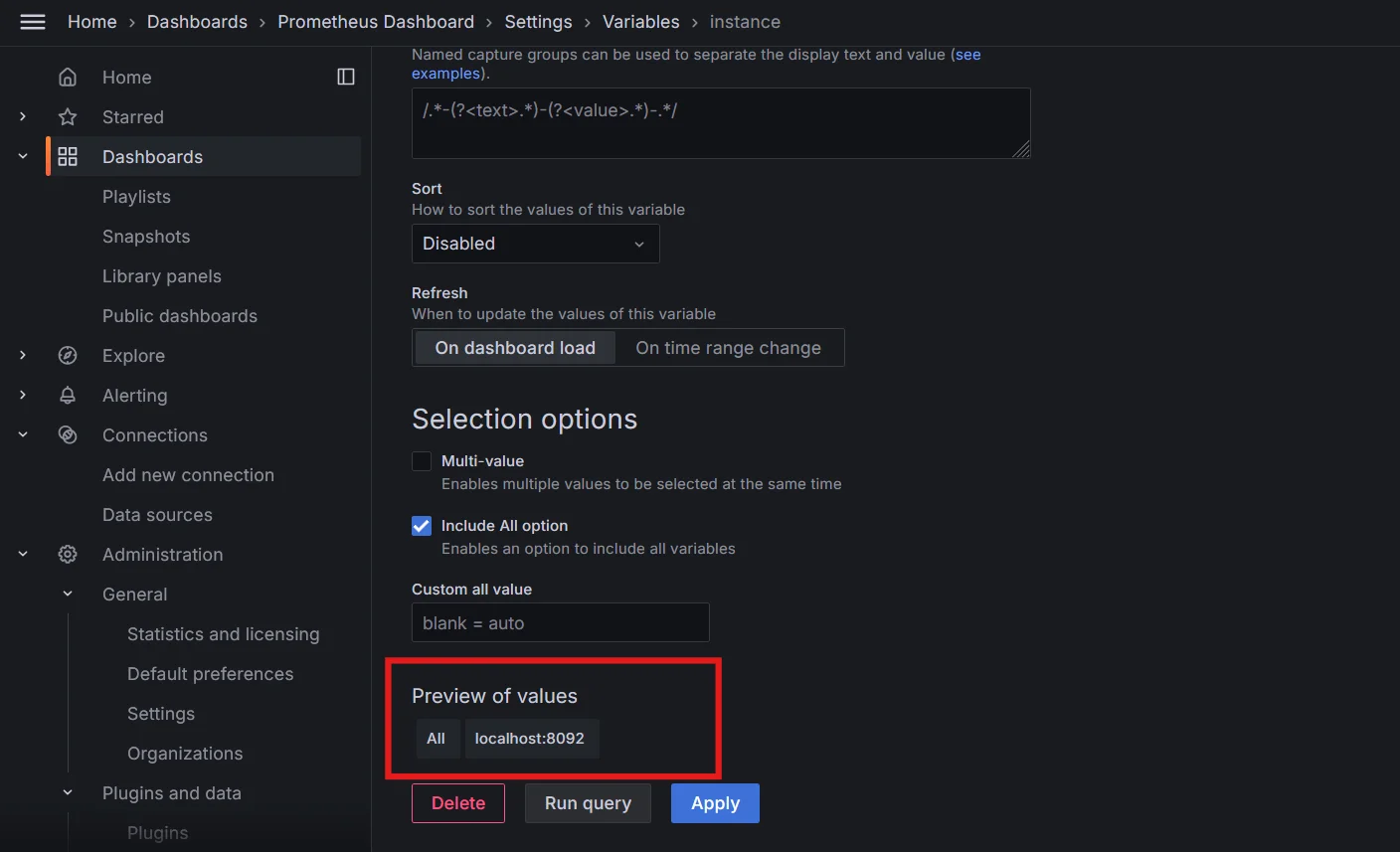
Previewing values for dynamic variables in Grafana
Click "Apply" to save your variable, and the
Save Dashboardto apply the changes to your dashboard.Use the Variable in Queries
Edit a Panel: Open the panel where you want to use the variable.
- Apply the Variable: In the query editor, include the variable in your Prometheus query. For example:
http_requests_total{instance=~"$instance"}$instanceis the variable you created. It will dynamically reflect the selected value(s) from the dropdown.
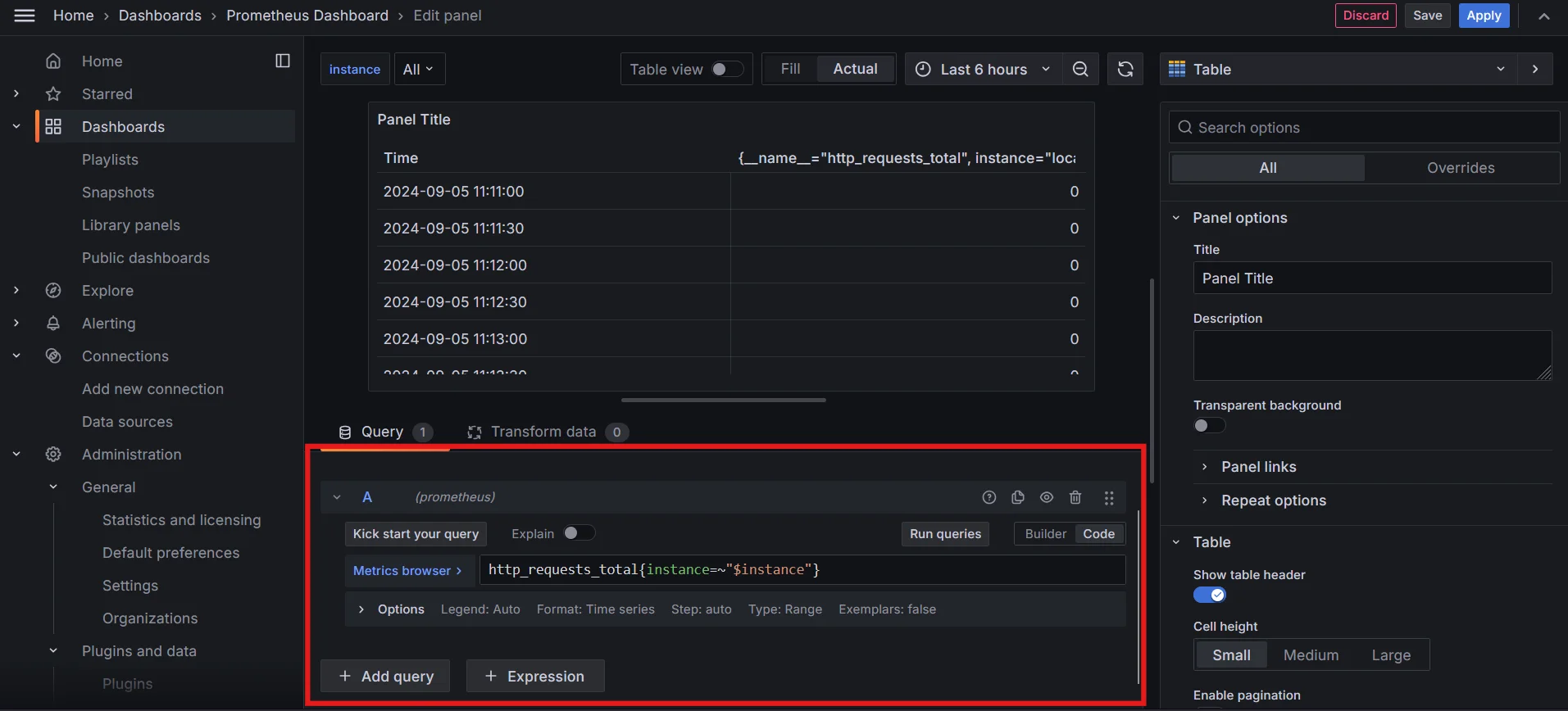
Running Regex query using Dynamic variable in Grafana Save Changes: Click "Apply" and save the panel.
Advanced Regex Techniques for Grafana
To take your Grafana queries to the next level, consider these advanced regex techniques:
- Lookahead and Lookbehind: Use lookaheads and lookbehinds to filter based on context without including certain characters in the match.
Example: Match instances of "error" followed by digits except "0":
error(?!0)\d
- Capturing Groups: Capture parts of your pattern to reuse in more complex queries.
Example: Capture "app" or "service" followed by any word:
(app|service)\w+
- Non-Capturing Groups: Use non-capturing groups
(?:...)to group elements without saving them, improving performance.Example: Match either "cpu" or "mem" but don’t capture:
(?:cpu|mem)_usage
- Regex Alternation: Use
|to match alternative patterns.Example: Match logs with either "timeout" or "error":
timeout|error
Optimizing Regex Performance in Grafana Queries
Efficient regex patterns are crucial for maintaining dashboard performance.
Consider these optimization techniques:
- Keep Regex Simple: Simplify patterns to reduce the load on Prometheus. Avoid unnecessary wildcards like
.*that match everything and can degrade performance.- Example: Instead of
.*error.*, useerror.
- Example: Instead of
- Use Anchors for Precision: Use
^(start) and$(end) to define the beginning and end of a match. This makes the query more efficient by narrowing the search scope.- Example:
^node_cpu_.*_total$matches only metrics with this exact structure.
- Example:
- Avoid Greedy Quantifiers: Use non-greedy quantifiers like
.*?to minimize backtracking when matching long patterns.- Example:
error.*?logmatches "error" followed by "log" with minimal backtracking.
- Example:
- Leverage Non-Capturing Groups: Use non-capturing groups
(?:...)to group parts of your regex without storing the match, which can save processing time.- Example:
(?:cpu|mem)_usageinstead of(cpu|mem)_usage.
- Example:
- Pre-filter with Labels: Where possible, use PromQL label filtering before applying regex, narrowing down the dataset to reduce the regex workload.
- Example:
http_requests_total{job="nginx", path=~"^/api.*"}
- Example:
- Limit Use of Alternations: Minimize the use of
|(alternation) as it can create multiple branches to evaluate. Instead, try combining alternatives more efficiently or use explicit patterns.- Example: Replace
foo|bar|bazwith something likeba[rz]|fooif patterns overlap.
- Example: Replace
Best Practices for Organizing Dashboards with Regex-Based Queries
- Use Meaningful Variables: Define clear and intuitive variables (e.g.,
$instance,$service) to make filtering dynamic and user-friendly. Use regex for flexibility when querying multiple values. - Optimize Regex Patterns: Keep regex patterns simple and efficient. Avoid overly complex expressions to reduce query load, e.g., use
service=~"web.*"instead ofservice=~".*web.*". - Leverage Multi-Value Variables: Enable multi-value selections in variables to allow filtering for multiple services or instances using regex like
instance=~"$instance". - Group Panels by Functionality: Organize panels logically, grouping them by services or resources, with regex filtering applied across multiple panels to maintain consistency.
Integrating Regex Queries with Grafana Alerting
Regex queries in Grafana can be combined with alerting to dynamically trigger alerts based on complex patterns in your metrics or logs.
Create alert rules with regex conditions:
avg(rate(http_requests_total{status=~"5.."}[5m])) > 10This alert triggers when the average rate of 5xx errors exceeds 10 per second over 5 minutes.
Design regex patterns for anomaly detection:
{job="app"} |~ "(?i)exception|error|fail" | rate[5m] > 0.1This pattern alerts on an increased rate of exceptions, errors, or failures (case-insensitive).
Implement regex in notification templates:
{{ if reReplaceAll "^CRITICAL: (.+)" .Message "$1" }} High Priority: {{ .Message }} {{ else }} Low Priority: {{ .Message }} {{ end }}This template prioritizes alerts based on the presence of "CRITICAL" in the message.
How to Setup Alerts using Regex Queries in Grafana
In the Grafana Dashboard, go to the
Alertingsection, and click onManage Alert rules. Next, click on the+New alert rulebutton.Define the alert rule name, query, and alert conditions. For example, if the rate of errors is greater than 5 in a 5-minute window:
rate(http_error_total{error_type=~"^(value|type|another)_error"}[5m])
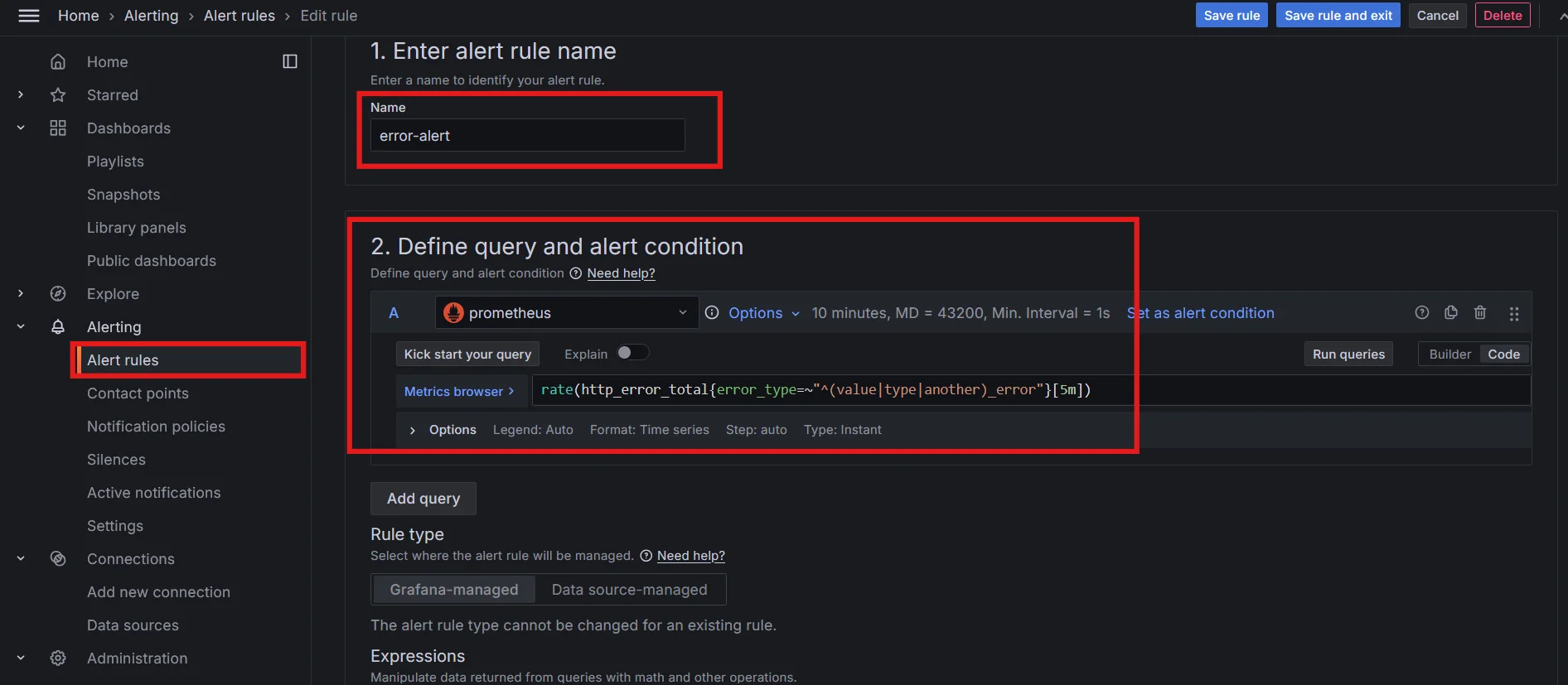
Configure how often you want Grafana to evaluate the alert condition (e.g., every 1 minute).
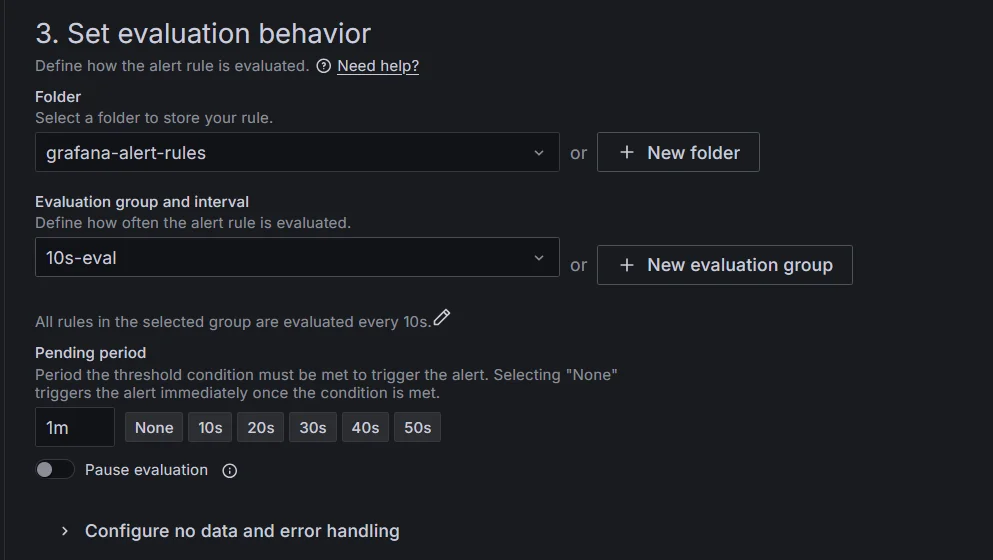
Set evaluation behaviour for alert rule in Grafana Dashboard Set up notification channels such as email, Slack, or PagerDuty to receive alerts.
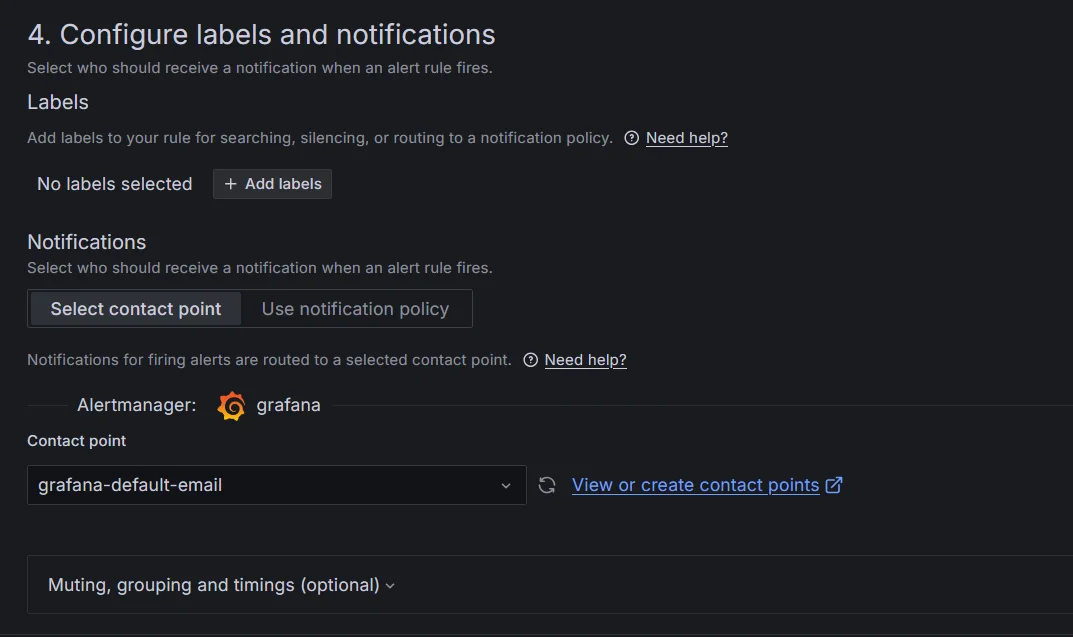
Configure notification channels for Grafana alerts When the alert condition is not satisfied on evaluation:
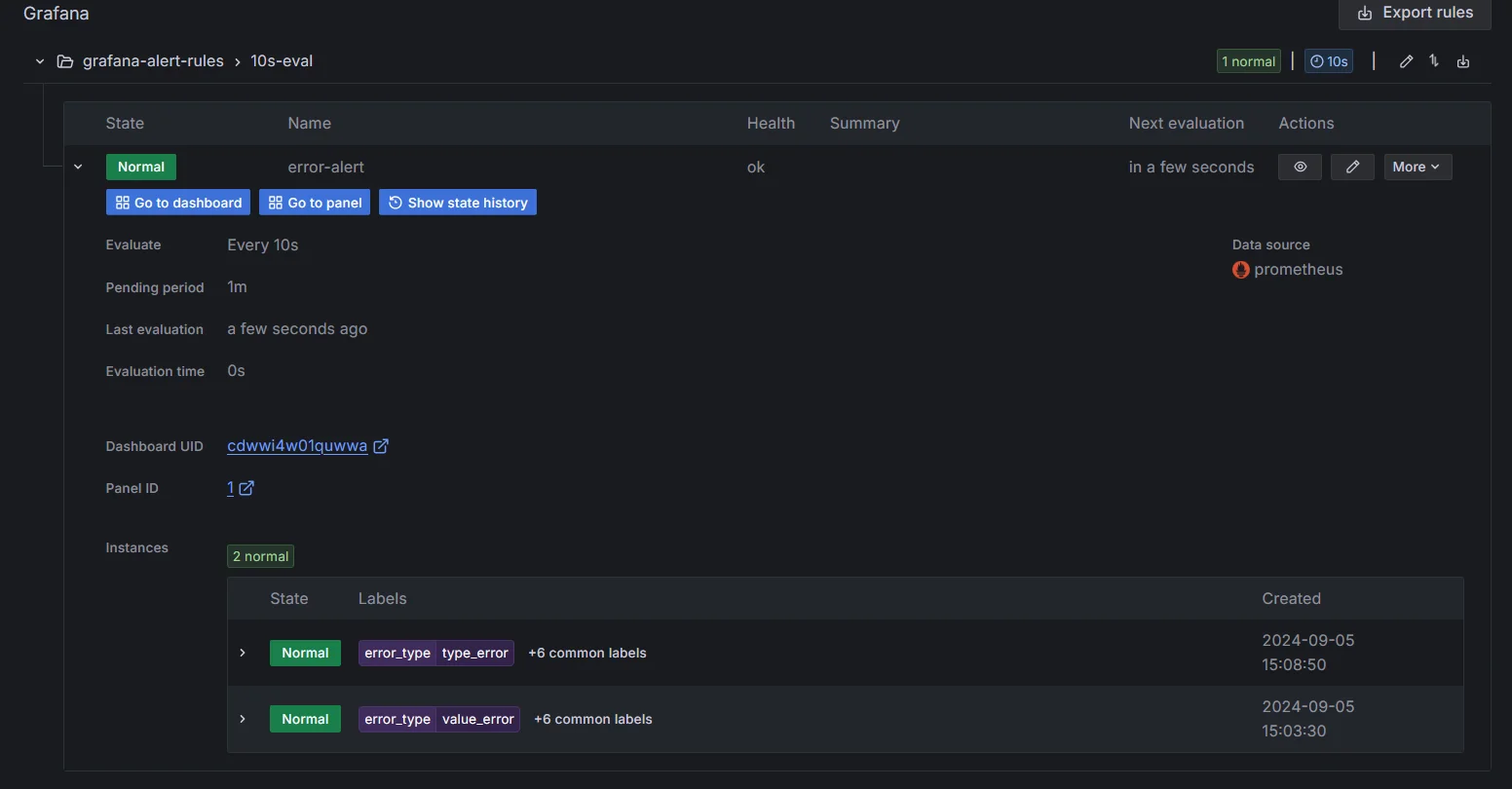
No Alert was sent by Grafana based on the regex query evaluation When the alert condition is met on evaluation:
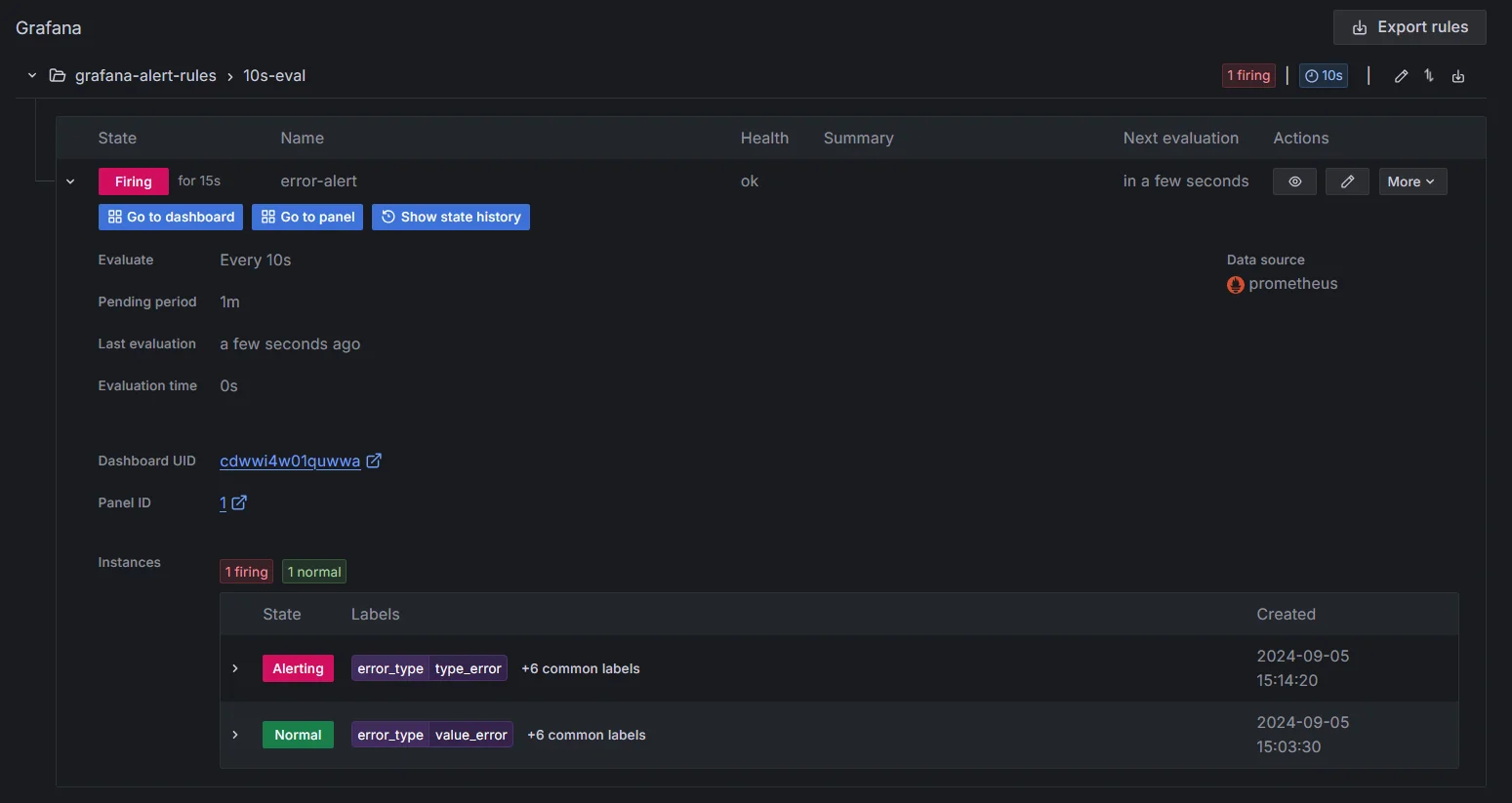
Alert fired by Grafana based on regex query evaluation
Limitations of Regex Queries in Grafana
- Limited Regex Support: Grafana's regex capabilities are constrained by data sources, often requiring workarounds.
- Performance Issues: Regex queries can be slow and resource-heavy, impacting dashboard performance.
- Inconsistent Syntax: Varying syntax across data sources complicates regex queries.
- Complex Configuration: Dynamic dashboards with regex variables are cumbersome to set up.
Enhancing Observability with SigNoz and Regex Queries
While Grafana is a versatile tool, it can struggle with the complexities and performance demands of regex queries. SigNoz enhances observability by providing advanced regex capabilities, optimized performance, and a unified query interface. By leveraging SigNoz, you can overcome the limitations of Grafana and achieve more precise and efficient data analysis.
Why to prefer SigNoz?
Advanced Regex Capabilities: Handles complex regex efficiently for logs and metrics.
Optimized Performance: Fast query processing, even with large data volumes.
Unified Query Interface: Consistent syntax across metrics, logs, and traces.
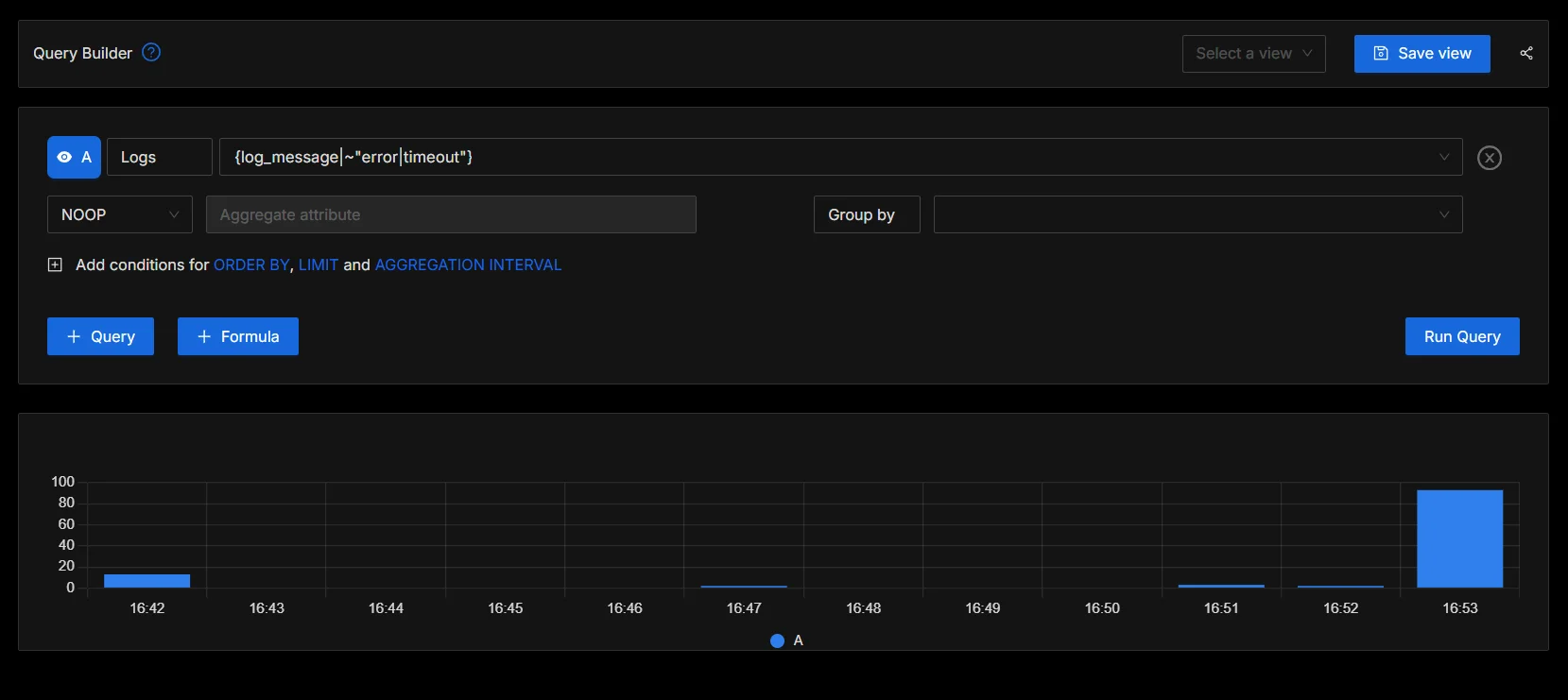
Running Regex Query in SigNoz Ease of Dashboard Creation: Simple setup for dynamic dashboards with regex variables.
SigNoz Cloud is the easiest way to run SigNoz. Sign up for a free account and get 30 days of unlimited access to all features.
You can also install and self-host SigNoz yourself since it is open-source. With 24,000+ GitHub stars, open-source SigNoz is loved by developers. Find the instructions to self-host SigNoz.
SigNoz overcomes Grafana's limitations with superior regex support, performance, and ease of use, making it a better choice for advanced data analysis.
Key Takeaways
- Regex in Grafana queries provides powerful data filtering and extraction capabilities.
- Master key regex operators and syntax for effective pattern matching.
- Optimize regex performance to maintain dashboard responsiveness.
- Integrate regex with Grafana's alerting system for more precise notifications.
- Consider complementing Grafana with SigNoz for enhanced log analysis and observability.
FAQs
What are the limitations of using regex in Grafana queries?
While regex is powerful, it can impact query performance if not used judiciously. Complex patterns may slow down queries, especially on large datasets. Additionally, regex support may vary across different data sources in Grafana.
How can I test my regex patterns before implementing them in Grafana?
Use online regex testers like regex101.com to validate your patterns. Many of these tools provide real-time feedback and explanations of your regex, helping you refine your patterns before implementing them in Grafana.
Are there any alternatives to regex for complex data filtering in Grafana?
Yes, depending on your data source, you might use:
- PromQL for Prometheus data
- LogQL for Loki logs
- SQL for relational databases These query languages often provide built-in functions that can replace some regex use cases, potentially offering better performance.
How does regex support differ across various data sources in Grafana?
Regex support varies by data source:
- Prometheus fully supports regex in label matching. However, it's worth noting that Prometheus uses RE2 regex syntax, which has some limitations compared to full regex implementations.
- Loki supports regex for log line filtering.
- SQL databases may have limited regex support, depending on the specific database engine Always check your data source's documentation for specific regex capabilities and syntax variations.
