Prerequisites
Before setting up Opsgenie as a notification channel in SigNoz, ensure the following:
- Create Integration and Obtain API Key: You need to create an integration in Opsgenie and obtain an API key. Follow the steps provided hereto create an integration and obtain the necessary API key.
- SigNoz Version: v0.28.0 or later
Accessing Alert Channels
To manage your alert channels in SigNoz:
- Navigate to
Settings > Alert Channelstab within SigNoz. This tab displays a list of configured alert channels.

Creating a new Notification channel
To create a new Opsgenie notification channel in SigNoz, follow these steps:
- Navigate to
Settings > Alert Channelsand click onNew Channel. - Enter a Name for the channel and select Opsgenie as the channel type.
- API Key: Enter the API Key obtained from Opsgenie.
- Customize the message, description, and priority using go templates.

Test Configuration: Click the Test button to send a test alert to the configured Opsgenie channel. This verifies that SigNoz can communicate with your Opsgenie.
Editing a Notification channel
To edit an existing Opsgenie notification channel:
- Navigate to the channel settings in SigNoz.
- You can edit the opsgenie API Key and other parameters. However, note that the channel name and type are not editable after creation.
Receiving Alerts in Opsgenie
Once configured correctly, alerts from SigNoz will appear in Opsgenie Alerts whenever monitored metrics cross the thresholds specified in your alert rules.This ensures you are promptly notified of any issues in your applications or infrastructure components.

Turn-off Resolved alerts
The resolve alerts toggle is switched on by default. To turn-off receiveing the Resolved alerts for your Notification Channel, follow these steps:
- Navigate to
Settings > Alert Channels - Click on
Editbutton for a particular alert. - Toggle off the Send resolved alerts button and hit
Save.
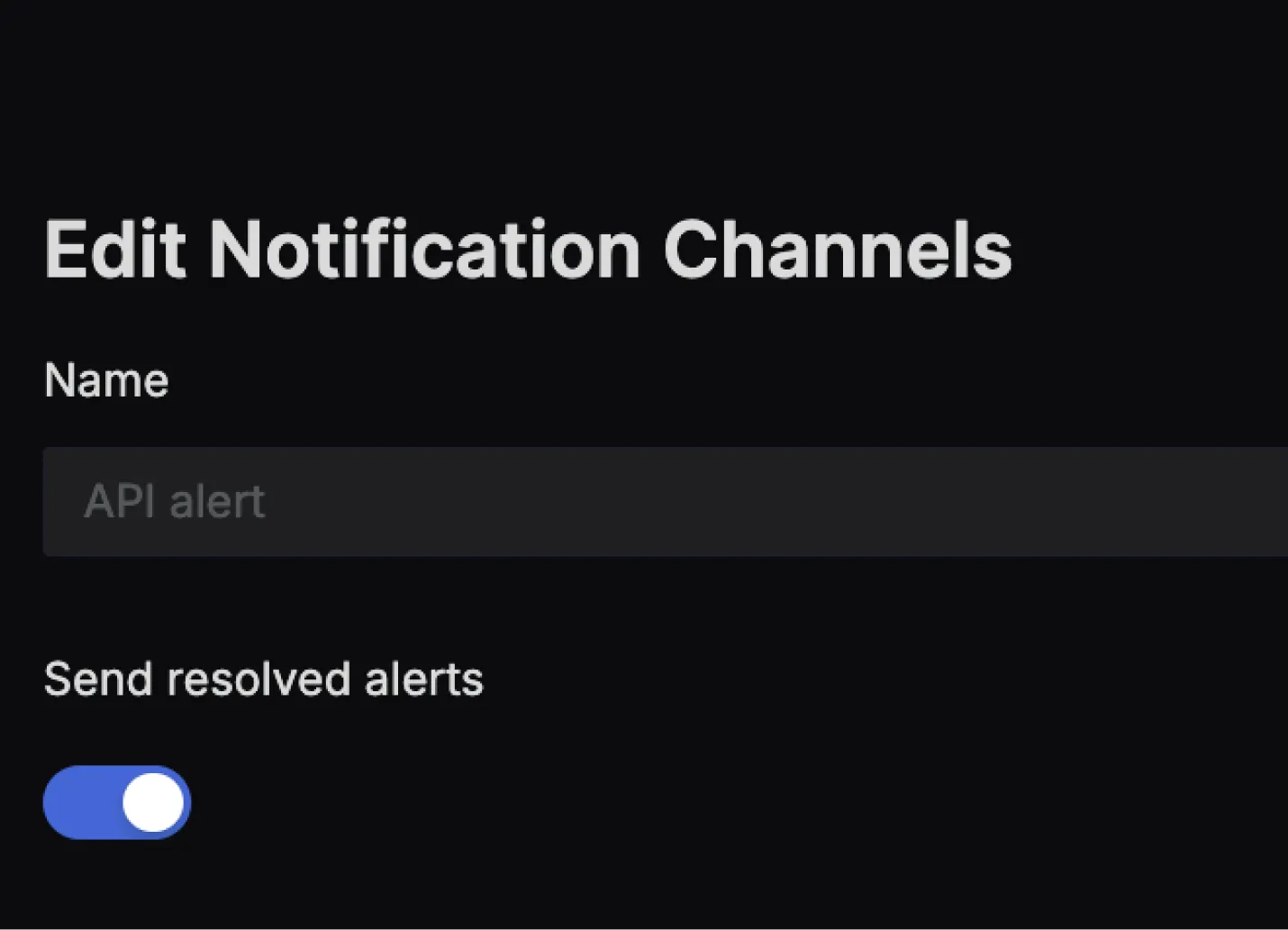
Configure programmatically
You can also configure the Opsgenie notification channel programmatically using the SigNoz API.
API Endpoint: POST /api/v1/channels
To create a new Opsgenie notification channel, send a POST request to the /api/v1/channels endpoint with the following curl command:
curl 'YOUR_SIGNOZ_CLOUD_URL/api/v1/channels' \
-H 'SIGNOZ-API-KEY: YOUR_API_KEY' \
-H 'Content-Type: application/json' \
--data-raw '{
"name": "Platform Alerts - Opsgenie",
"opsgenie_configs": [
{
"api_key": "APIKey",
"description": "{{ if gt (len .Alerts.Firing) 0 -}}\n\tAlerts Firing:\n\t{{ range .Alerts.Firing }}\n\t - Message: {{ .Annotations.description }}\n\tLabels:\n\t{{ range .Labels.SortedPairs }} - {{ .Name }} = {{ .Value }}\n\t{{ end }} Annotations:\n\t{{ range .Annotations.SortedPairs }} - {{ .Name }} = {{ .Value }}\n\t{{ end }} Source: {{ .GeneratorURL }}\n\t{{ end }}\n\t{{- end }}\n\t{{ if gt (len .Alerts.Resolved) 0 -}}\n\tAlerts Resolved:\n\t{{ range .Alerts.Resolved }}\n\t - Message: {{ .Annotations.description }}\n\tLabels:\n\t{{ range .Labels.SortedPairs }} - {{ .Name }} = {{ .Value }}\n\t{{ end }} Annotations:\n\t{{ range .Annotations.SortedPairs }} - {{ .Name }} = {{ .Value }}\n\t{{ end }} Source: {{ .GeneratorURL }}\n\t{{ end }}\n\t{{- end }}",
"priority": "{{ if eq (index .Alerts 0).Labels.severity \"critical\" }}P1{{ else if eq (index .Alerts 0).Labels.severity \"warning\" }}P2{{ else if eq (index .Alerts 0).Labels.severity \"info\" }}P3{{ else }}P4{{ end }}",
"message": "{{ .CommonLabels.alertname }}",
"details": {}
}
]
}'
Request Body Attributes:
| Field | Type | Description |
|---|---|---|
name | string | The name of the receiver/channel. Required; must be unique in all the config. |
opsgenie_configs | array | List of Opsgenie configurations. |
opsgenie_configs[].api_key | string | The Opsgenie API Key. Mandatory. |
opsgenie_configs[].description | string | Templated description of the alert. Go templates are supported. |
opsgenie_configs[].priority | string | Priority of the alert (P1, P2, P3, P4, P5). Go templates are supported. |
opsgenie_configs[].message | string | Templated message of the alert. Go templates are supported. |
opsgenie_configs[].details | object | Additional details to include in the alert. |
Troubleshooting
If you encounter issues with the Opsgenie integration:
- Check the API Key: Ensure that the API Key entered in SigNoz matches the one provided by Opsgenie.
- Verify Opsgenie Integration: Confirm that the integration in Opsgenie is correctly set up and active.
- Test Connectivity: Use the Test button in SigNoz to check connectivity with Opsgenie. If the test fails, review your network settings and API Key.
