Collecting Application Logs from Log file
Overview
This guide provides detailed instructions on configuring the OpenTelemetry Collector to read logs from a file and push them to SigNoz, enabling you to analyze your application logs effectively.
Sample Log File
As an example, we can create a sample log file called app.log with the following dummy data:
This is log line 1
This is log line 2
This is log line 3
This file represents a log file of your application. You can choose any file which contains your application's log entries.
Collect Logs in SigNoz Cloud
Prerequisite
- SigNoz cloud account
Sending logs to SigNoz cloud can be achieved by following these simple steps:
- Installing OpenTelemetry Collector
- Configuring filelog receiver
Install OpenTelemetry Collector
The OpenTelemetry collector provides a vendor-neutral way to collect, process, and export your telemetry data such as logs, metrics, and traces.
You can install OpenTelemetry collector as an agent on your Virtual Machine by following this guide.
Configure filelog receiver
Modify the config.yaml file that you created while installing OTel collector in the previous step to include the filelog receiver. This involves specifying the path to your app.log file and setting the start_at parameter, which specifies where to start reading logs from the log file. For more fields that are available for filelog receiver please check this link.
receivers:
...
filelog/app:
include: [ /tmp/app.log ] #include the full path to your log file
start_at: end
...
The start_at: end configuration ensures that only newly added logs are transmitted. If you wish to include historical logs from the file, remember to modify start_at to beginning.
Log lines from the file will be visible on the SigNoz UI and you will able to filter them once new logs are added to the file while using start_at: end
Update Pipelines Configuration
In the same config.yaml file, update the pipeline settings to include the new filelog receiver. This step is crucial for ensuring that the logs are correctly processed and sent to SigNoz.
service:
....
logs:
receivers: [otlp, filelog/app]
processors: [batch]
exporters: [otlp]
Now restart the OTel collector so that new changes are applied. The steps to run the OTel collector can be found here
Verify Export
The logs will be exported to SigNoz UI. If you add more entries to your app.log file they will also be visible in SigNoz UI.
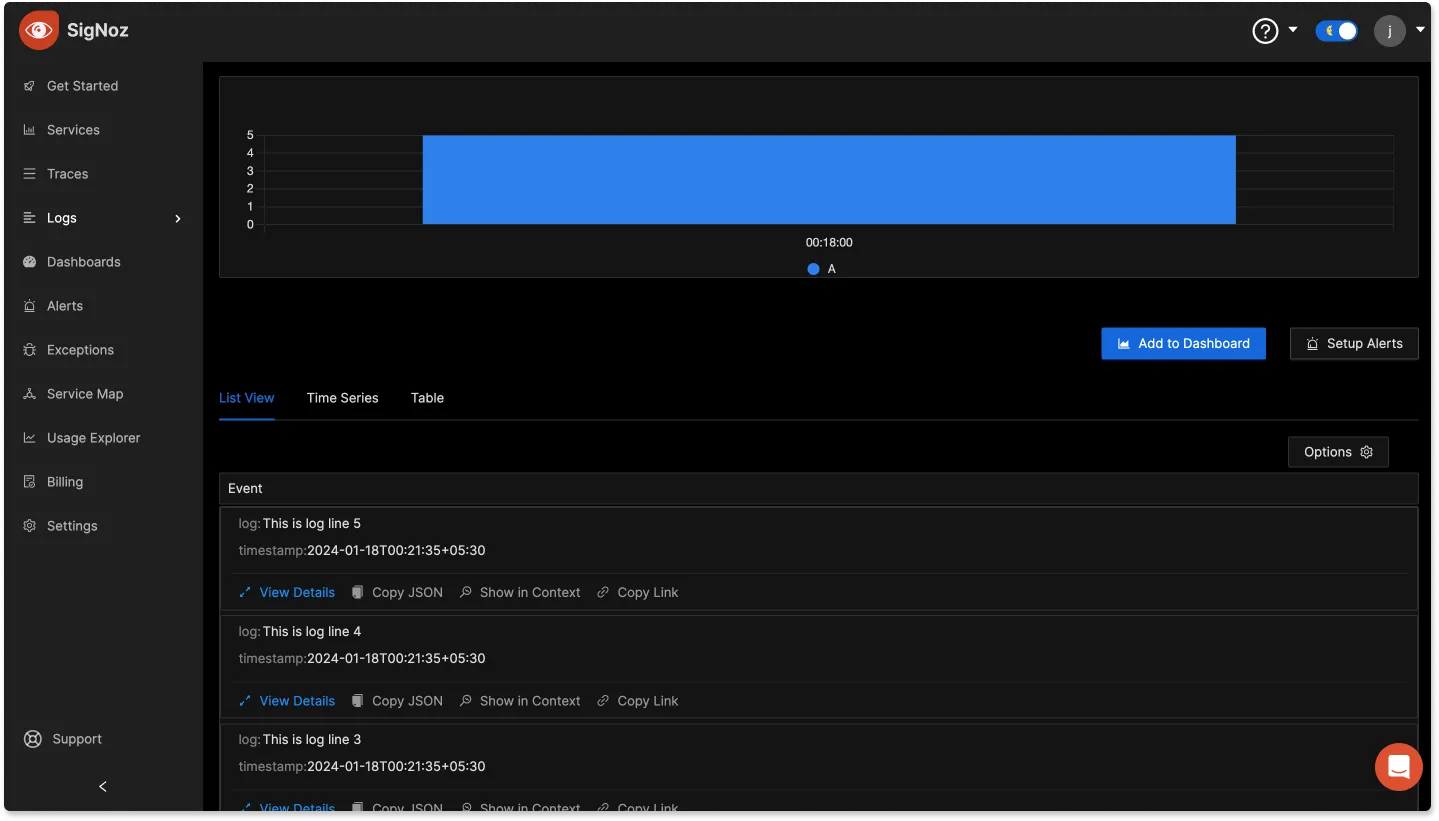
Collecting Logs in self-hosted SigNoz
Collecting logs in Self-Hosted SigNoz can have two scenarios:
- SigNoz running on the same host
- SigNoz running on different host
Running on the same host
If your self-hosted SigNoz is running on the same host, then you can follow these steps to collect your application logs.
Install SigNoz
You can install Self-Hosted SigNoz using the instructions here.
Modify Docker Compose file
In your self-hosted SigNoz setup, locate and edit the docker-compose.yaml file found in the deploy/docker/clickhouse-setup directory. You'll need to mount the log file of your application to the tmp directory of SigNoz OTel collector.
...
otel-collector:
image: signoz/signoz-otel-collector:0.88.11
command: ["--config=/etc/otel-collector-config.yaml"]
volumes:
- ~/<path>/app.log:/tmp/app.log
....
Replace <path> with the path where your log file is present. Please ensure that the file path is correctly specified.
Add filelog receiver
Add the filelog reciever to otel-collector-config.yaml which is present inside deploy/docker/clickhouse-setup directory in your self-hosted SigNoz setup. The configuratoin below tells the collector where to find your log file and how to start processing it.
receivers:
...
filelog:
include: [ /tmp/app.log ]
start_at: end
...
The start_at: end configuration ensures that only newly added logs are transmitted. If you wish to include historical logs from the file, remember to modify start_at to beginning.
Log lines from the file will be visible on the SigNoz UI and you will able to filter them once new logs are added to the file while using start_at: end
For more fields that are available for filelog receiver please check this link.
Update Pipeline configuration
Modify the pipeline inside otel-collector-config.yaml to include the filelog receiver. This step is crucial for ensuring that the logs are correctly processed and sent to SigNoz.
service:
....
logs:
receivers: [otlp, filelog]
processors: [batch]
exporters: [clickhouselogsexporter]
Now, restart the OTel collector so that new changes are applied. You can find instructions to run OTel collector here
Verify Export
The logs will be exported to SigNoz UI if there are no errors. If you add more entries to your app.log file they will also be visible in SigNoz.
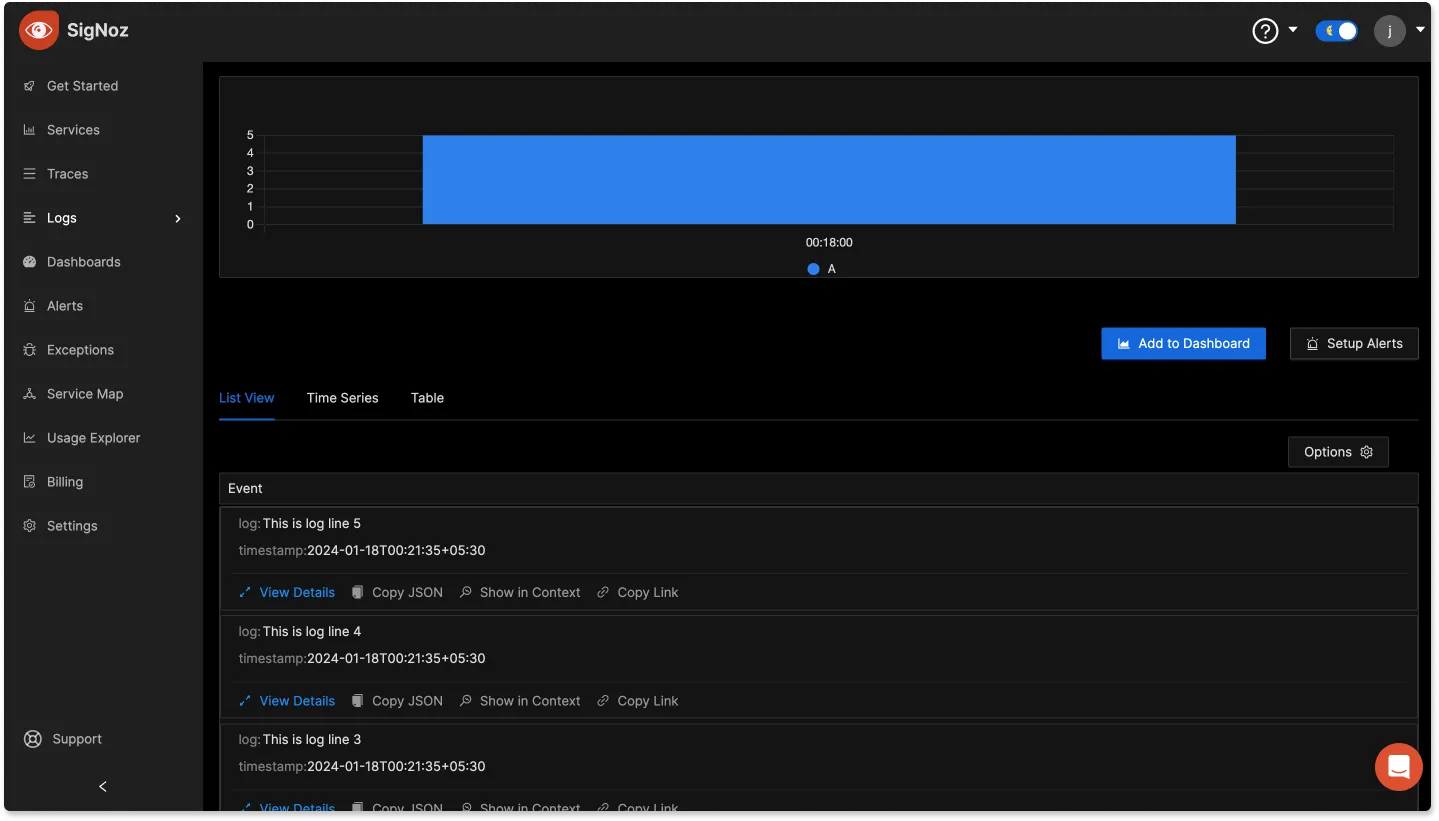
Running on a different host
If you have a SigNoz running on a different host then you will have to run a OTel collector to export logs from your host to the host where SigNoz is running.
Create OTel collector configuration
You need to create an otel-collector-config.yaml file, this file defines how the OTel collector will process and forward logs to your SigNoz instance.
receivers:
filelog:
include: [ /tmp/app.log ]
start_at: end
processors:
batch:
send_batch_size: 10000
send_batch_max_size: 11000
timeout: 10s
exporters:
otlp/log:
endpoint: http://<host>:<port>
tls:
insecure: true
service:
pipelines:
logs:
receivers: [filelog]
processors: [batch]
exporters: [ otlp/log ]
The parsed logs are batched up using the batch processor and then exported to the host where SigNoz is deployed. For finding the right host and port for your SigNoz cluster please follow the guide here.
The otlp/log exporter in the above configuration file uses a http endpoint but if you want to use https you will have to provide the certificate and the key. You can read more about it here
Mount the log file
Run this docker command
docker run -d --name signoz-host-otel-collector --user root -v $(pwd)/app.log:/tmp/app.log:ro -v $(pwd)/otel-collector-config.yaml:/etc/otel/config.yaml signoz/signoz-otel-collector:0.88.11
The above command runs an OpenTelemetry collector provided by SigNoz in a Docker container. It runs in the background with root privileges, mounts a log file and a configuration file from the host to the container
After running the collector, if there are no errors your logs will be exported and will be visible in SigNoz.
