How to Limit Apache Access Log Size and Archives - A Quick Guide
Apache access logs are essential for monitoring website traffic, identifying security threats, and troubleshooting performance issues. However, large access logs can consume significant disk space and impact server performance. Effective management of access logs is crucial for maintaining a healthy and efficient web server.
This article will guide you through limiting Apache access log size and controlling the number of archived logs. One can optimize the server's performance, reduce storage costs, and simplify log analysis using log rotation.
Understanding Apache Access Logs and Their Importance
Apache, a popular web server software, generates access logs as part of its normal operation. These logs provide a comprehensive record of all requests made to your website, making them an invaluable tool for administrators and developers.
Let us take an example of an Apache Log:
66.249.66.142 - - [27/Sep/2024:12:34:56 +0000] "GET /index.html HTTP/1.1" 200 12345 "-" "Mozilla/5.0 (Windows NT 10.0; Win64; x64) AppleWebKit/537.36 (KHTML, like Gecko) Chrome/118.0.0.0 Safari/537.36"
Here is the explanation:
- IP address: 66.249.66.142 - The IP address of the client that made the request.
- Timestamp:
27/Sep/2024:12:34:56 +0000- The date and time of the request in UTC format. - Request method:
GET- The HTTP method used to request the resource. - URL:
/index.html- The requested URL path. - HTTP status code:
200- The request was successful. - Bytes sent:
12345- The number of bytes sent in the response. - User-Agent:
Mozilla/5.0 (Windows NT 10.0; Win64; x64) AppleWebKit/537.36 (KHTML, like Gecko) Chrome/118.0.0.0 Safari/537.36- The browser and operating system used by the client.
This data is essential for:
- Security monitoring: Detecting suspicious activity or potential attacks
- Performance analysis: Identifying slow-loading pages or server bottlenecks
- Troubleshooting: Diagnosing issues with specific requests or user experiences
While access logs are invaluable, their unchecked growth can cause problems. Large log files consume disk space and impact server performance during write operations or log analysis.
Why Limiting Apache Access Log Size is Crucial
Controlling the size of your Apache access logs offers several benefits:
- Improved server performance: Smaller log files reduce I/O operations, improving overall performance.
- Efficient disk space usage: Limiting log size prevents logs from consuming excessive storage.
- Easier log analysis: Smaller, well-organized logs are quicker to process and analyze.
- Compliance with data retention policies: Many organizations have specific requirements for log retention periods.
- Security Benefits: Managing log size also reduces the risk of attackers exploiting oversized log files to cause log tampering or denial-of-service (DoS) attacks.
How to Limit the Size of Apache's access_log
Managing the size of your Apache access_log is essential for optimizing server performance, saving disk space, and ensuring smooth log analysis. Apache provides a built-in utility called rotatelogs to automatically rotate log files based on file size, time intervals, or both, making it an effective solution for log management without requiring external tools like logrotate.
Limiting the Size of access_log
Follow these steps to configure Apache's rotatelogs and limit the size of access_log files:
Step 1: Enable the rotatelogs Module
First, ensure that the rotatelogs module is enabled on your server. This is typically included in Apache by default, but if not, you can enable it using the following command:
sudo a2enmod rotatelogs
Then, restart Apache to apply the changes:
sudo systemctl restart apache2
Step 2: Modify Apache Configuration to Use rotatelogs
To configure log rotation, edit the Apache configuration file, typically located at /etc/apache2/apache2.conf on Debian-based systems or /etc/httpd/httpd.conf on Red Hat-based systems. Replace the current CustomLog directive with the following:
CustomLog "|/usr/sbin/rotatelogs /var/log/apache2/access_log.%Y-%m-%d 86400 1M" combined
Explanation of the configuration:
/usr/sbin/rotatelogs: Specifies the path to therotatelogsutility./var/log/apache2/access_log.%Y-%m-%d: Defines the log file naming pattern with date stamps (e.g.,access_log.2023-09-27).86400: Sets the time interval in seconds (86400 seconds equals one day), so a new log file will be created daily.1M: Limits the log file size to 1 MB. Once the log reaches 1 MB, it will automatically rotate to a new file.combined: In Apache HTTP server configuration,combinedrefers to a predefined log format that includes more information than the defaultcommonlog format.
This setup ensures logs are rotated daily or when they reach the specified size, whichever happens first.
Step 3: Restart Apache
To apply the changes, restart Apache:
sudo systemctl restart apache2
Testing Your Log Rotation Configuration
To ensure that your log rotation settings are working correctly, follow these steps:
Generate traffic: Use a tool like
curlor browse your website to generate some traffic, which will be written to the Apache logs. For example,for i in {1..10000}; do curl http://localhost > /dev/null 2>&1 doneThis will generate 10,000 requests to your server, quickly filling up the log files and triggering a rotation based on your size limits.
Monitor log files: Check the
/var/log/apache2/directory for new log files using the command:ls -lh /var/log/apache2/You should see the log files following the naming pattern with the date (e.g.,
access_log.2023-09-27).Check log file sizes: Ensure that the log files are being rotated when they exceed 1 MB in size. You can simulate high traffic using a loop to quickly generate enough logs for rotation:
This should trigger log rotation if the file size limit is reached.
Controlling the Number of Archived Apache Logs
While the rotatelogs utility efficiently handles log rotation based on size or time, managing the number of archived logs requires logrotate. This allows you to control how many old logs are kept, compress old logs to save space, and ensure that old logs are removed once they exceed the retention limit.
Step 1: Install logrotate
If logrotate is not already installed on your system, you can easily install it using your package manager. Run the following commands based on your Linux distribution:
Ubuntu/Debian:
sudo apt-get update sudo apt-get install logrotateOnce installed, you can verify the installation with:
logrotate --version
Step 2: Configure logrotate for Apache Logs
After installing logrotate, you can configure it to manage the rotation and archiving of Apache logs. Edit or create the configuration file for Apache log rotation, typically found at /etc/logrotate.d/apache2:
/var/log/apache2/*.log {
daily
missingok
rotate 14
compress
delaycompress
notifempty
create 640 root adm
sharedscripts
postrotate
/etc/init.d/apache2 reload > /dev/null
endscript
}
This configuration does the following:
daily: Rotates logs every day.missingok: Continues the rotation even if the log file is missing.rotate 14: Keeps 14 days' worth of archived logs.compress: Compresses old log files to save disk space.delaycompress: Delays compression by one rotation cycle, keeping the most recent logs uncompressed for immediate access.notifempty: Skips rotation if the log file is empty.create 640 root adm: Sets permissions for new log files, ensuring they're readable by the root and adm users.postrotate: Reloads Apache after log rotation to ensure logging continues smoothly.
Step 3: Test the Logrotate Configuration
Testing the configuration before applying the log rotation is a good idea. Run the following command to perform a dry run:
sudo logrotate -d /etc/logrotate.d/apache2
The -d flag in the above command simulates the log rotation process, providing a preview of the actions that would be taken without actually modifying the log files. This is useful for verifying the configuration and ensuring that the desired log rotation behavior will occur as expected. Example:
/var/log/myapp/*.log{
daily
size 10M
}
For the above configuration for test purpose, below is the output:
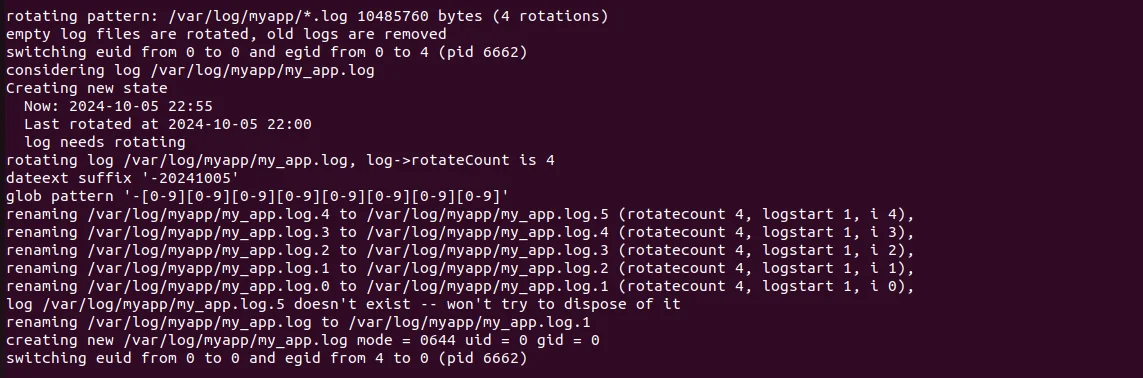
logrotate command shows that log rotation for the application logs in /var/log/myapp/*.log is functioning correctly. It indicates that the log file my_app.log has exceeded the 10 MB size limit, triggering a rotation. Old logs are renamed sequentially (e.g., my_app.log.4 becomes my_app.log.5), while a new log file (my_app.log.1) is created with the appropriate permissions (0644). The process also removes any empty log files, confirming that the log rotation setup operates as intended for efficient log management.Step 4: Apply the Logrotate Configuration
To apply the configuration immediately, without waiting for the automatic daily run, use the following command:
sudo logrotate /etc/logrotate.d/apache2
This command will read the configuration file at /etc/logrotate.d/apache2 and perform the log rotation based on the defined rules. It will rotate old log files, compress them if specified, and remove any logs that exceed the retention limit.
When the command is run without -d single log file is divided into multiple log files as shown below:
.webp)

Advanced Configuration: Managing Logs for Virtual Hosts
When hosting multiple websites on a single Apache server using Virtual Hosts, it's essential to configure separate logs for each domain. This practice ensures clarity in monitoring and debugging.
Configuring rotatelogs for Virtual Hosts
Each Virtual Host can have its own logging settings. Here's an example configuration:
<VirtualHost *:80>
ServerName example1.com
DocumentRoot /var/www/example1
CustomLog "|/usr/sbin/rotatelogs -f /var/log/apache2/example1-access.log.%Y%m%d 86400 1M" combined
ErrorLog "|/usr/sbin/rotatelogs -f /var/log/apache2/example1-error.log.%Y%m%d 86400 1M"
</VirtualHost>
<VirtualHost *:80>
ServerName example2.com
DocumentRoot /var/www/example2
CustomLog "|/usr/sbin/rotatelogs -f /var/log/apache2/example2-access.log.%Y%m%d 86400 1M" combined
ErrorLog "|/usr/sbin/rotatelogs -f /var/log/apache2/example2-error.log.%Y%m%d 86400 1M"
</VirtualHost>
This configuration creates separate access and error logs for each Virtual Host, with rotation managed by rotatelogs.
Configuring logrotate for Virtual Hosts
To manage the archived logs, add configurations to /etc/logrotate.d/apache2 for each Virtual Host:
/var/log/apache2/example1-*.log {
daily
rotate 14
compress
notifempty
create 640 root adm
postrotate
/etc/init.d/apache2 reload > /dev/null
endscript
}
/var/log/apache2/example2-*.log {
daily
rotate 14
compress
notifempty
create 640 root adm
postrotate
/etc/init.d/apache2 reload > /dev/null
endscript
}
Benefits of Separate Log Management
- Easier Troubleshooting: Quickly identify issues specific to each domain.
- Better Performance: Optimize log settings based on traffic patterns.
- Improved Security: Enhance compliance and data protection.
This setup ensures that Apache effectively manages logs for multiple Virtual Hosts, maintaining clarity and organization in your log files.
Best Practices for Apache Log Management
To optimize your Apache log management:
- Regular analysis: Set up automated log analysis tools to process your logs regularly.
- Balance retention and storage: Keep enough logs for analysis and compliance, but don't overburden your storage.
- Secure your logs: Implement proper permissions and consider encrypting sensitive log data.
- Monitor log rotation: Regularly check that log rotation is functioning correctly.
Alternative Methods for Log Management
Consider using external logging systems such as SigNoz, ELK Stack, Graylog, and Loggly for enhanced log management. These tools provide centralized logging, allowing you to retain logs long-term and perform advanced searches.
Benefits of External Log Management Tools
- Long-Term Retention: Store logs beyond local storage limits for compliance and historical analysis.
- Advanced Searching: Quickly search large volumes of log data to troubleshoot issues.
- Alerting: Set up alerts for specific log patterns or anomalies to proactively manage system health.
Logging Agents
Implement logging agents like Filebeat or Fluentd to ship Apache logs to these external systems. These tools efficiently collect, process, and ship logs to external systems for centralized analysis, providing better visibility and control over your logging infrastructure.
Filebeat, part of the Elastic Stack, is lightweight and ideal for forwarding logs to systems like Elasticsearch or Logstash, providing real-time monitoring and reliable log filtering. On the other hand, Fluentd is highly customizable, offering robust cloud integrations and the ability to send logs to multiple destinations, making it suitable for transforming and enriching logs in real time. Both tools enhance centralized visibility, improve troubleshooting, and scale effectively to handle large volumes of logs, ensuring a unified logging infrastructure that supports better performance monitoring and compliance.
Using SigNoz for Enhanced Apache Log Management
While Apache's built-in tools are effective for basic log management, modern observability solutions like SigNoz elevate your capabilities significantly. SigNoz offers:
- Real-time Log Aggregation and Analysis: Collect and analyze logs in real time for quick insights.
- Advanced Search and Filtering: Easily filter logs to find specific events or patterns, improving troubleshooting efficiency.
- Integration with Metrics and Traces: Gain a holistic view of your application’s performance by correlating logs with metrics and traces.
- Customizable Dashboards and Alerts: Create tailored dashboards and set up alerts to monitor critical log events proactively.
To get started with SigNoz for Apache log management:
Sign Up for SigNoz Cloud: Start by signing up for SigNoz Cloud. This cloud-based service provides a hassle-free setup and management experience, eliminating the need for infrastructure management.
SigNoz Cloud is the easiest way to run SigNoz. Sign up for a free account and get 30 days of unlimited access to all features.

You can also install and self-host SigNoz yourself since it is open-source. With 24,000+ GitHub stars, open-source SigNoz is loved by developers. Find the instructions to self-host SigNoz.
Configure Apache to Send Logs to SigNoz: Once installed, configure the log forwarder to connect to your SigNoz Cloud instance. This typically involves providing the SigNoz Cloud endpoint and your API token. Refer to the SigNoz documentation for specific instructions.
Access the SigNoz Cloud Dashboard: After setting up your logs, access the SigNoz Cloud Dashboard via your web browser. This intuitive interface allows you to view and analyze your Apache logs alongside other observability data.
SigNoz Cloud enhances your experience by providing:
- Scalability: Easily scale your observability as your infrastructure grows without the complexities of managing on-premises solutions.
- Maintenance-Free Operation: With SigNoz Cloud, you don’t need to worry about updates, server maintenance, or scaling challenges.
- Integrated Insights: Leverage built-in analytics to gain insights into application performance, log trends, and potential issues across your systems.
By leveraging SigNoz Cloud, you not only enhance your log management but also improve the overall observability of your Apache server. This integration allows for quicker identification and resolution of issues compared to traditional log analysis methods, making it a valuable addition to your logging strategy. With SigNoz Cloud, enjoy the advantages of a robust observability platform without the overhead of managing the infrastructure, allowing your team to focus on building and improving applications.
Key Takeaways
- Limiting Apache access log size is crucial for server performance and storage management.
- Use
rotatelogsto control log file size and rotation frequency. - Implement
logrotateto manage the number of archived log files. - Follow best practices for log retention, security, and analysis.
- Consider modern observability solutions like SigNoz for advanced log management capabilities.
FAQs
How often should I rotate Apache access logs?
The rotation frequency depends on your traffic volume and storage capacity. Daily rotation is common for busy servers, while weekly might suffice for less active sites.
Can I use custom naming conventions for rotated log files?
Yes, you can customize the naming pattern for rotated log files using the rotatelogs module. This provides flexibility in organizing and managing your log files. For example, you could use a format like access.log.%Y-%m-%d-%H-%M-%S to include year, month, day, hour, minute, and second in the filename.
What's the recommended maximum size for Apache access logs?
A: There's no one-size-fits-all answer, but many administrators aim for 10-100MB per log file. This balances manageability with useful content per file. If log files consistently exceed this size, you might need to adjust your rotation frequency or consider using compression.
How do I ensure no log data is lost during rotation?
To minimize the risk of data loss during log rotation, use the -f flag with rotatelogs. This flag forces the output to be flushed after each write, ensuring all data is written to the log file before rotation occurs. Here's an example of using -f with rotatelogs:
CustomLog "|/usr/sbin/rotatelogs /var/log/apache2/access.log.%Y-%m-%d -f 100M" combined
Why are Apache2 commands like a2enmod and a2ensite showing "command not found"?
Installing apache2 along with libapache2-mod-wsgi and python-dev might solve the issue.
Try:
sudo apt-get update
sudo apt-get install apache2 libapache2-mod-wsgi python-dev
Then,
sudo a2enmod wsgi
After the above steps, sudo systemctl reload apache2 will be needed.
