Grafana, a popular open-source platform for monitoring and visualization, sometimes needs to be removed from your system. Whether you're troubleshooting issues, upgrading to a new version, or simply cleaning up your system, knowing how to uninstall Grafana completely is crucial. This guide walks you through the process of removing Grafana from various operating systems, ensuring no leftover files or configurations remain.
What is Grafana and Why Uninstall It?
Grafana is an open-source analytics and monitoring solution that allows you to query, visualize, and alert on metrics from various data sources. Despite its usefulness, there are several reasons you might need to uninstall it:
- System cleanup: Removing unused applications to free up space
- Version conflicts: Preparing for a clean installation of a different version
- Switching to alternatives: Moving to a different monitoring solution
- Troubleshooting: Resolving issues by performing a clean installation
Proper uninstallation is important to avoid leftover files and configurations that can cause conflicts or take up unnecessary space. The uninstallation process varies across different operating systems but generally involves stopping the service, removing packages, and deleting associated files and directories.
Quick Guide: Uninstalling Grafana in 5 Steps
If you're in a hurry, here’s a quick overview of the uninstallation process:
- Stop the Grafana service: Ensure Grafana is not running before uninstalling.
- Remove Grafana packages and dependencies: Use your system's package manager to uninstall the Grafana package.
- Delete Grafana configuration files: Manually delete configuration directories.
- Remove the Grafana repository (if applicable): Clean up any package repository files.
- Verify complete removal: Ensure no processes, files, or services remain related to Grafana.
While these steps provide a general outline, the specific commands and procedures vary depending on your operating system. Let's dive into the details for each major platform.
How to Uninstall Grafana on Ubuntu and Debian-based Systems
Uninstalling Grafana on Ubuntu and other Debian-based systems involves using the package manager and manually removing some files. Follow these steps:
- Stopping the Grafana Service
Before uninstalling Grafana, stop the service to ensure no running processes:
sudo systemctl stop grafana-server
- Removing Grafana and Its Dependencies
To remove Grafana and its associated packages, use apt:
sudo apt-get remove --purge grafana
Note: The --purge option ensures that configuration files managed by the package system are removed, but it won't touch manually added files or plugins in custom directories
If you also want to remove unnecessary dependencies:
sudo apt-get autoremove
- Deleting the Grafana Repository
If you installed Grafana via a repository, remove the repository reference:
sudo rm /etc/apt/sources.list.d/grafana.list
sudo apt-get update
- Removing Grafana User and Group
Grafana creates a user and group during installation. You can delete them by running:
sudo deluser --remove-home grafana
sudo delgroup grafana
You might need --system with delgroup if Grafana created a system-level group.
- Manually Deleting Remaining Files and Directories
Finally, remove any remaining files:
sudo rm -rf /var/lib/grafana /etc/grafana /var/log/grafana
Dealing with Custom Installations
If you’ve installed Grafana in non-standard directories or manually added plugins, locate the relevant files and remove them:
sudo find / -name grafana
Backup any important data before deletion.
Uninstalling Grafana on Red Hat and CentOS Systems
For Red Hat-based systems, including CentOS, follow these steps to uninstall Grafana:
Stop the Grafana service:
sudo systemctl stop grafana-serverRemove Grafana packages:
# For systems using dnf sudo dnf remove -y grafana # For systems using yum sudo yum remove -y grafanaDelete Grafana repository files:
sudo rm /etc/yum.repos.d/grafana.repoClean up remaining configuration files and logs:
sudo rm -rf /var/lib/grafana sudo rm -rf /var/log/grafana sudo rm -rf /etc/grafanaVerify uninstallation using rpm queries:
rpm -qa | grep grafanaIf the command returns no output, it indicates that Grafana has been successfully uninstalled. If it returns any lines, those packages are still installed.
How to Completely Remove Grafana from Windows
Uninstalling Grafana from Windows involves using both the Control Panel and PowerShell commands:
Uninstall Grafana using Windows Control Panel:
- Open Control Panel > Programs > Programs and Features
- Find Grafana in the list and click "Uninstall"
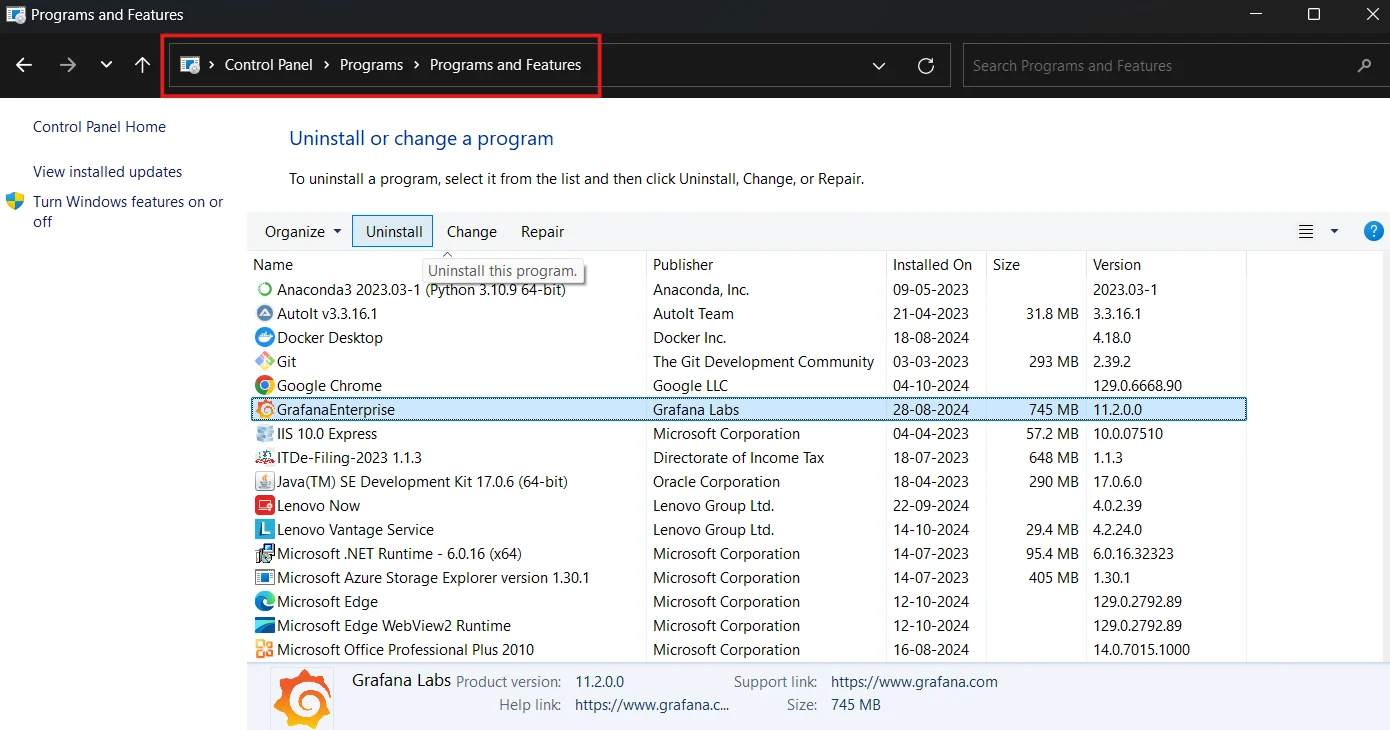
Uninstall Grafana using Windows Control Panel Remove Grafana service using PowerShell:
sc.exe delete GrafanaDelete the Grafana installation directory:
Remove-Item -Path "C:\\Program Files\\GrafanaLabs\\grafana" -Recurse -ForceClean up registry entries (be cautious when modifying the registry):
Remove-Item -Path "HKLM:\\SOFTWARE\\Grafana Labs" -Recurse -ForceBack up the registry before making any modifications. You can use the following command to create a backup:
reg export "HKLM\SOFTWARE\Grafana Labs" "C:\path\to\backup\grafana_backup.reg"Remove any remaining data files and logs:
Remove-Item -Path "C:\\ProgramData\\Grafana" -Recurse -Force
Uninstalling Grafana on macOS
For macOS users, the uninstallation process depends on how Grafana was installed. If you used Homebrew, follow these steps:
Stop the Grafana service:
brew services stop grafanaFor non-Homebrew installations, you can stop the service with
launchctl:launchctl unload /Library/LaunchDaemons/com.grafana.grafana.plistUninstall Grafana using Homebrew:
brew uninstall grafanaManually remove Grafana files and directories:
sudo rm -rf /usr/local/var/lib/grafana sudo rm -rf /usr/local/var/log/grafana sudo rm -rf /usr/local/etc/grafanaNote: The actual installation paths might vary depending on the user's configuration.
With Homebrew installation, you are likely to find them at the following paths:
/opt/homebrew/etc/grafana /opt/homebrew/var/lib/grafana/ /opt/homebrew/var/log/grafana/Grafana, like many other applications on macOS, stores user preferences, configuration files, and support files in the Application Support directory.
To remove them run the command:
rm -rf ~/Library/Application Support/GrafanaVerify complete removal using the find command:
sudo find / -name "*grafana*"
Post-Uninstallation Steps and Verification
After uninstalling Grafana, take these additional steps to ensure a complete removal:
Check for remaining processes:
# On Unix-based systems ps aux | grep grafana # On Windows (PowerShell) Get-Process | Where-Object {$_.Name -like "*grafana*"}Verify the removal of all Grafana-related files and directories:
# On Unix-based systems sudo find / -name "*grafana*" # On Windows (PowerShell) Get-ChildItem -Path C:\\ -Recurse -ErrorAction SilentlyContinue | Where-Object {$_.Name -like "*grafana*"}Clean up environment variables and system paths:
- Check your system's environment variables for any Grafana-related entries
- Remove Grafana paths from your system's PATH variable if present
Reboot your system to ensure complete removal and clear any lingering processes or cached data.
If you plan to reinstall Grafana, test with a fresh installation to confirm the previous version was completely removed.
Alternatives to Complete Uninstallation
In some cases, you might not need to completely uninstall Grafana. Consider these alternatives:
Temporarily disable the Grafana service:
sudo systemctl stop grafana-server sudo systemctl disable grafana-serverIf you installed Grafana using Docker, then you can use the following commands for easier management and removal:
docker stop grafana docker rm grafanaArchive Grafana data for future reference:
tar -czf grafana_backup.tar.gz /var/lib/grafanaDowngrade the Grafana version instead of complete removal:
sudo apt-get install grafana=<previous_version>
Monitoring Your System After Grafana Removal
After uninstalling Grafana, it's crucial to continue monitoring your system and applications. Consider switching to SigNoz, a modern open-source alternative that supports both metrics and traces. SigNoz is designed to provide comprehensive observability with a user-friendly interface and support for distributed tracing, making it a powerful replacement for Grafana. Here are some benefits of using SigNoz:
- Open-source solution with a user-friendly interface
- Support for metrics, traces, and logs in a single platform
- Easy setup and integration with various technologies
- Customizable dashboards and alerting capabilities
SigNoz Cloud is the easiest way to run SigNoz. Sign up for a free account and get 30 days of unlimited access to all features.
You can also install and self-host SigNoz yourself since it is open-source. With 24,000+ GitHub stars, open-source SigNoz is loved by developers. Find the instructions to self-host SigNoz.
SigNoz provides a comprehensive monitoring solution that can effectively replace Grafana while offering additional features and ease of use.
Key Takeaways
- Always stop the Grafana service before uninstallation to prevent data corruption.
- Use package managers for clean removal when possible, but be prepared to manually delete the remaining files.
- Verify complete uninstallation by checking for leftover files, processes, and configurations.
- Consider alternatives like temporarily disabling the service or using Docker for easier management.
- Explore SigNoz as a powerful alternative for ongoing system and application monitoring needs.
FAQs
Will uninstalling Grafana delete my dashboards and data sources?
Yes, uninstalling Grafana will remove your dashboards and data source configurations. Before uninstalling, export any important dashboards and make note of your data source settings if you plan to reinstall or migrate to another system.
How do I back up my Grafana configurations before uninstalling?
To backup your Grafana configurations:
- Export your dashboards as JSON files
- Copy the contents of
/etc/grafana/grafana.ini(Linux) or<grafana_install_dir>/conf/defaults.ini(Windows) - Note down your data source configurations
- Backup the
/var/lib/grafanadirectory (Linux) or<grafana_install_dir>/data(Windows)
Can I reinstall Grafana after a complete uninstallation?
Yes, you can reinstall Grafana after a complete uninstallation. Ensure you've removed all previous files and configurations to avoid conflicts. Follow the official Grafana installation guide for your operating system to set up a fresh installation.
What should I do if I can't remove Grafana using standard methods?
If standard uninstallation methods fail:
- Check for running Grafana processes and force-stop them
- Use system-specific tools to investigate locked files or directories
- Boot into safe mode (Windows) or single-user mode (Linux) to remove stubborn files
- Consult Grafana's community forums or support channels for specific troubleshooting advice
