As a system administrator or DevOps professional, you may want to simplify access to your Grafana dashboards. Password-free viewing can be useful for internal teams, public-facing dashboards, or when you need to display metrics on a big screen without the hassle of logging in every time. But before jumping in, it's essential to know how to set this up securely and avoid exposing your sensitive data.
In this guide, you’ll learn how to configure Grafana for password-free dashboard viewing, secure it effectively, and explore alternative solutions for different use cases.
Understanding Grafana's Authentication System
Grafana's built-in user authentication system serves as a gatekeeper, ensuring that only authorized users can access your valuable metrics and dashboards. By default, Grafana requires a password for all users, which provides a basic level of security but can be cumbersome in certain scenarios.
The authentication system in Grafana offers several features:
- User management with role-based access control
- Multi-factor authentication support
- Integration with external authentication providers
While these security features are essential for protecting sensitive data, they may not always align with the need for quick, unrestricted access to dashboards.
Why Enable Password-Free Dashboard Viewing?
Removing password requirements for dashboard viewing can offer several benefits:
- Streamlined access for internal teams: Employees can quickly check metrics without the hassle of logging in.
- Improved user experience for public-facing dashboards: External stakeholders can view relevant data without authentication barriers.
- Reduced administrative overhead: Less time spent managing user accounts and password resets.
- Enhanced visibility for display screens: Perfect for office monitors or kiosk displays that show real-time metrics.
Consider a scenario where a company wants to display real-time performance metrics on large screens throughout their office. Password-free access ensures that these displays can show up-to-date information without constant manual intervention.
Methods to Set Up Password-Free Dashboard Viewing
Grafana offers multiple approaches to enable password-free viewing. Let's explore the most common methods:
Configuring Anonymous Access
Anonymous access allows anyone to view dashboards without authentication. Here's how to set it up:
Locate your configuration file.
Find the
[auth.anonymous]section in your configuration file(or add it if it doesn't exist).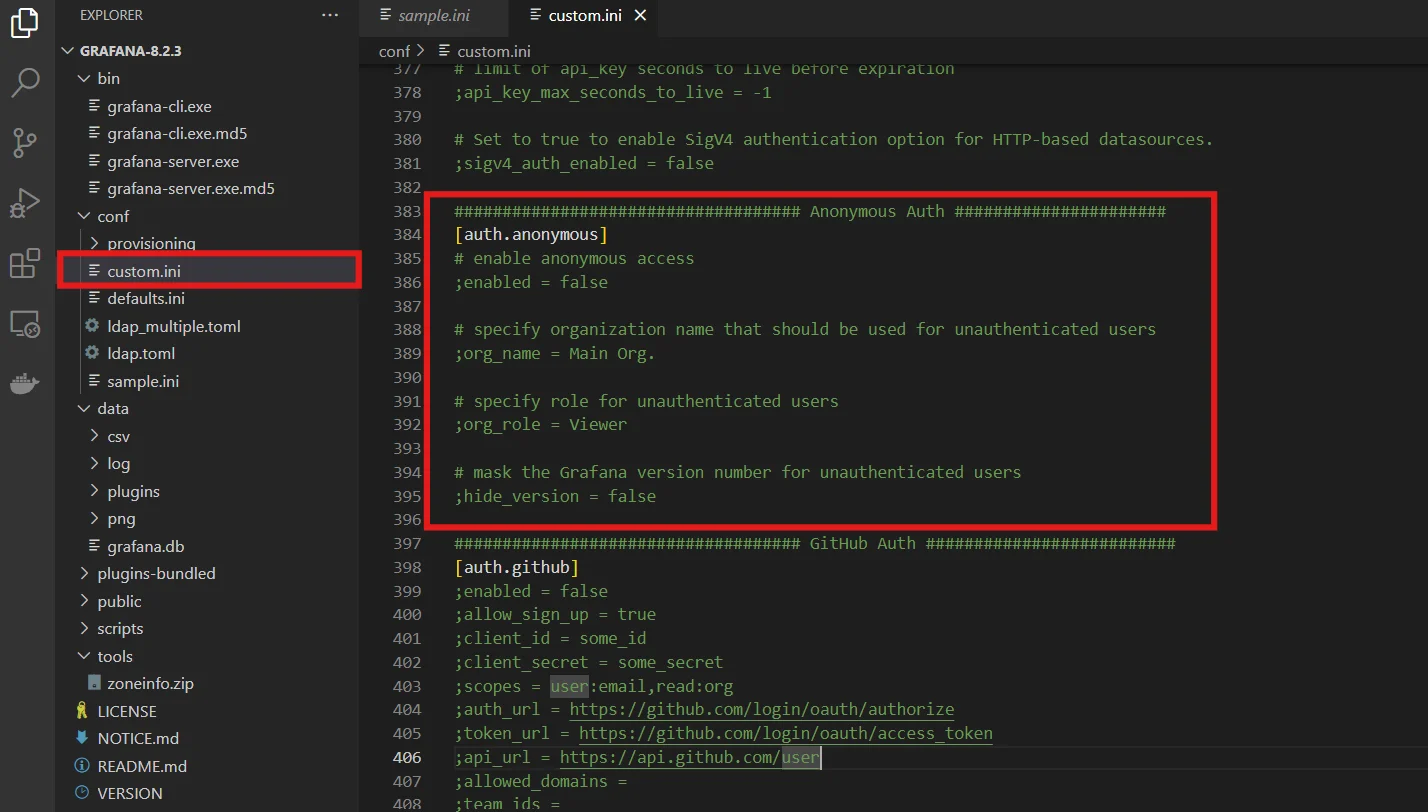
Configure authorization in Grafana Configuration file Set the following options:
[auth.anonymous] enabled = true org_name = Main Org. org_role = Viewer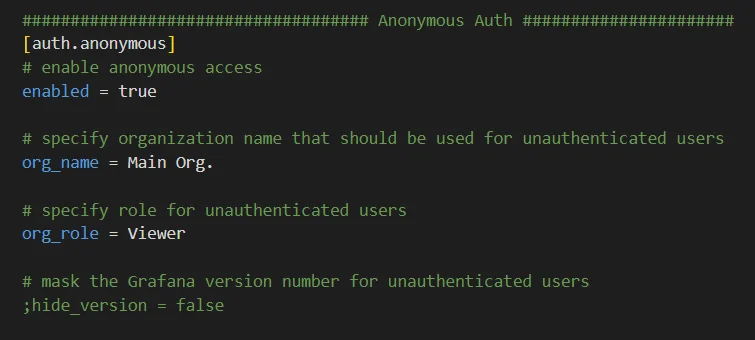
Enabling Anonymous access for Grafana Dashboard Save the file and restart the Grafana service.
This configuration grants viewer access to all dashboards in the specified organization to any visitor.
Setting Up Organization-Based Access
For more granular control, you can create a dedicated organization for public access:
Log in to Grafana as an admin. Visit Administration → General → Organizations →
New org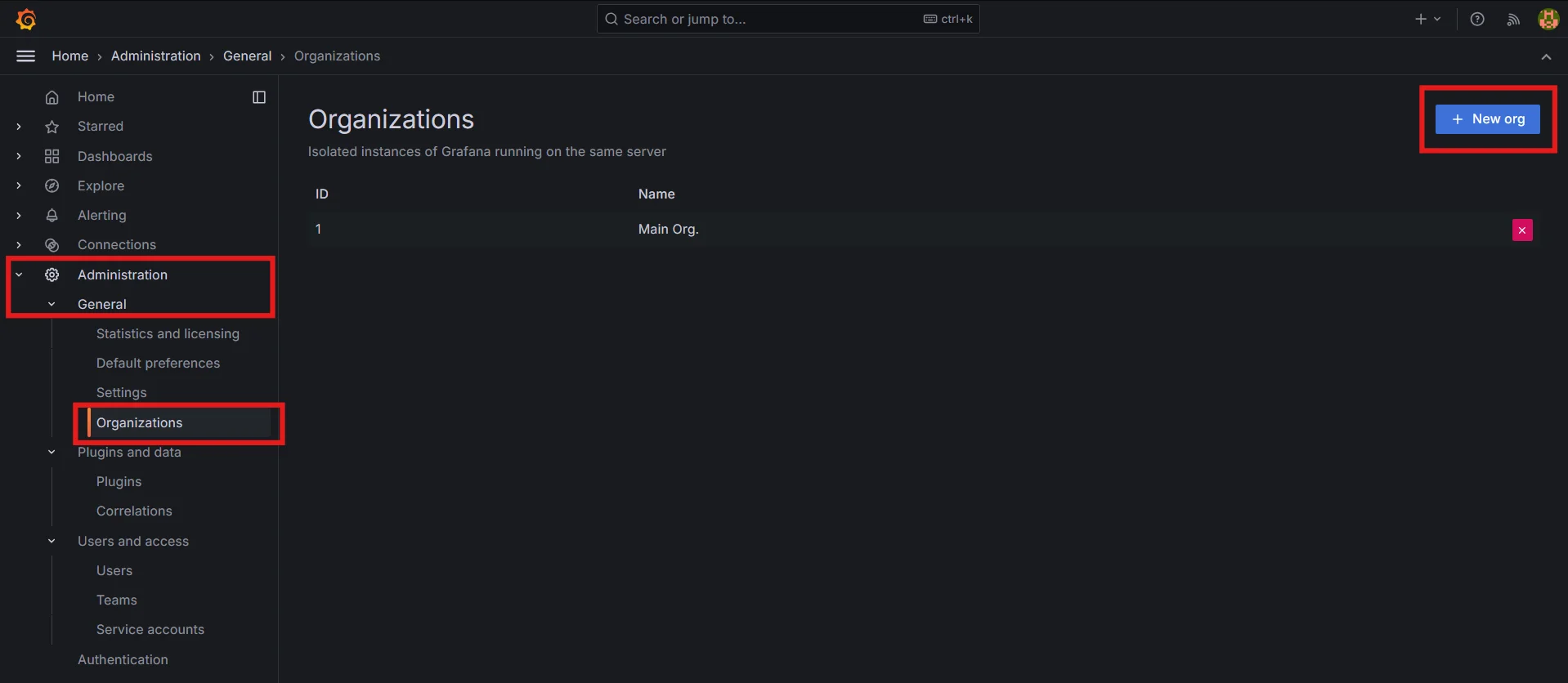
Creating new organization in Grafana Create a new organization (e.g., "Public Dashboards").
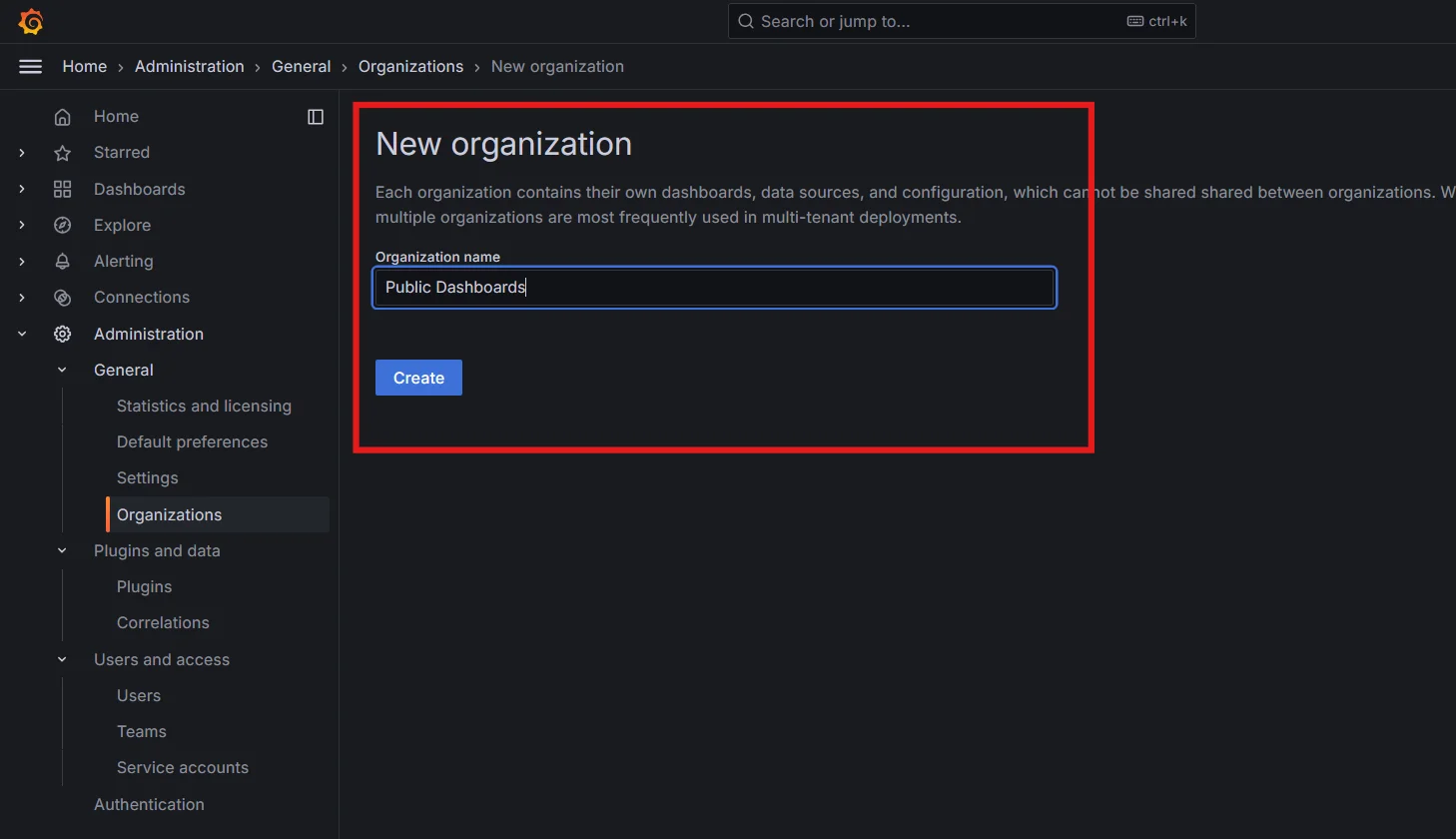
Naming Organization in Grafana
To switch to the new organization, click on your admin user account icon, then select Profile. Scroll down to Organizations and choose the desired organization. Usually, a newly created organization is automatically set as the current one.
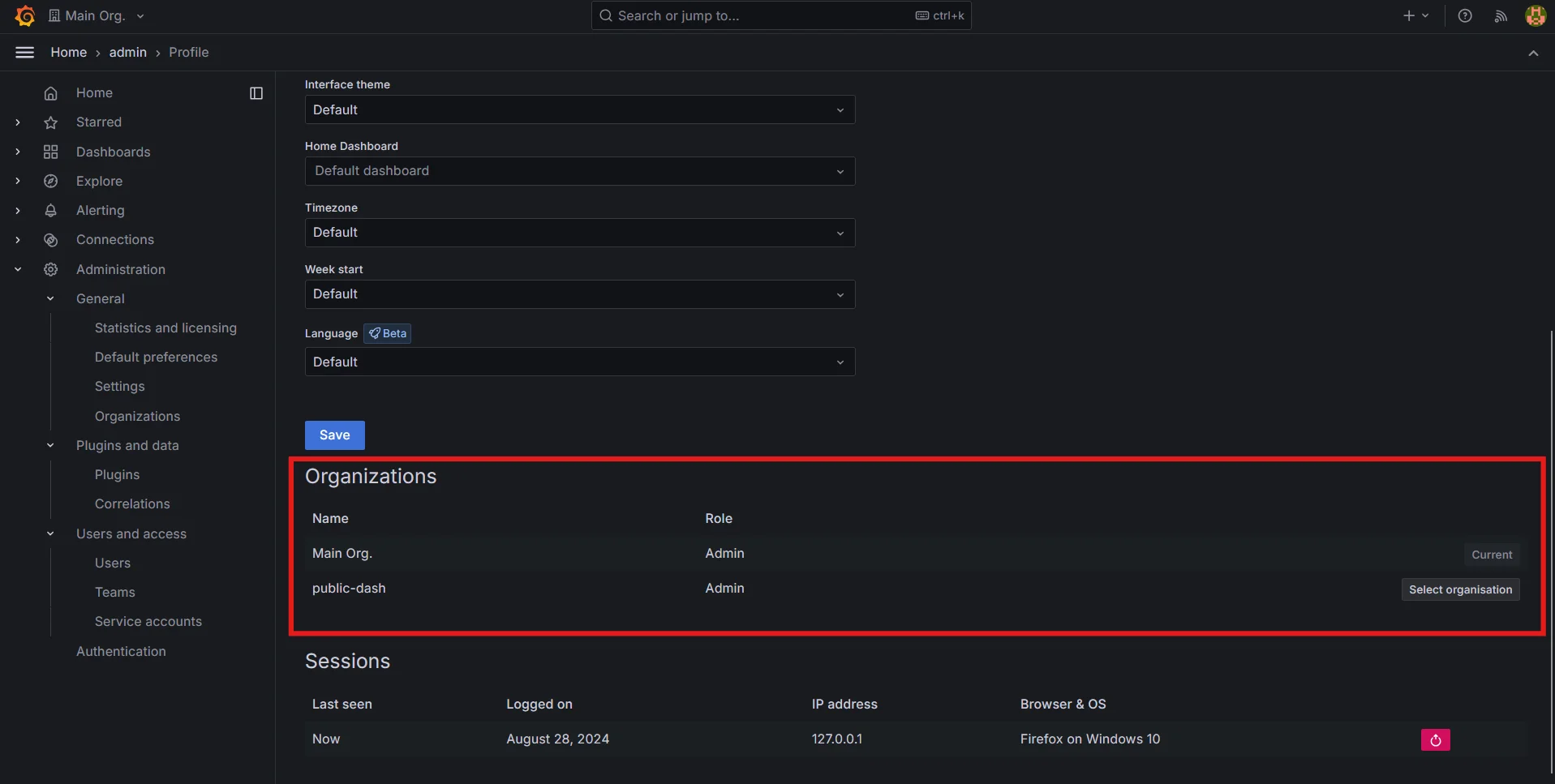
Switching Profile in Grafana
Set Up Dashboards
Add the dashboards you want to expose publicly to this organization. These dashboards will be available to anonymous users if the configuration allows.
Configure Anonymous Access
Modify the Grafana configuration file to enable anonymous access specifically for this new organization:
[auth.anonymous] enabled = true org_name = <org_name> org_role = ViewerRestart Grafana: Once you've configured the settings, restart the Grafana service to apply the changes.
IP Address Whitelisting
For internal use cases, you can restrict access based on IP addresses:
In your Grafana configuration file, add:
[auth.proxy] enabled = true header_name = X-WEBAUTH-USER header_property = username auto_sign_up = true whitelist = 10.0.0.0/8, 172.16.0.0/12, 192.168.0.0/16Configure your reverse proxy to set the
X-WEBAUTH-USERheader for whitelisted IPs.
This method ensures that only devices on specified networks can access dashboards without authentication.
Best Practices for Secure Password-Free Access
While enabling password-free viewing can enhance accessibility, it's crucial to maintain security:
- Implement IP restrictions: Limit access to trusted networks when possible.
- Use a reverse proxy: By doing this, you can implement additional authentication steps or even SSL certificates to secure your Grafana instance, even if you’re allowing password-free viewing.
- Regularly audit access logs: Keep an eye on your access logs to ensure that no unauthorized users are gaining access to your dashboards. Regular audits can help you catch any potential security issues early.
- Limit functionality for anonymous users: Restrict edit capabilities and sensitive data access.
Alternatives to Password-Free Viewing
Password-free viewing isn’t the only solution when simplifying dashboard access. Depending on your specific needs, you might want to explore other methods:
- API Tokens for Programmatic Access: If you’re embedding dashboards into an application or need programmatic access, API tokens can be a secure alternative.
- Single Sign-On (SSO): For environments where you still want user authentication but prefer streamlined access, integrating Grafana with an SSO solution (e.g., Google or LDAP) can provide a balance between security and ease of use.
- Temporary Access Links: If you only need to grant short-term access to a dashboard, you can create time-limited links. This gives users access for a specific duration without needing to log in.
- Embed Grafana Dashboards in Authenticated Web Apps: If you’re running a web application that already handles user authentication, embedding Grafana dashboards into your app can be a secure and user-friendly solution.
Limitations of Password-Free Dashboard Viewing in Grafana
While enabling password-free access to Grafana dashboards offers convenience, especially for internal teams or public displays, it also introduces a few challenges:
- Security Risks: Exposing dashboards without authentication increases the risk of sensitive data being accessed, even with IP whitelisting or anonymous access settings.
- Limited Access Control: Grafana’s options for anonymous or organization-based access lack fine-grained control, often forcing you to expose more than intended.
- Observability Gaps: While great for metrics, Grafana doesn’t offer built-in, end-to-end observability, requiring additional tools for logs and traces integration
Monitoring and Observability with SigNoz
SigNoz is a modern, open-source observability platform that addresses many of the shortcomings you might encounter with Grafana, especially when dealing with password-free dashboard setups:
- Built-In Security: SigNoz offers granular control with built-in authentication and authorization, making it easier to secure data access compared to Grafana’s complex configurations for password-free dashboards.
- Unified Observability: SigNoz provides an all-in-one solution for logs, metrics, and traces, eliminating the need for multiple tools to achieve full observability.
- Enhanced Dashboards: SigNoz integrates traces and logs with metrics in its dashboards, offering a complete view of system health, especially useful for troubleshooting and monitoring distributed apps.
- Simplified Access Control: With SigNoz, access control is straightforward, avoiding the complicated setup required in Grafana for anonymous access.
SigNoz Cloud is the easiest way to run SigNoz. Sign up for a free account and get 30 days of unlimited access to all features.
You can also install and self-host SigNoz yourself since it is open-source. With 24,000+ GitHub stars, open-source SigNoz is loved by developers. Find the instructions to self-host SigNoz.
By using SigNoz, you can streamline your monitoring workflow and potentially reduce the need for complex Grafana configurations.
Key Takeaways
- Password-free viewing in Grafana enhances accessibility but requires careful configuration.
- Multiple methods exist to enable password-free access, each with its own use cases and security implications.
- Always consider security best practices when implementing open access to dashboards.
- Alternative solutions like SigNoz can provide comprehensive monitoring with simplified access management.
FAQs
Is it safe to disable password authentication for Grafana dashboards?
Disabling password authentication can be safe if implemented correctly. Use IP whitelisting, reverse proxies, and regular audits to maintain security. Only expose the necessary dashboards and data to anonymous users.
Can I restrict password-free access to specific dashboards only?
Yes, you can achieve this by creating a separate organization for public dashboards and configuring anonymous access only for that organization. This allows you to keep sensitive dashboards protected while making others freely accessible.
How does anonymous access affect Grafana's performance?
Anonymous access typically has minimal impact on Grafana's performance. However, if you expect a high volume of concurrent anonymous users, ensure your server is adequately resourced to handle the increased load.
What are the limitations of using password-free dashboard viewing?
Password-free viewing usually limits users to read-only access. Features like editing dashboards, accessing data sources, or changing settings remain restricted to authenticated users. Additionally, you may lose the ability to track individual user actions when using anonymous access.
