Logging in Python helps developers keep a detailed record of their application's operations. These logs capture crucial information such as errors, execution paths, performance metrics, and other significant events. Much like Captain Kirk's captain's logs in Star Trek, which documented the adventures and challenges of the USS Enterprise, this continuous record-keeping is vital for diagnosing problems, monitoring the application's health, and ensuring smooth operations.
Introduction to Loguru
Loguru is a popular third-party logging framework that simplifies the process of setting up a logging system in your project. It provides a more user-friendly alternative to the default Python logging module, which is often criticized for its complex configuration. Loguru is not only easier to configure but also comes with a wealth of features that allow you to collect extensive information from your application as needed.
Getting started with Loguru
Pre-requisites
Ensure that you have a recent version of Python installed on your machine. Visit the official Python site for installation. Verify if the installation was complete using:
python --versionIf Python is installed, this command will display the installed version. If Python is not installed, you might see an error like:
Python was not found;To isolate your project dependencies, it's recommended to use a virtual environment. Create one using:
python3 -m venv loguru-testor
python -m venv loguru-test
A new directory named loguru-test will be created in the current working directory and the directory structure will look like:
loguru-test/
├── Include
├── Lib
├── Scripts
└── pyvenv.cfg
Then, activate the virtual environment:
cd loguru-test
Installation and Setup Up Loguru
Install Loguru
pip install loguruCreate a
test.pyfile in your project directory (e.g.,loguru-test). This file will demonstrate various features of Loguru. By default, Loguru logs messages at the INFO level and above:# Log a message with the default configuration logger.info("info level") logger.debug("debug level")Output
2024-07-01 16:20:29,653 - __main__ INFO - info levelBy default, DEBUG messages are not shown because the default logging level is INFO. To see DEBUG messages, configure the logger:
# Add a handler with a lower level and remove the default handler logger.remove() logger.add(sys.stderr, level="DEBUG") # Log a message at the DEBUG level logger.debug("debug level") logger.info("info level")Output
2024-07-01 16:20:29.009 | DEBUG | __main__:<module>:2 - debug level 2024-07-01 16:20:29.009 | INFO | __main__:<module>:3 - info level
The simplest way to use Loguru is by importing the logger object from the Loguru package. This logger comes pre-configured with a handler that logs to the standard error by default.
Note: This output may vary depending on the user, system, and time.
Basic Usage of Loguru
As programming complexity increases it's essential to maintain a persistent log that stores all relevant data. Logging in Python has five hierarchical levels, with severity increasing from debug() (least severe) to critical() (most severe):
from loguru import logger
logger.debug("This is a debug log")
logger.info("This is an info log")
logger.warning("This is a warning log")
logger.error("This is an error log")
logger.critical("This is a crticial log")
Output
2024-06-30 19:56:53.009 | DEBUG | __main__:<module>:2 - This is a debug log
2024-06-30 19:56:53.009 | INFO | __main__:<module>:3 - This is an info log
2024-06-30 19:56:53.009 | WARNING | __main__:<module>:4 - This is a warning log
2024-06-30 19:56:53.009 | ERROR | __main__:<module>:5 - This is an error log
2024-06-30 19:56:53.009 | CRITICAL | __main__:<module>:6 - This is a crticial log
How to format the logs in Loguru?
Log data can be formatted according to user requirements. Add the following code to format logs:
logger.add("mylog.log", format="{time} {level} {message}")
logger.info("Info log with formatted message as {time} {level} {message}")
The resulting output can be seen as:

Displaying logs formatted with various logging levels in the resulting output.
Logging with Loguru
Logging errors with Loguru
You can automatically log errors occurring within a function by using a decorator or context manager. Let's see how to log errors using a decorator.
import sys
from loguru import logger
logger.remove(0)
logger.add(sys.stderr, format="{time:MMMM D, YYYY > HH:mm:ss} | {level} | {message} | {extra}")
# function that raises an exception
def test(x):
# zero division error occurs here
50/x
# logger.catch() is used to capture and log exceptions
with logger.catch():
# raise an exception by calling test function with x = 0
test(0)
When the test() function attempts to divide 50 by 0, it raises a ZeroDivisionError. This error is caught and logged by the catch() method, providing the following information in the log message:
The timestamp: June 26, 2024 > 10:11:15.
The log level: ERROR.
The log message: An error has been caught in function . . ..
The stack trace of the program leading up to the error.
The type of the error: ZeroDivisionError: division by zero.
Add sinks using Loguru
Adding sinks in Loguru lets you decide where your log messages go, whether it's files, consoles, databases, or anywhere else. With Loguru's simple add() method, setting up these sinks is straightforward.
# Add a sink to log to the console
logger.add(sys.stdout, format="{time} {level} {message}")
# Add a sink to log to a file
logger.add("file.log", rotation="500 MB", format="{time} {level} {message}")
Logging to files
Loguru supports various sinks, including files, StringIO, console, functions, remote servers, and databases, allowing for flexible and powerful logging configurations. Up to this point, we've only covered logging to the console:
logger.add(sys.stdout, format="{time} {level} {message}")
logger.debug("A debug message.")
But we can also log to a file as:
logger.add("loguru.log")
logger.debug("A debug message.")
With this in place, the log record will be sent to a new loguru.log file in the current directory, and you can check its contents with the following command:
cat loguru.log
We can also change add() method to customize our log data
Rotation Specifies a condition under which the current log file will be closed, and a new one will be created
datetime: When it has a
datetime.timedeltavalue, it specifies the frequency of each rotation, whereas adatetime.timevalue indicates the time of day when each rotation should occur.# Rotates using datetime.timedelta every (1) day logger.add("log_file_timedelta.log", rotation=timedelta(days=1)) # Rotates using datetime.time at 00:00 every day logger.add("log_file_time.log", rotation=time(0, 0))int: When rotation is set to an integer value, it represents the maximum number of bytes the current file can hold before a new one is created.
# Rotates every 10 MB logger.add("log_file_bytes.log", rotation="10 MB")str: Lastly, rotation can also be specified with a string value, which is a more human-friendly alternative to the previously mentioned types.
# rotates daily logger.add("log_file_str.log", rotation="1 day")
Retention Specifies the duration for which each log file will be retained before it is deletion
logger.add("loguru.log", rotation="5 seconds", retention="1 minute") logger.add("loguru.log", rotation="5 seconds", retention=3)In the initial snippet, files older than one minute will be automatically deleted. In the second example, only the three most recent files will be kept. If you're deploying your application on Linux, it's advisable to use
logrotatefor managing log file rotation. This ensures your application doesn't need to handle such tasks directly.Compression If enabled, the log file will be compressed into the specified format.
# enable compression for the added log file logger.add("file1.log", compression="zip")This would result in a file with "zip" compression being created to store log records. Loguru supports various compressed formats, including
zip,gz,bz2, andxz, allowing users to choose the most suitable option for their needs.Delay When set to True, a new log file is not created until the first log message is generated.
# log file added with delay enabled logger.add("delayed_log.log", delay=True) # Log some messages logger.info("This is an info message") logger.debug("This is a debug message")The
delayparameter, if set toTrue, ensures that the log file is created only after the first log message is written.Mode, Buffering, Encoding These parameters are used in Python's
open()function to specify the opening of the log files.logger.add("loguru.log", rotation="5 seconds") logger.debug("A debug message.")In this example, log rotation is set to occur every five seconds for demonstration purposes. In a real-world application, you would typically use a longer interval. Running the code will generate a
loguru.logfile, which continuously receives logs until the specified period has passed. At that point, the file will be renamed tologuru.<timestamp>.log, and a newloguru.logfile will be created for subsequent logs.
Adding contextual data to your logs
In addition to the log message itself, it's often essential to include other pertinent information in the log entry. This additional data allows for filtering or correlating logs effectively.
Including additional information in log entries allows for effective filtering or correlating logs. Ensure your custom format includes the {extra} directive and represents a dictionary containing contextual data for each log entry.
logger.add(sys.stderr, format="{time:MMMM D, YYYY > HH:mm:ss} | {level} | {message} | {extra}")
You can then utilize either bind() or contextualize() to incorporate additional information at the logging point.
Bind(): Thebind()method returns a child logger that inherits any existing contextual data from its parent and adds custom context to all subsequent log records produced by that logger.Outputimport sys from loguru import logger logger.remove(0) logger.add(sys.stderr, format="{time:MMMM D, YYYY > HH:mm:ss} | {level} | {message} | {extra}") # Using bind() create a child logger with additional context childLogger = logger.bind(seller_id="001", product_id="123") # Log messages with the child logger, including the additional context childLogger.info("product page opened") childLogger.info("product updated") childLogger.info("product page closed") # Log a message with the parent logger, which will not include the additional context logger.info("INFO message")Notice that theJune 28, 2024 > 01:52:08 | INFO | product page opened | {'seller_id': '001', 'product_id': '123'} June 28, 2024 > 01:52:08 | INFO | product updated | {'seller_id': '001', 'product_id': '123'} June 28, 2024 > 01:52:08 | INFO | product page closed | {'seller_id': '001', 'product_id': '123'} June 28, 2024 > 01:52:08 | INFO | INFO message | {}bind()method does not affect the original logger, which causes it to have an empty extra object, as shown above. If you want to override the parent logger, you can assign it to thelogger.bind()as shown below:logger = logger.bind((seller_id = '001'), (product_id = '123'))- Contextualize: Contextualize lets you seamlessly incorporate extra contextual information into your log messages. It directly modifies its extra dictionary without returning a new logger. So, any log messages generated within the contextualize block will automatically include the additional context you provide.Output
import sys from loguru import logger # remove default logger configuration logger.remove(0) # Add a new logger configuration to output logs with a specific format logger.add(sys.stderr, format="{time:MMMM D, YYYY > HH:mm:ss} | {level} | {message} | {extra}") # Define a function that logs an info message def log(): logger.info("A user requested a service.") # Use contextualization to add extra information to log records with logger.contextualize(seller_id="001", product_id="123"): # Log the message with the additional contextual information log()June 28, 2024 > 01:53:32 | INFO | A user requested a service. | {'seller_id': '001', 'product_id': '123'}
Migrating from standard logging library to Loguru
When migrating from the standard library logging module to Loguru:
- You no longer need to use the
getLogger()function, which initializes a logger. Loguru simplifies this process by importing the logger, and you're ready to log in. Each use of this imported logger automatically includes the contextual__name__value. - There's no need for Handlers, Filters, or Formatters. With the logging module, configuring the logger requires setting up these components. In Loguru, you only need to use the
add()method to replace these functionalities.
Note: Loguru is also fully compatible with existing Handler objects created using the logging module. You can add them directly, potentially saving time if you have a complex setup and prefer not to rewrite everything.
Filtering and Formatting log records
Filter If you require a more intricate criterion to determine acceptance of a log record, utilize the filter option as demonstrated below.
import sys from loguru import logger def level_filter(level): # A function to checks if the level of a log record matches the specified level. def is_level(record): return record["level"].name == level return is_level # remove default logger configuration logger.remove(0) logger.add(sys.stderr, filter=level_filter(level="WARNING")) # Log messages with different levels logger.debug("This is a debug message") logger.info("This is an info message") logger.warning("This is a warning message") logger.error("This is an error message") logger.critical("This is a critical message")In this scenario, the filter option is configured to use a function that accepts a record variable containing log record details. When the function returns True and the record's level matches the level parameter in the surrounding scope, the log message is then sent to the sink. Output
2024-06-30 19:33:56.380 | WARNING | __main__:<module>:12 - This is a warning messageWith this setup, only log messages at the WARNING level or higher will be logged by the logger.
Formatting You can reformat the log records produced by Loguru using the format option within the
add()method.import sys from loguru import logger # Remove the default logger configuration logger.remove(0) # Configure the logger to output logs to stderr with a custom format logger.add(sys.stderr, format="{time} | {level} | {message}") # Debug message to demonstrate formatting logger.debug("Formatting log records")The format parameter specifies a custom format that includes three directives in this example:
{time}: Represents the timestamp.{level}: Indicates the log level.{message}: Displays the log message. Output2024-06-28T01:57:18.050587+0530 | DEBUG | Formatting log recordsTo know more about sending and filtering logs refer to: SigNoz: Sending and Filtering Python Logs with OpenTelemetry
Adding Loguru to your Django project
Import Loguru into your project's main file and add the following code.
import sys
from loguru import logger
logger.remove(0)
logger.add(sys.stderr, format="{time:MMMM D, YYYY > HH:mm:ss!UTC} | {level} | {message} | {extra}")
Each log record is written to the standard error in the specified format.
Why Loguru for logging
File Logging made easy
You can send log messages to a file created at that specific time (the exact moment when the log entry is created) by using the add() method to the logger. A string path can be used as a sink and be timed automatically for convenience. Here, a sink refers to the destination where log messages are forwarded.
logger.add("file_{time}.log")
It is also easily configurable for setting up a rotating logger, removing older logs, or compressing your files upon closure which makes maintaining log records simpler comparatively
- Rotation Log rotation means creating a new log file (e.g.,
file_1.log) when the current one exceeds a size limit or based on time or number of log entries.# Automatically rotate too big file logger.add("file_1.log", rotation="500 MB") # New file is created each day at noon logger.add("file_2.log", rotation="12:00") # Once the file is too old, it's rotated logger.add("file_3.log", rotation="1 week") - Retention To automatically remove old log files, use the retention parameter:
# Keep logs for 10 days logger.add("file.log", retention="10 days") - Compression Loguru can compress old log files to save space:
# Compress log files to zip format logger.add("file.log", compression="zip")
No Boilerplate required
Loguru simplifies logging in Python by offering a single, global logger instance. You need not create and manage multiple loggers, which reduces boilerplate code and keeps your codebase cleaner. Once configured, the logger settings apply globally across your application, handling log messages as needed.
If you need different loggers for different purposes, you can add sinks to the same logger.
Let’s take an example:
# Sink for setting log levels
logger.add("level_log.log", level="DEBUG")
logger.info("This message will go to the level_log.log file with DEBUG level")
logger.debug("This DEBUG message will also go to level_log.log")
# Sink for formatting
logger.add("format_log.log", format="{time} - {level} - {message}")
logger.info("This message will be formatted and go to format_log.log")
logger.error("This ERROR message will also go to format_log.log with formatting")
# Removing a sink
level_sink_id = logger.add("level_only_log.log", level="INFO")
logger.remove(level_sink_id)
logger.info("This message will not go to level_only_log.log as the sink is removed")
Concurrent Logging Made Easy
Thread Safe All sinks added to the logger are thread-safe by default. Within a process, multiple threads share the same resources. Loguru ensures that when multiple threads log messages to the same resource, such as a log file, the log data remains clean and orderly. Loguru uses locks to ensure that only one thread writes to a sink consecutively, preventing mixed-up or corrupted log messages. The logger acquires a lock before writing a message and releases it afterward. This way, even with multiple threads logging simultaneously, each message is written entirely without interference. Let’s take an example.
from loguru import logger import threading import time # Configure Loguru to log to a file with a simple format logger.add("thread_safe_log.log", format="{time} {level} {message}", enqueue=True) # Define a function that logs messages def log_messages(thread_id): for i in range(3): logger.info(f"Message {i} from thread {thread_id}") time.sleep(0.1) # Create multiple threads that will log messages threads = [] for i in range(2): thread = threading.Thread(target=log_messages, args=(i,)) threads.append(thread) thread.start() # Wait for all threads to finish for thread in threads: thread.join() logger.info("All threads have finished logging.")Output
2024-07-01 16:45:56.489 | INFO | __main__:log_messages:11 - Message 0 from thread 0 2024-07-01 16:45:56.489 | INFO | __main__:log_messages:11 - Message 0 from thread 1 2024-07-01 16:45:56.603 | INFO | __main__:log_messages:11 - Message 1 from thread 0 2024-07-01 16:45:56.604 | INFO | __main__:log_messages:11 - Message 1 from thread 1 2024-07-01 16:45:56.705 | INFO | __main__:log_messages:11 - Message 2 from thread 0 2024-07-01 16:45:56.706 | INFO | __main__:log_messages:11 - Message 2 from thread 1 2024-07-01 16:45:56.809 | INFO | __main__:<module>:25 - All threads have finished logging.In addition to the console output, these log records are also saved in the file
thread_safe_log.logMulti-process Safe For processes that do not share resources, employ message enqueuing to ensure log integrity. By setting
enqueue=Truefunctions like having a central coordinator. Each process sends log messages to a queue, and a single logging thread writes them down.logger.add("somefile.log", enqueue=True)Asynchronous Enqueuing log messages also allows for asynchronous logging, where log messages are processed in the background without blocking the main application thread. Coroutine functions used as sinks are also supported and should be awaited with
complete(). Thereby ensuring the main application thread doesn't have to wait for the logging operation to complete before continuing its execution.Exceptions catching within threads or main
Have you ever had your program crash unexpectedly without anything appearing in the log file? Or notice that exceptions occurring in threads were not logged? You can solve this using the
catch()decorator or context manager, which ensures that any error is correctly propagated to the logger.Decorator A decorator is used to wrap a function, making it ideal for catching exceptions from the entire function.
from loguru import logger @logger.catch def problematic_function(): # This will raise a ZeroDivisionError return 1 / 0 problematic_function()The
catch()decorator logs exceptions likeZeroDivisionError.Context Manager A Context Manager wraps a block of code within a function. It is suitable for catching exceptions from a specific part of the code.
from loguru import logger def another_problematic_function(): with logger.catch: # This will raise a ZeroDivisionError return 1 / 0 another_problematic_function()When the code within the
logger.catch:block is executed, the context manager catches any exceptions that occur.
Custom Logging Levels
Loguru includes all standard logging levels and
trace()andsuccess()levels. You can create custom levels using thelevel()function.logger.level("Apple", no=38, color="<green>") logger.log("Apple", "It's an apple")Here we have following arguments,
- Name: Unique identifier for the level
- Number: Unique number given to it
- Color: Color for terminal output (Optional) Output The resulting output demonstrates user-defined arguments like color and name.

The resulting output demonstrates user-defined arguments like color and name.
Simplified Logging: One Function for All
How do you add a handler, set up log formatting, filter messages, or set the log level? The answer to all these questions is the
add()function.logger.add(sys.stderr, format="{time} {level} {message}", filter="my_module", level="INFO")Use this function to register sinks, which are responsible for managing log messages with contextual information provided by a record dictionary. A sink can take various forms: a simple function, a string path, a file-like object, a coroutine function, or a built-in Handler. Additionally, you can remove a previously added handler using the identifier returned when it was added. This is especially useful if you want to replace the default stderr handler; simply call
logger.remove()to start fresh.# Add a new handler and assign it to an identifier handler_id = logger.add("file.log", rotation="500 MB") # Log a message logger.info("This is a test log message with the new handler.") # Remove the previously added handler logger.remove(handler_id) # Or you replace the default stderr handler with a custom one by removing all handlers, including the default one logger.remove() logger.add("new_file.log", format="{time} - {level} - {message}") # Log another message logger.info("This is a test log message with the new setup.")Two files are created:
file.logandnew_file.log. The first message is logged to file.log, and the second message is logged tonew_file.log. Log messages are directed to different files depending on the active handler at the time of logging.
Monitoring your Loguru logs with SigNoz
Monitoring your logs is essential for maintaining and optimizing your application as they provide a detailed record of every event and error, acting as a comprehensive diary for your software. By actively monitoring these logs, you can quickly troubleshoot and resolve issues, preventing minor problems from escalating into major disruptions. Additionally, log monitoring plays a critical role in ensuring security and compliance by detecting suspicious activities and maintaining audit trails. It also aids in performance monitoring, allowing you to identify and address bottlenecks, ensuring your application runs efficiently. Monitoring logs also support operational maintenance by helping you keep track of routine tasks and system health, ensuring everything runs smoothly over time.
To know more about log monitoring refer to SigNoz: Log Monitoring
Transmitting logs over HTTP provides flexibility, enabling users to create custom wrappers, send logs directly, or integrate with existing loggers, making it a versatile choice for various use cases.
Note: Ensure that your Python environment has the Loguru library installed. You should be able to import it in your script from any directory structure. If you encounter an import error, it may be due to the library not being installed or accessible in your Python environment.
Make sure you've activated your virtual environment as follows:
.\venv\Scripts\activate
From the SigNoz Cloud Dashboard, navigate to Settings > Ingestion Settings and Copy the Ingestion URL and the Ingestion Key.
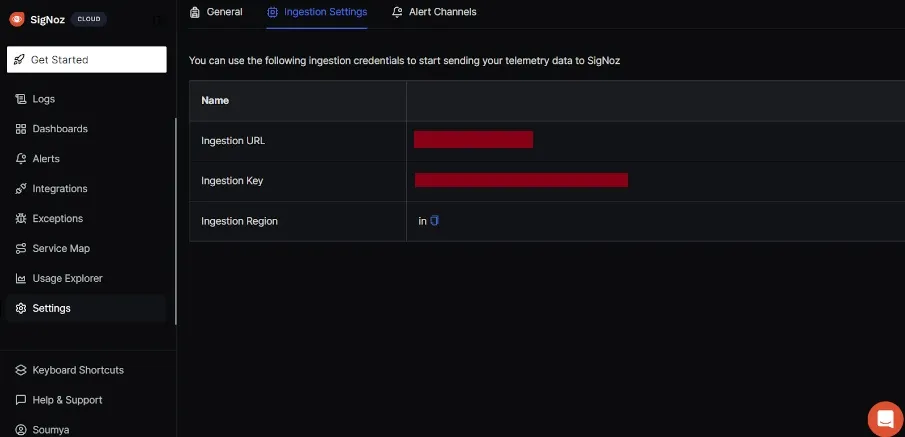
The SigNoz Cloud Dashboard demonstrates user navigation through its interface.
Add URL to url and ingestion key to INGESTION_KEY in the following code:
from loguru import logger
import requests
import time
import json
# SigNoz ingestion URL and ingestion key
url = 'SIGNOZ_INGESTION_URL'
# replace with your actual token
INGESTION_KEY = 'SIGNOZ_INGESTION_KEY'
def send_log_to_signoz(message, level, **kwargs):
timestamp = int(time.time() * 1e9)
log_payload = [
{
"timestamp": timestamp,
"trace_id": "000000000000000018c51935df0b93b9",
"span_id": "18c51935df0b93b9",
"trace_flags": 0,
"severity_text": level,
"severity_number": 4,
"attributes": kwargs,
"resources": {
"host": "myhost",
"namespace": "prod"
},
"body": message
}
]
headers = {
'Content-Type': 'application/json',
'signoz-ingestion-key': INGESTION_KEY
}
response = requests.post(url, headers=headers, data=json.dumps(log_payload))
print(f'Status Code: {response.status_code}')
print(f'Response Body: {response.text}')
# Configure loguru to use the custom handler
logger.add(lambda msg: send_log_to_signoz(msg, "info"))
# Log some messages
logger.info("This is an info log")
logger.warning("This is a warning log")
logger.error("This is an error log")
The output on the console shows the successful delivery of log records to the SigNoz cloud.
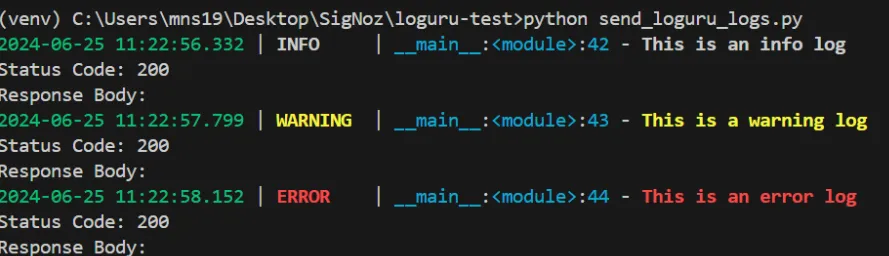
This resulting output in the console illustrates successful delivery of log records to SigNoz Cloud.
Here in the output, we have the following, Status Code: 200 indicates a successful HTTP request. It is the standard response for successful HTTP requests.
Response Body: An empty response body signifies that the server did not return any additional data. It is standard to log endpoints, especially for confirming whether the request was successfully received and processed.
Navigate to the SigNoz Cloud Dashboard to see if the log records are sent to Signoz successfully. The main screen will display as:
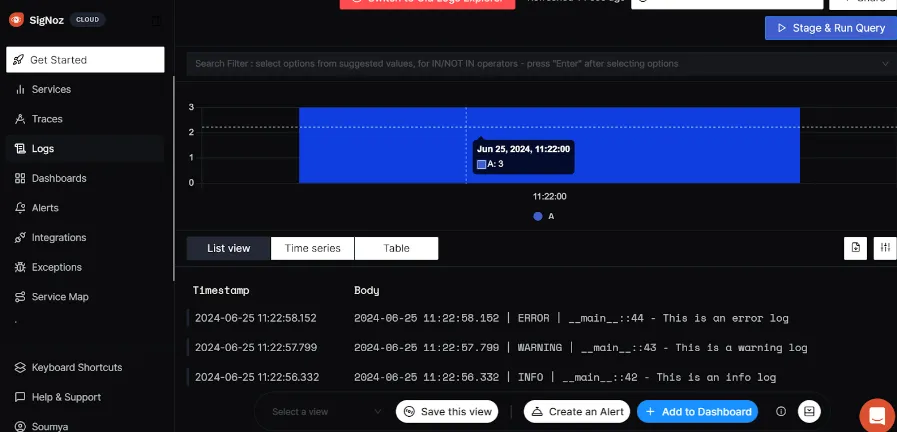
The SigNoz Cloud Dashboard is displayed upon successful receipt of log records.
For in-depth explanation go to SigNoz: Logging in Python.
Conclusion
- As programming complexity increases there's a need to keep a persistent log that will store all the data from a program and have different logging levels.
- All sinks added to the logger are thread-safe by default. Within a process, multiple threads share the same resources. Loguru ensures that when multiple threads log messages to the same resource, such as a log file, the log data remains clean and orderly.
- Rotating a file specifies a condition under which the current log file will be closed, and a new one will be created.
- An empty response body signifies that the server did not return any additional data. This is common for logging endpoints, where the focus is on confirming whether the request was successfully received and processed.
- Transmitting logs over HTTP provides flexibility, enabling users to create custom wrappers, send logs directly, or integrate with existing loggers, making it a versatile choice for various use cases.
FAQs
What does Loguru do?
Loguru is a logging library for Python that offers a simple yet powerful interface for logging. It provides features such as structured logging, automatic pretty formatting, and asynchronous logging capabilities. Loguru aims to simplify and streamline logging for Python developers.
What is the process of logging?
Logging involves recording information from a software application during its execution. This process includes steps like creating a logger instance (Initialization), defining severity levels (Log Levels), outputting messages with relevant information (Log Messages), directing log output to specified destinations such as files, consoles etc. (Handlers) and customizing the format of log messages for readability and analysis (Formatting)
Is the Loguru Python thread safe?
Yes! Loguru is designed to handle logging operations safely across multiple threads. So, whether your application is running with a handful of threads or a complex multi-threaded setup, you can trust that Loguru will manage your logs without worrying about data conflicts.
What is the function of a sink in Loguru?
In Loguru, sinks are the destinations where your log messages are directed, such as files, consoles, or databases. They function as the behind-the-scenes organizers that ensure your logs reach their intended locations, enabling you to track and troubleshoot the events occurring within your application efficiently.
What does "logger" mean?
A logger is your trusty tool for logging messages. It's the go-to interface that lets you record what's happening in your code. With a logger, you can capture errors, track events, and keep an eye on the performance of your application.
Why do we need sinks?
We need sinks because they determine where your log messages go. Imagine you need to check a specific log on your console or store detailed logs in a database for analysis later—sinks let you do all that. They're your logging helpers, ensuring your logs are organized and accessible.
Which class is thread-safe?
In Loguru, the Logger class is your thread-safe buddy. It means you can log messages from different threads simultaneously without worrying about things going haywire. So, whether your application handles a few threads or many, the Logger class ensures your logging stays smooth and reliable.
