Windows Server monitoring is the process of tracking and analyzing the performance, health, and security of Windows Server systems. It involves collecting data on various metrics such as CPU usage, memory utilization, disk space, network traffic, and application performance. This continuous observation allows IT professionals to:
- Detect issues early: Identify potential problems before they escalate into critical failures.
- Optimize performance: Fine-tune server settings for maximum efficiency.
- Enhance security: Spot unusual activities that might indicate a security breach.
- Plan capacity: Make informed decisions about resource allocation and upgrades.
Effective monitoring is not just about collecting data—it's about transforming that data into actionable insights.
Why Windows Server Monitoring is Crucial for IT Professionals
For IT professionals, Windows Server monitoring is not just a nice-to-have—it's a necessity. Here's why:
Ensures optimal server performance and uptime:
Example: Without monitoring, a sudden CPU spike during a sale could crash an e-commerce server. With monitoring, IT can detect and address the issue in real-time, preventing downtime and lost sales.
Facilitates proactive issue detection:
Example: Monitoring alerts IT when disk space approaches critical levels, allowing them to take action before it causes system failures.
Aids in capacity planning:
Example: By monitoring current resource usage, IT can determine if existing infrastructure can support new applications or if upgrades are needed.
Enhances security:
Example: Monitoring detects multiple failed login attempts immediately, enabling IT to respond to potential security breaches before damage occurs.
Top 6 Windows Server Monitoring Tools
Selecting the right monitoring tool is crucial for effective Windows Server management. Here are five top-tier options that stand out in the market:
1. SigNoz
SigNoz is a modern, open-source application performance monitoring (APM) and observability tool that's gaining traction in the Windows Server monitoring space. While it's known for its robust capabilities in monitoring distributed systems, it also offers powerful features for Windows Server environments.
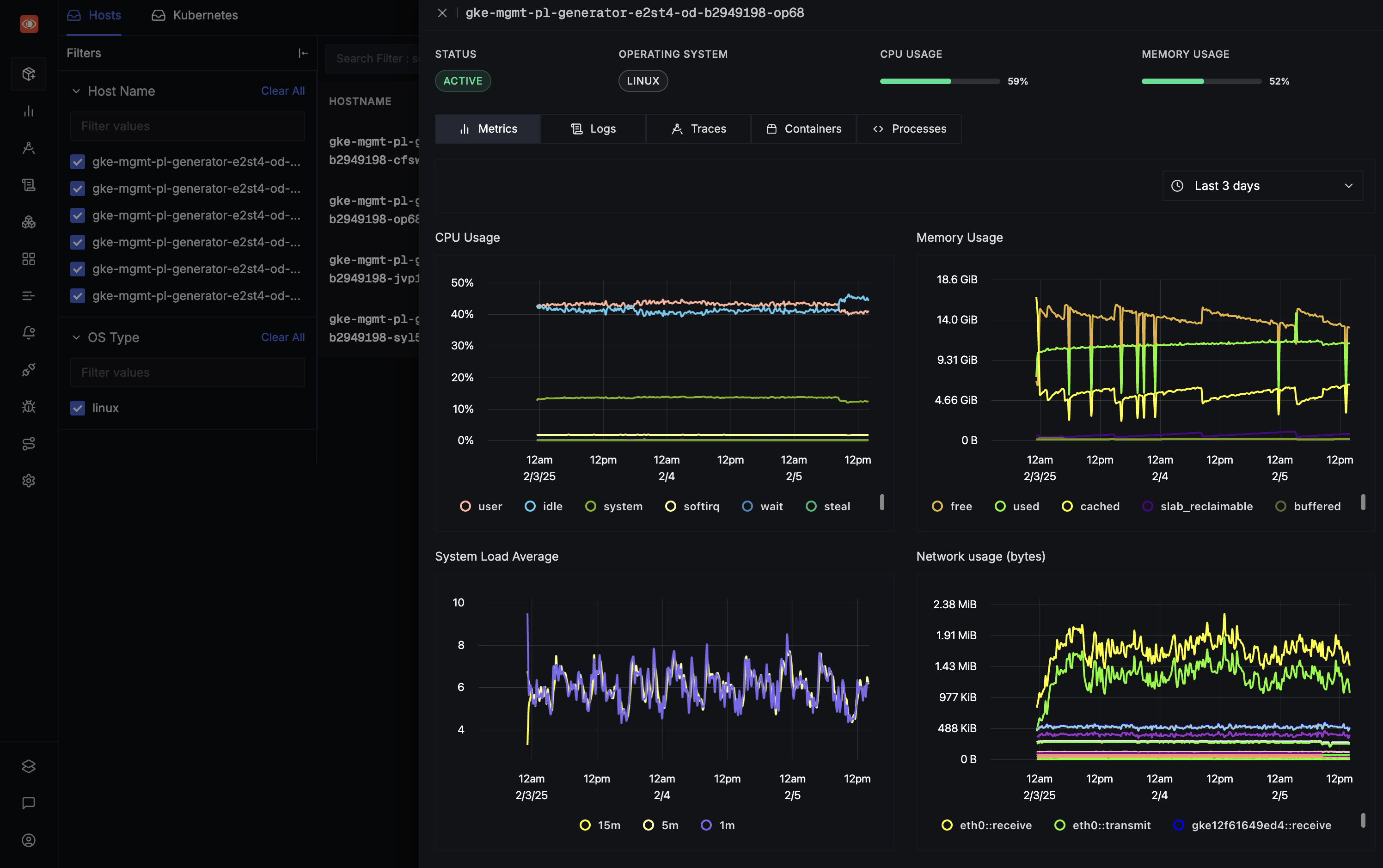
Key Features:
- End-to-end tracing for complex, distributed systems
- Real-time metrics and logs correlation
- Custom dashboards and alerts
- Support for OpenTelemetry standards
SigNoz shines in its ability to provide a comprehensive view of your entire stack, including Windows Servers, making it an excellent choice for organizations with diverse IT environments.
2. SolarWinds Server & Application Monitor
SolarWinds Server & Application Monitor (SAM) is a well-established player in Windows Server monitoring. It offers a comprehensive suite of monitoring capabilities designed to give you deep insights into your server's performance.
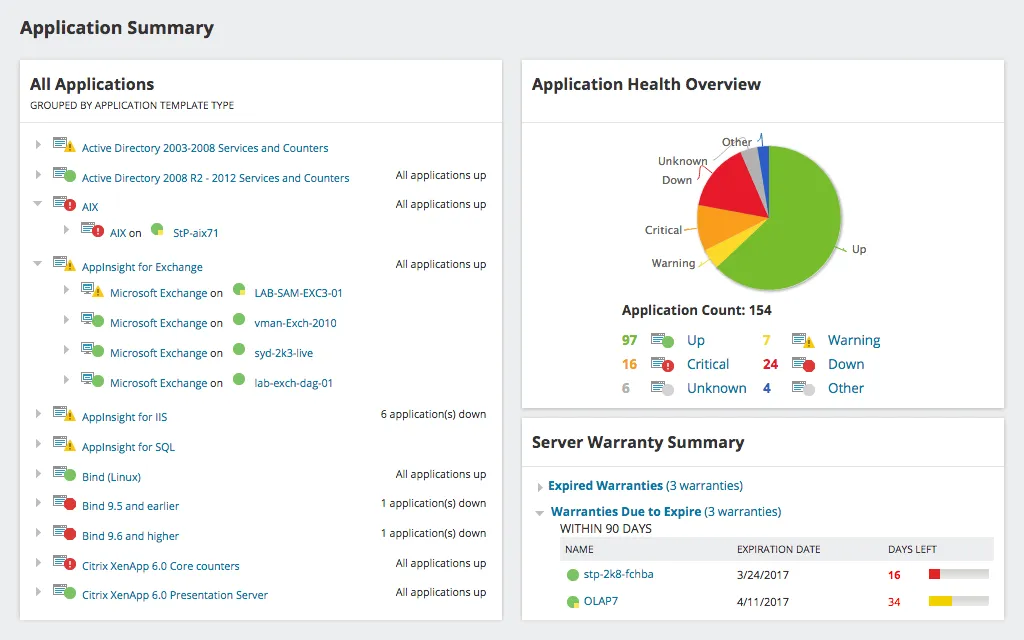
Key Features:
- Out-of-the-box templates for monitoring 1200+ applications
- Customizable dashboards and reporting
- Automated discovery and mapping of application dependencies
- Integration with other SolarWinds products for broader IT management
SAM's strength lies in its ease of use and extensive customization options. It's particularly well-suited for organizations heavily invested in the Microsoft ecosystem.
3. ManageEngine OpManager
ManageEngine OpManager is a comprehensive network monitoring solution that includes robust Windows Server monitoring capabilities. It uses Windows Management Instrumentation (WMI) to provide in-depth insights into server performance.
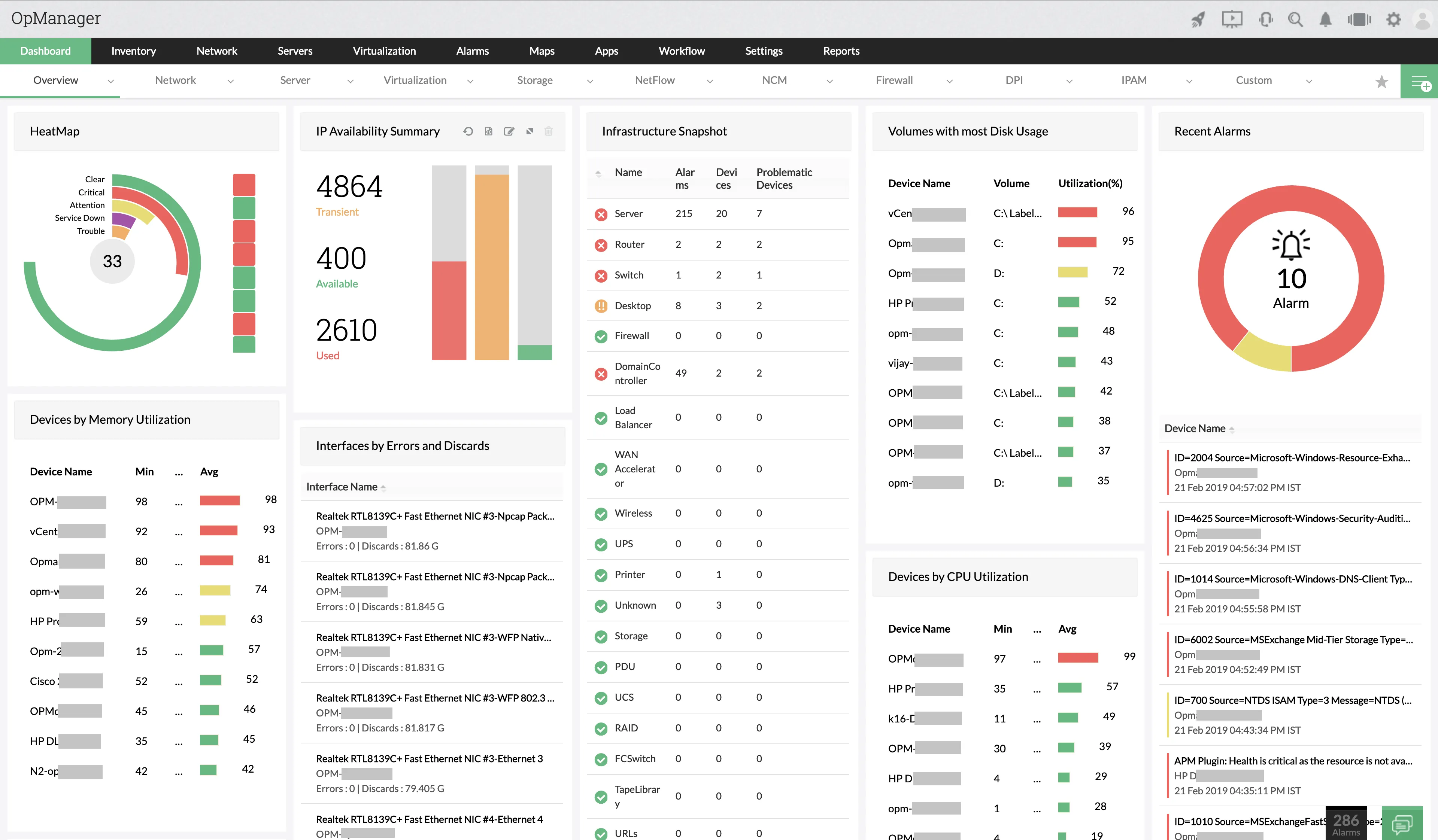
Key Features:
- Real-time monitoring of critical server metrics
- Automated workflows for common IT tasks
- Network configuration management
- Multi-vendor support for heterogeneous environments
OpManager's workflow automation capabilities set it apart, allowing IT teams to streamline routine tasks and focus on more strategic initiatives.
4. Microsoft Windows Admin Center
Windows Admin Center is Microsoft's free, browser-based app for managing Windows servers, clusters, hyper-converged infrastructure, and Windows 10 PCs. It's an excellent option for organizations looking for a native Windows solution.
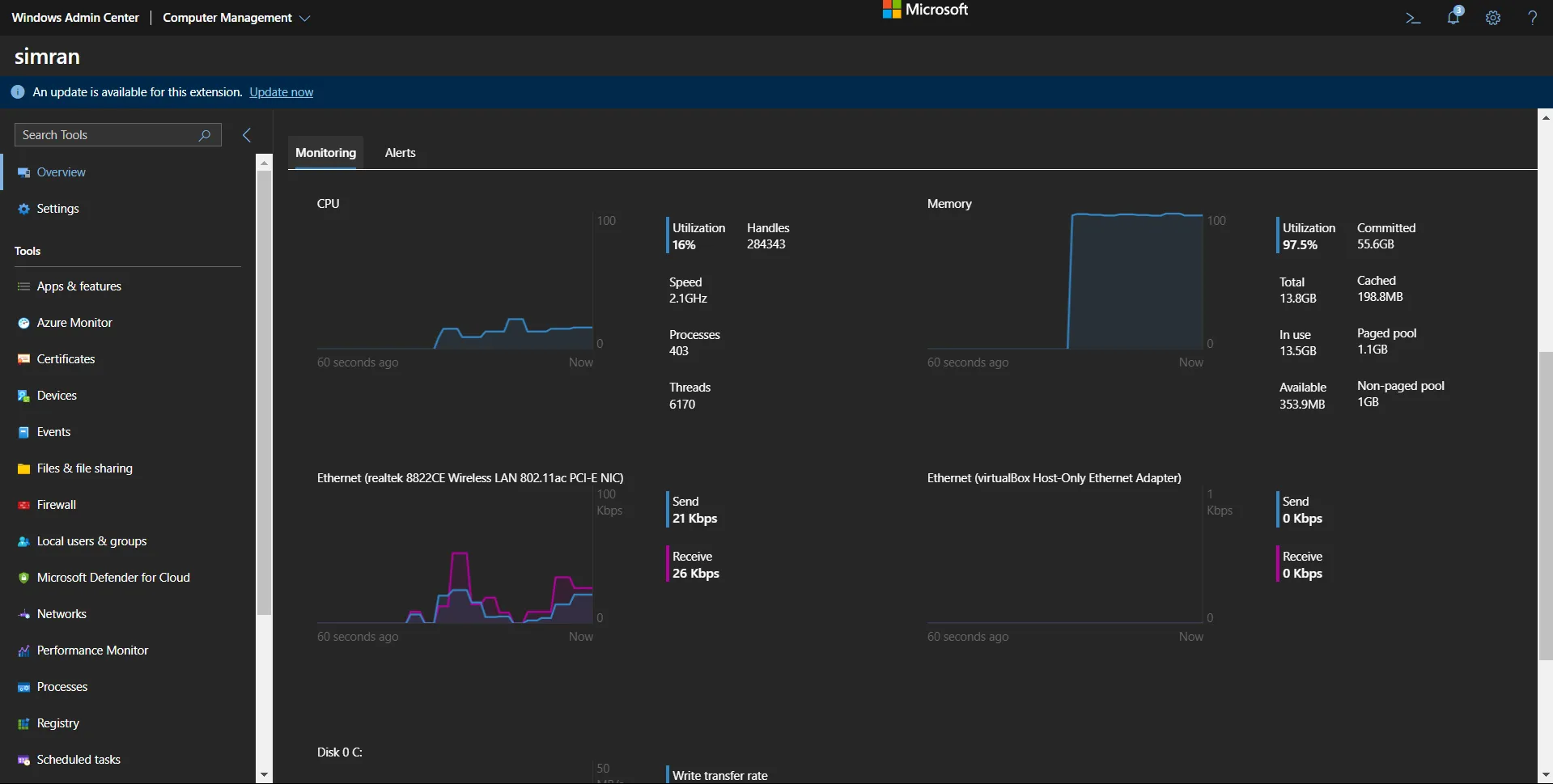
Key Features:
- Seamless integration with Windows environments
- No additional software installation is required on managed nodes
- PowerShell support for advanced scripting and automation
- Regular updates and support from Microsoft
While it may not have all the bells and whistles of paid solutions, Windows Admin Center offers a solid set of monitoring and management tools at no additional cost.
5. PRTG Network Monitor
PRTG Network Monitor, developed by Paessler, is known for its comprehensive monitoring capabilities that extend beyond just Windows Servers to cover entire IT infrastructures.
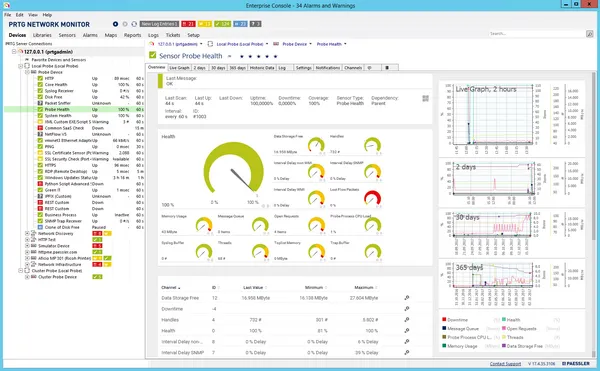
Key Features:
- Agentless monitoring for reduced overhead
- Over 200 pre-configured sensors for various metrics
- Flexible alerting system with multiple notification methods
- User-friendly interface with customizable dashboards
PRTG's strength lies in its versatility and ease of setup, making it a good fit for organizations of all sizes.
6. Zabbix
Zabbix is a robust open-source monitoring solution known for its comprehensive monitoring capabilities across a wide range of platforms, including Windows Servers. It offers extensive flexibility and scalability, making it a versatile choice for organizations of any size.
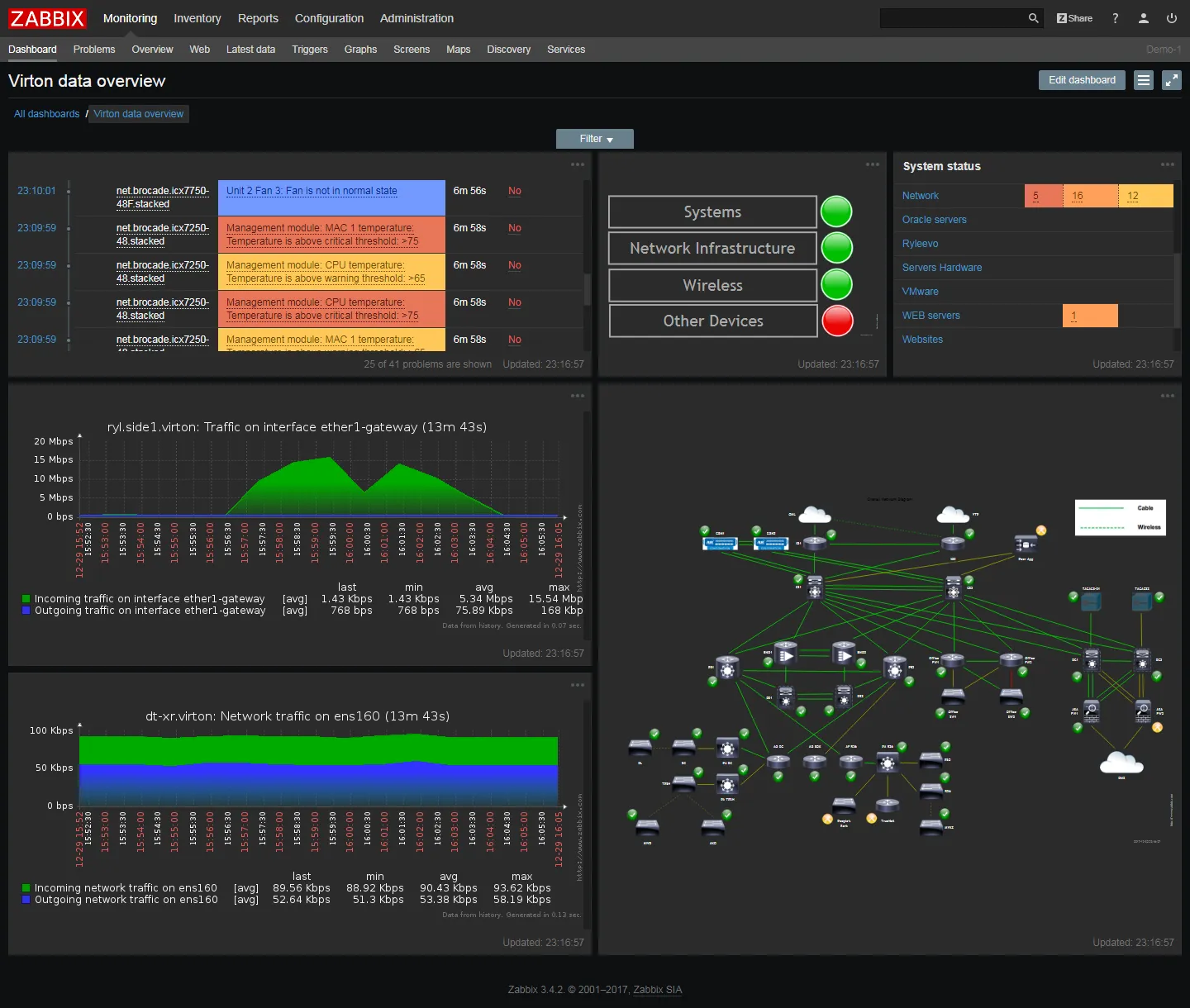
Key Features:
- Detailed monitoring of Windows Server performance metrics
- Customizable dashboards and advanced alerting capabilities
- Scalability for large, distributed environments
- Support for both agentless (WMI, SNMP) and agent-based monitoring
- Active open-source community with regular updates
Zabbix's strength lies in its flexibility and scalability, making it ideal for organizations with diverse monitoring needs or those that prefer to tailor their monitoring solutions to specific requirements.
Implement Windows Server Monitoring with OpenTelemetry
Follow these steps to set up Windows Server monitoring using OpenTelemetry and SigNoz:
Step 1: Create SigNoz Cloud Account
Create a SigNoz Cloud account and get your ingestion key from the settings page:

SigNoz Cloud is the easiest way to run SigNoz. Sign up for a free account and get 30 days of unlimited access to all features.
You can also install and self-host SigNoz yourself since it is open-source. With 24,000+ GitHub stars, open-source SigNoz is loved by developers. Find the instructions to self-host SigNoz.
Step 2: Install and Configure OpenTelemetry Collector
Download the OpenTelemetry Collector for Windows:
wget https://github.com/open-telemetry/opentelemetry-collector-releases/releases/download/v/otelcol-contrib_0.116.0_windows_amd64.tar.gzAlternatively, download from the releases page.
Extract the downloaded file:
mkdir otelcol-contrib tar xvzf otelcol-contrib_0.116.0_windows_amd64.tar.gz -C otelcol-contribNavigate to the extracted directory:
cd otelcol-contribVerify the installation:
./otelcol-contrib.exe --versionExpected output:
otelcol-contrib versionCreate a configuration file named
config.yamlin theotelcol-contribfolder with the following content (replace<SIGNOZ_INGESTION_KEY>with your SigNoz key):
receivers:
otlp:
protocols:
grpc:
endpoint: 0.0.0.0:4317
http:
endpoint: 0.0.0.0:4318
hostmetrics:
collection_interval: 60s
scrapers:
cpu: {}
disk: {}
load: {}
filesystem: {}
memory: {}
network: {}
paging: {}
process:
mute_process_name_error: true
mute_process_exe_error: true
mute_process_io_error: true
processes: {}
prometheus:
config:
global:
scrape_interval: 60s
scrape_configs:
- job_name: otel-collector-binary
static_configs:
- targets:
# - localhost:8888
processors:
batch:
send_batch_size: 1000
timeout: 10s
resourcedetection:
detectors: [env, system]
timeout: 2s
system:
hostname_sources: [os]
extensions:
health_check: {}
zpages: {}
exporters:
otlp:
endpoint: "https://ingest.{region}.signoz.cloud:443"
tls:
insecure: false
headers:
"signoz-ingestion-key": "<SIGNOZ_INGESTION_KEY>"
debug:
verbosity: normal
service:
telemetry:
metrics:
address: 0.0.0.0:8888
extensions: [health_check, zpages]
pipelines:
metrics/internal:
receivers: [prometheus, hostmetrics]
processors: [resourcedetection, batch]
exporters: [otlp]
Set the correct endpoint based on your SigNoz cloud region:
Region Endpoint US ingest.us.signoz.cloud:443 IN ingest.in.signoz.cloud:443 EU ingest.eu.signoz.cloud:443 Start the collector service:
.\otelcol-contrib.exe --config .\config.yaml
After completing the setup, you should see your Windows Server hostname appear in the Hosts tab of the Infrastructure Monitoring section in SigNoz.
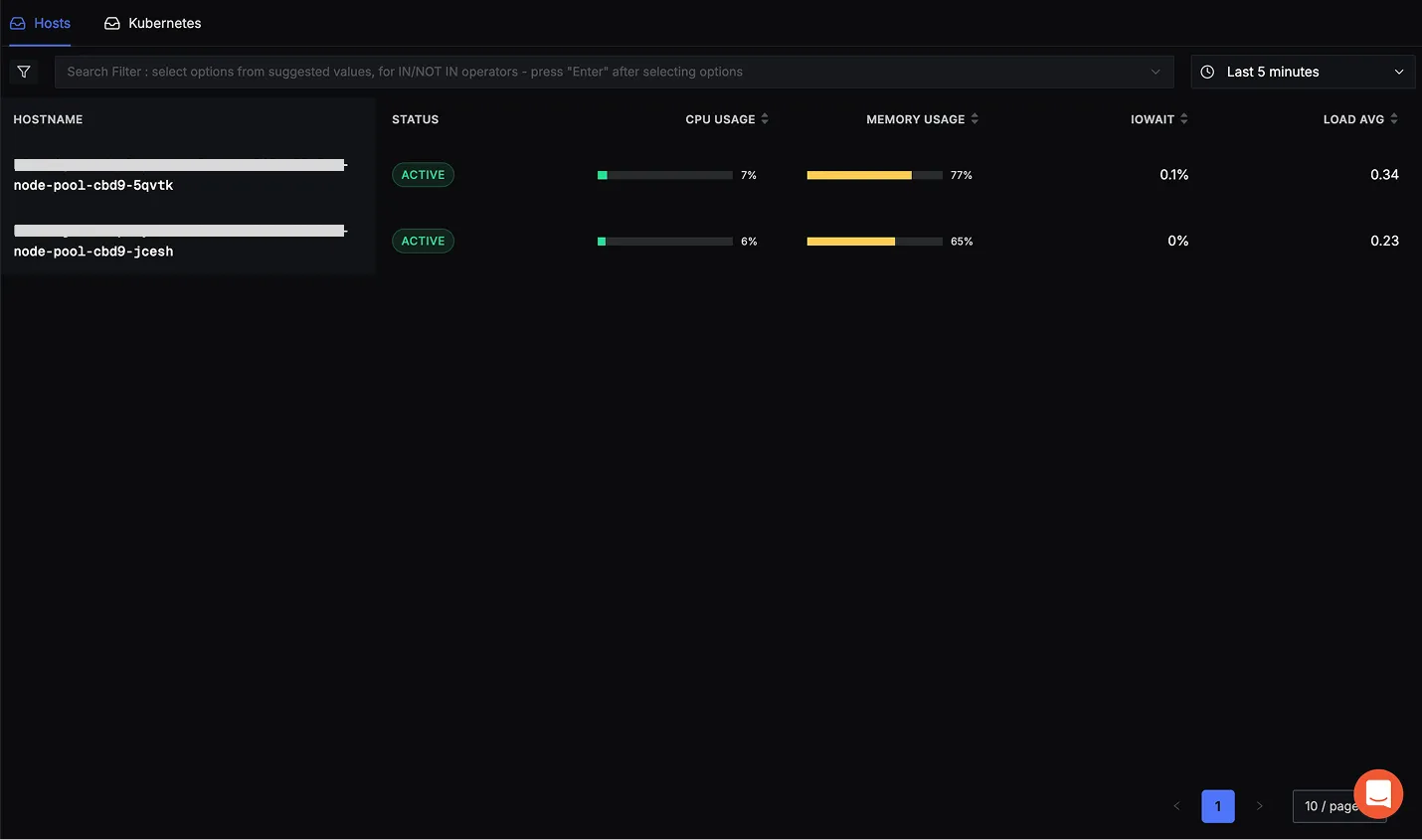
Best Practices for Ongoing Windows Server Monitoring
To ensure your Windows Server monitoring remains effective over time, it's important to adopt a set of best practices that keep your systems running smoothly and your data secure. Here's how to maintain a robust monitoring strategy.
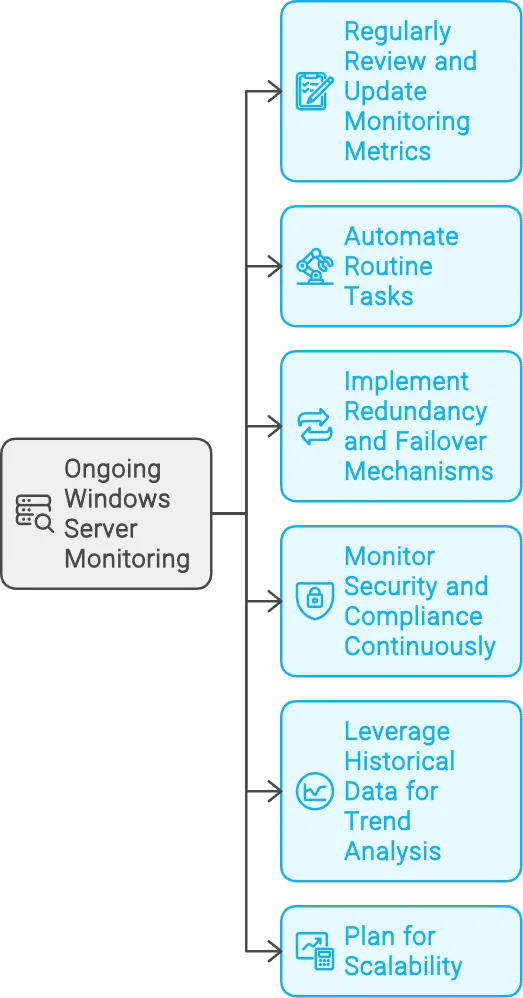
- Regularly Review and Update Monitoring Metrics
- Why: Your server environment and business needs evolve, and so should your monitoring metrics.
- Example: If your organization launches a new application, ensure your monitoring tool tracks its performance metrics. Over time, you might discover new bottlenecks or areas that need closer observation.
- Automate Routine Tasks
- Why: Automation reduces the risk of human error and frees up your IT team for more strategic work.
- Example: Use your monitoring tool to automate tasks like disk cleanup, service restarts, or scaling resources during peak times. ManageEngine OpManager's automated workflows can handle these routine tasks seamlessly.
- Implement Redundancy and Failover Mechanisms
- Why: Redundancy ensures that your monitoring continues uninterrupted even if a server or component fails.
- Example: If your primary monitoring server goes down, a secondary server should automatically take over. This prevents any gaps in your monitoring data and ensures continuous coverage.
- Monitor Security and Compliance Continuously
- Why: Continuous monitoring helps detect and respond to security threats and compliance violations promptly.
- Example: Set up real-time monitoring for unauthorized access attempts, unusual traffic patterns, or changes to critical system files. This is especially important in industries like finance or healthcare where compliance is critical.
- Leverage Historical Data for Trend Analysis
- Why: Historical data helps you identify patterns and trends, enabling proactive management.
- Example: Analyzing disk usage trends over the past year might reveal that you need to upgrade storage capacity in the near future. This helps in planning for upgrades before performance issues arise.
- Plan for Scalability
- Why: As your organization grows, your monitoring solution should scale to meet increased demand.
- Example: If you're expanding into new regions, ensure that your monitoring tool can handle the additional servers and infrastructure without performance degradation. Planning for scalability avoids disruptions as your infrastructure grows.
By following these practices, you'll be well on your way to maintaining a healthy, high-performing Windows Server environment.
Key Takeaways
- Windows Server monitoring is essential for maintaining optimal performance, security, and reliability.
- There are various tools available, from traditional options like SolarWinds and ManageEngine to modern solutions like SigNoz.
- Effective implementation involves careful planning, configuration, and ongoing refinement.
- Modern tools like SigNoz offer advanced capabilities such as distributed tracing and anomaly detection.
- Regular review and adjustment of your monitoring strategy is crucial for long-term success.
FAQs
What are the essential metrics to monitor in Windows Server?
Key metrics include CPU usage, memory utilization, disk I/O, network traffic, and application-specific performance indicators. The exact metrics may vary depending on your server's role and the applications it hosts.
How often should I review my server monitoring setup?
It's recommended to review your monitoring setup quarterly, or whenever significant changes occur in your infrastructure. This ensures your monitoring remains aligned with your current needs.
Can Windows Server monitoring tools integrate with cloud services?
Yes, many modern monitoring tools, including SigNoz, offer integration with cloud services. This allows you to monitor both on-premises and cloud-based resources from a single platform.
What are the potential security risks of server monitoring?
While monitoring itself enhances security, improperly secured monitoring tools can pose risks. Ensure your monitoring solution uses encryption, strong authentication, and follows the principle of least privilege to mitigate these risks.
