Monitor NextJS with OpenTelemetry - Traces, Metrics, and Logs
Vercel gives you some observability out of the box for your NextJS application: function logs, perf insights, basic metrics. But as your app grows, the cracks start showing.
Where Vercel Falls Short
- No End-to-End Traces: You get function-level timings, but not the full request lifecycle across middleware, DB calls, and third-party APIs.
- Locked In: Logs and metrics stay tied to Vercel. Want to move infra or test locally? Too bad.
- Zero Custom Instrumentation: Can’t trace auth flow timing, cache performance, or business-critical logic.
- No Service Correlation: Can’t trace calls across microservices, queue workers, or even a database hop.
- Weak Debug Context: No slow query breakdowns. No cache hit/miss metrics. No idea why stuff is slow.
At this point, you’ll likely explore Jaeger or Datadog. But:
- Jaeger: Great for tracing, useless for metrics and logs.
- Datadog: Full-featured—but don’t blink, or your bill will triple.
This guide walks through how to instrument a Next.js app using OpenTelemetry, explains Jaeger’s limits, and shows how SigNoz gives you a complete observability pipeline—without breaking the bank.
Why Even Bother Instrumenting Next.js?
You might think: “My app’s just pages and API routes. Why trace anything?”
But Next.js isn’t simple. It just looks simple.
The Hidden Complexity
Next.js runs on multiple layers:
- Multiple environments - Node? Edge? Browser? each with its own quirks.
- Hybrid rendering: SSR, SSG, ISR—each with different bottlenecks.
- Middleware: Runs on every request.
- API routes: Mini backends.
- Client/server boundaries: Blurred, dynamic, often hard to trace.
Without instrumentation, you're flying blind.
Real Scenarios Where Tracing Saves Hours
The Mysterious Slow Page Load
User says: “The dashboard is slow.”
Without tracing: Stare at server logs. Hope for a clue.
With tracing: 50ms render + 3s wait on a third-party API. Case closed.
The Intermittent 500
API crashes randomly.
Without tracing: Try to reproduce locally. Maybe cry.
With tracing: DB timeout after 12 retries—problem found.
The Deployment Regression
Site feels slower after latest deploy.
Without tracing: Play “spot the difference” in DevTools.
With tracing: New query in Server Component adds 200ms—roll it back or optimize.
Bottom line: Instrumentation turns debugging from guesswork into precision diagnosis.
Setup a Real App
Let’s start with something non-trivial. We'll use the official with-supabase example - it’s got real user auth, DB reads/writes, and third-party API usage. Exactly the kind of app where observability shines.
Create the App
npx create-next-app@latest nextjs-observability-demo --example with-supabase
cd nextjs-observability-demo
Add Environment Config
cp .env.example .env.local
Update .env.local:
NEXT_PUBLIC_SUPABASE_URL=your_supabase_url
NEXT_PUBLIC_SUPABASE_ANON_KEY=your_supabase_anon_key
Test it Locally
npm run dev
Output should look like:
▲ Next.js 15.3.3 (Turbopack)
- Local: http://localhost:3000
✓ Ready in 855ms
GET /auth/sign-up 200 in 491ms
GET /protected 200 in 665ms
Open http://localhost:3000 and test signup, login, and protected routes.
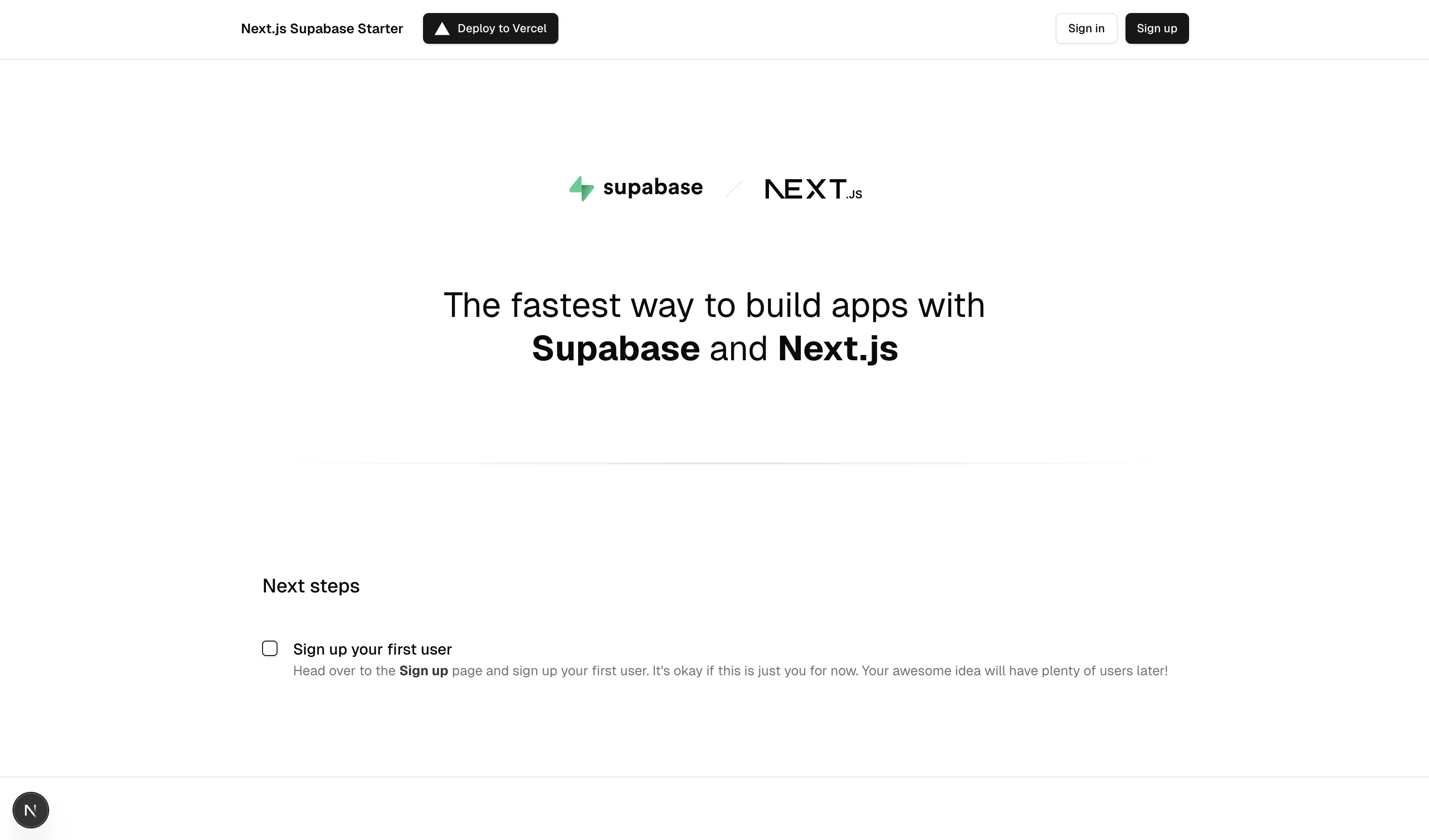
What This App Gives Us
- Auth system: Signup, login, password reset, session flow
- Mixed rendering: SSR, SSG, API routes, Client Components
- Real DB operations: Auth, user management
- External APIs: Supabase
- Middleware: You can add some, we’ll instrument it later
This isn’t “hello world.” It’s mimics production-grade complexity—ideal for tracing, metrics, and debugging in the real world.
Note: In this guide, we will be using different ports (3000, 3001) across the sections. Ensure you are using the port as per your system.
Setting Up OpenTelemetry in Next.js
Time to wire up OpenTelemetry into your app. We'll follow the official Next.js guide and use @vercel/otel, which is the preferred path for most setups.
It supports both Node and Edge runtimes, comes with sane defaults, and is maintained by the Next.js team, so no need to reinvent the wheel unless you really want to
1. Install @vercel/otel
npm install @vercel/otel
2. Create instrumentation.ts
Create a file named instrumentation.ts at the root of your project (or the src folder if you are using it):
import { registerOTel } from '@vercel/otel'
export function register() {
registerOTel({ serviceName: 'nextjs-observability-demo' })
}
This hook auto-registers tracing across your entire app - including API routes, page rendering, and fetch calls.
The serviceName shows up in your tracing backend (Jaeger, SigNoz, etc.) and helps separate services in a distributed system
Update next.config.mjs to include instrumentationHook
This step is only needed when using NextJS 14 and below:
// next.config.ts - This config flag is deprecated
const nextConfig = {
experimental: {
instrumentationHook: true, // 🔴 Only include when using NextJS 14 or Below
},
}
Why Use @vercel/otel?
Because it just works—with minimal boilerplate.
Benefits:
- Auto-detects Node.js vs Edge environments
- Pre-configured with smart defaults
- Maintained by the Next.js team
- Simple to install, easy to maintain
What If You Want Full Control?
Then go manual:
// For advanced users
export async function register() {
if (process.env.NEXT_RUNTIME === 'nodejs') {
await import('./instrumentation.node.ts')
}
}
This gives you full access to the OpenTelemetry Node SDK, but you’ll be responsible for configuring everything—exporters, propagators, batching, etc by creating your own instrumentation.node.ts file as explained in the official documentation
3. Run It and Verify
Start your dev server:
npm run dev
You should see something like:
✓ Compiled instrumentation Node.js in 157ms
✓ Compiled instrumentation Edge in 107ms
✓ Ready in 1235ms
Trigger a trace:
curl http://localhost:3001/protected
What Gets Instrumented Automatically?
Next.js comes with solid OpenTelemetry support out of the box. Once you enable instrumentation, it automatically generates spans for key operations—no manual code required.
According to the official docs, here’s what you get by default:
Span Conventions
All spans follow OpenTelemetry’s semantic conventions and include custom attributes under the next namespace:
| Attribute | Meaning |
|---|---|
next.span_type | Internal operation type |
next.span_name | Duplicates span name |
next.route | Matched route (e.g. /[id]/edit) |
next.rsc | Whether it's a React Server Component |
next.page | Internal identifier for special files |
Default Span Types
- HTTP Requests
Type: BaseServer.handleRequest
What you get: method, route, status, total duration
- Route Rendering
Type: AppRender.getBodyResult
Tells you: how long server-side rendering took
- API Route Execution
Type: AppRouteRouteHandlers.runHandler
Covers: custom handlers in app/api/
- Fetch Requests
Type: AppRender.fetch
Covers: any fetch() used during rendering
Tip: disable with NEXT_OTEL_FETCH_DISABLED=1
- Metadata Generation
Type: ResolveMetadata.generateMetadata
Tracks: SEO-related dynamic metadata costs
- Component Loading
Types:
clientComponentLoadingfindPageComponentsgetLayoutOrPageModule
Insight: Which modules are loaded, how long it takes
- Server Response Start
Type: NextNodeServer.startResponse
Why it matters: measures TTFB (Time to First Byte)
- Pages Router Support (legacy)
Still using getServerSideProps or getStaticProps? Next.js instruments those too.
Why This Matters
Without writing a single line of tracing code, you now get:
- Request and route-level performance
- Server rendering + metadata overhead
- External API call timings
- Component/module load times
- TTFB and response latency
It’s a solid start—but you still need somewhere better than Jaeger to actually work with these traces at scale.
Debugging with Env Variables
Need to see more detail?
export NEXT_OTEL_VERBOSE=1
You’ll get verbose span logs in the terminal—useful when debugging instrumentation issues.
Next: These traces are only local for now. Let’s plug in a collector and pipe them to something visual - starting with Jaeger.
Running a Collector Locally and Testing Traces
You’ve got instrumentation. Now it’s time to capture those traces with an OpenTelemetry Collector and ship them to something visual like Jaeger.
We’ll use Vercel’s dev setup which comes pre-bundled with:
- OpenTelemetry Collector
- Jaeger
- Zipkin
- Prometheus
- Pre-wired Docker Compose config
1. Clone and Start the Collector Stack
git clone https://github.com/vercel/opentelemetry-collector-dev-setup.git
cd opentelemetry-collector-dev-setup
2. Update the Collector Config (Important)
The default config may be outdated. Replace otel-collector-config.yaml with the following updated version:
receivers:
otlp:
protocols:
grpc:
endpoint: 0.0.0.0:4317
http:
endpoint: 0.0.0.0:4318
exporters:
prometheus:
endpoint: "0.0.0.0:8889"
const_labels:
label1: value1
debug:
verbosity: basic
zipkin:
endpoint: "http://zipkin-all-in-one:9411/api/v2/spans"
format: proto
otlp/jaeger:
endpoint: jaeger-all-in-one:14250
tls:
insecure: true
processors:
batch:
extensions:
health_check:
pprof:
endpoint: :1888
zpages:
endpoint: :55679
service:
extensions: [pprof, zpages, health_check]
pipelines:
traces:
receivers: [otlp]
processors: [batch]
exporters: [debug, zipkin, otlp/jaeger]
metrics:
receivers: [otlp]
processors: [batch]
exporters: [debug, prometheus]
- Replaces deprecated exporters
- Adds support for latest collector version
- Sends traces to both Jaeger and Zipkin
3. Start the Collector Stack
export OTELCOL_IMG=otel/opentelemetry-collector-contrib:latest
export OTELCOL_ARGS=""
docker compose up -d
4. Confirm It’s Running
docker compose ps
You should see:
- OpenTelemetry Collector (ports 4317, 4318)
- Jaeger UI: http://localhost:16686
- Zipkin UI: http://localhost:9411
- Prometheus: http://localhost:9090
Configure Next.js to Export Traces
Add this to your .env.local:
OTEL_EXPORTER_OTLP_ENDPOINT=http://localhost:4318
OTEL_EXPORTER_OTLP_TRACES_ENDPOINT=http://localhost:4318/v1/traces
OTEL_EXPORTER_OTLP_TRACES_PROTOCOL=http/protobuf
OTEL_LOG_LEVEL=debug
NEXT_OTEL_VERBOSE=1
Then restart:
npm run dev
You should see logs like:
✓ Compiled instrumentation Node.js in 157ms
✓ Compiled instrumentation Edge in 107ms
@vercel/otel/otlp: onSuccess 200 OK
Test It
Send a few requests:
curl http://localhost:3000
curl http://localhost:3000/protected
curl http://localhost:3000/auth/login
Check collector logs:
docker compose logs otel-collector --tail=10
Look for:
info Traces {"resource spans": 2, "spans": 23}
View Traces in Jaeger
- Go to http://localhost:16686
- Select
nextjs-observability-demoin the dropdown - Click Find Traces
- Click any trace to view its full request flow
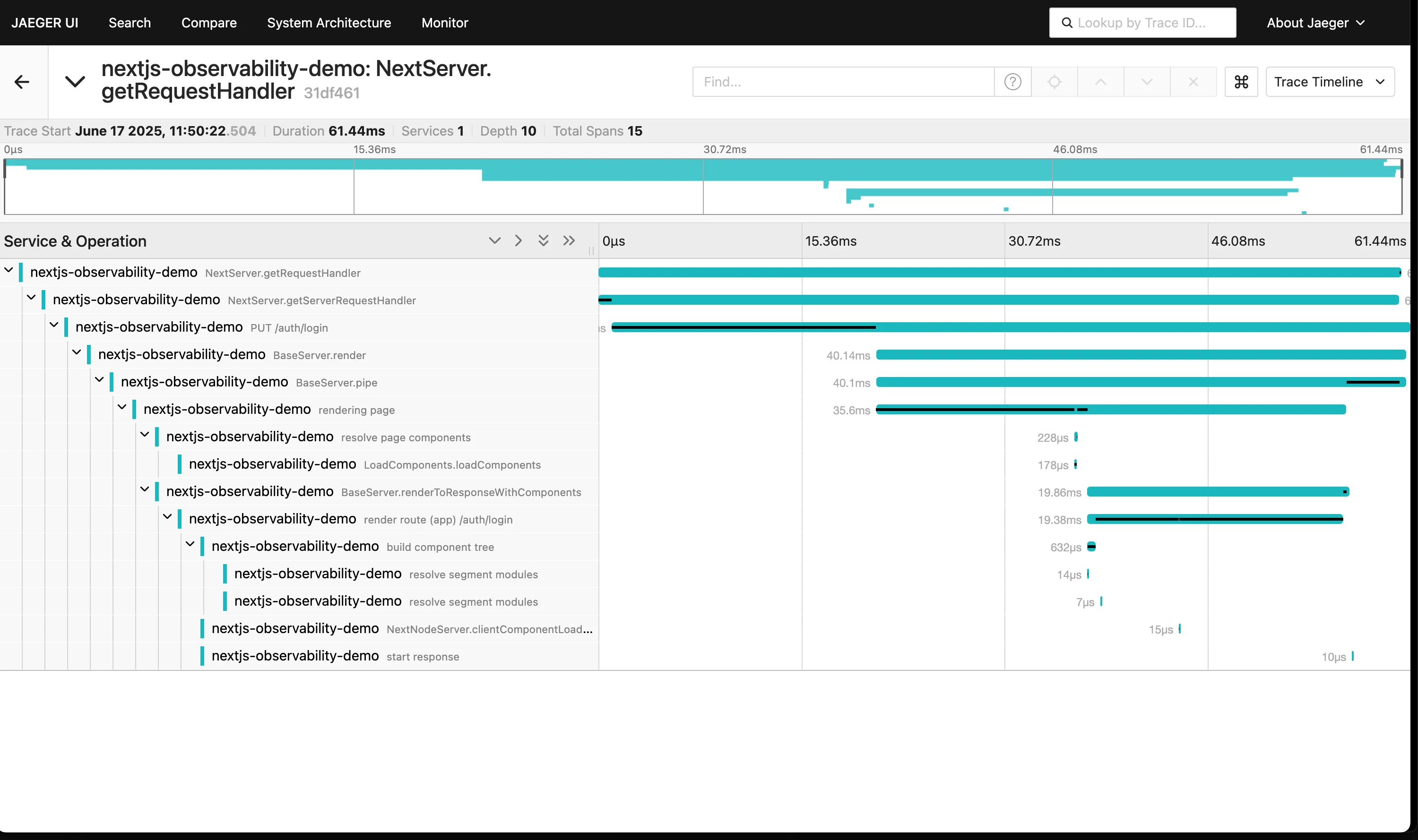
Troubleshooting
| Problem | Likely Cause | Fix |
|---|---|---|
| Collector keeps restarting | Bad YAML config | Run docker compose logs otel-collector and fix otel-collector-config.yaml |
onError in Next.js console | Collector unreachable | Use 0.0.0.0:4318, not localhost:4318 in collector config |
| No traces in Jaeger | Missing env vars | Check .env.local for correct OTEL_EXPORTER_OTLP_... values |
| Docker doesn’t start | Docker Desktop not running | open -a Docker (macOS) or start it manually |
Now that traces are flowing and visualized, we’ll look at how to interpret them—what each span tells you, and how to drill into performance issues in your Next.js stack using real trace data.
Useful Jaeger Features
- Trace comparison — spot regressions
- Dependency map — visualize service call flow
- Direct links — share traces with teammates
- Export support — for deeper analysis
But Here's the Catch
Jaeger is great—until it isn’t.
| What It Does Well | ❌ What It Lacks |
|---|---|
| Visualize request flow | No dashboards |
| Drill into trace timings | No metrics or alerts |
| Debug route/API latency | No log correlation |
| Understand call dependencies | No business KPI visibility |
We need more than just a trace viewer. In production, you want:
- Metrics + alerting
- Logs + trace correlation
- Dashboards for teams
- Advanced filters and KPIs
Next up: how to plug SigNoz into your setup to get full-stack observability—without leaving OpenTelemetry.
Let’s go.
Sending Data to SigNoz: Production-Ready Observability
Jaeger is great for local debugging—but when you move to production, you need more: metrics, logs, alerting, dashboards. That’s where SigNoz comes in.
Why SigNoz Over Jaeger?
| Capability | Jaeger | SigNoz |
|---|---|---|
| Distributed tracing | ✅ | ✅ |
| Metrics dashboard | ❌ | ✅ |
| Log aggregation + correlation | ❌ | ✅ |
| Real-time alerting | ❌ | ✅ |
| Long-term storage | ❌ | ✅ |
| Custom dashboards / KPIs | ❌ | ✅ |
You get everything Jaeger does, plus actual production monitoring.
Updating the Collector to Send Data to SigNoz
Let's update the existing otel-collector setup to export traces and metrics to SigNoz Cloud - while keeping Jaeger for local use.
Step 1: Add SigNoz Config
Update your .env file in opentelemetry-collector-dev-setup:
SIGNOZ_ENDPOINT=ingest.us.signoz.cloud:443 # change 'us' if needed
SIGNOZ_INGESTION_KEY=your-signoz-key-here
Note: Create an account on SigNoz Cloud and get the ingestion key and region from the settings page.
Step 2: Modify otel-collector-config.yaml
Add SigNoz to the list of exporters:
exporters:
otlp/signoz:
endpoint: "${SIGNOZ_ENDPOINT}"
headers:
signoz-ingestion-key: "${SIGNOZ_INGESTION_KEY}"
tls:
insecure: false
service:
pipelines:
traces:
exporters: [debug, zipkin, otlp/jaeger, otlp/signoz]
metrics:
exporters: [debug, prometheus, otlp/signoz]
Step 3: Update docker-compose.yaml
Pass SigNoz credentials as environment vars:
environment:
- SIGNOZ_ENDPOINT=${SIGNOZ_ENDPOINT}
- SIGNOZ_INGESTION_KEY=${SIGNOZ_INGESTION_KEY}
Step 4: Restart Collector
docker compose down
docker compose up -d
Check logs to verify export:
docker compose logs otel-collector | grep signoz
You should see:
Successfully exported trace data to SigNoz
Generate Traffic to Test
curl http://localhost:3001/
curl http://localhost:3001/protected
curl http://localhost:3001/auth/login
curl http://localhost:3001/nonexistent
View in SigNoz
- Head to your SigNoz dashboard
- Check Services – you should see
nextjs-observability-demo - Go to Traces and Select one to visualize it
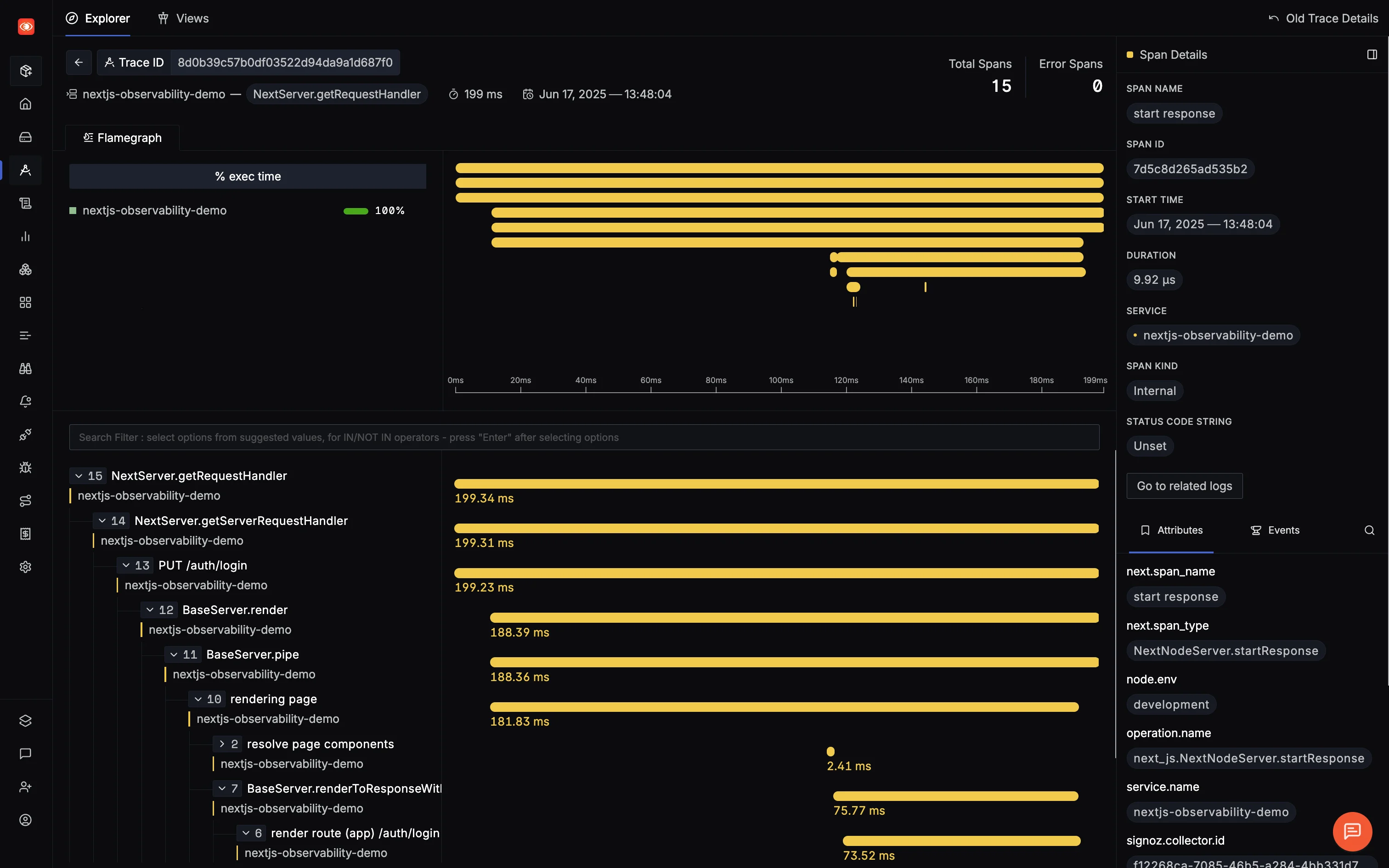
Alternatively: Direct Export to SigNoz
You can send traces directly from the app (skip collector), but it’s not ideal for production:
import { registerOTel, OTLPHttpJsonTraceExporter } from '@vercel/otel'
export function register() {
registerOTel({
serviceName: 'nextjs-observability-demo',
traceExporter: new OTLPHttpJsonTraceExporter({
url: 'https://ingest.us.signoz.cloud/v1/traces',
headers: {
'signoz-ingestion-key': process.env.SIGNOZ_INGESTION_KEY || ''
}
})
})
}
Why Stick with the Collector?
- Works with multiple backends (SigNoz + Jaeger)
- Better reliability and batching
- Local debugging + remote monitoring
Troubleshooting Common Issues
| Problem | Fix |
|---|---|
| ❌ No data in SigNoz | Check collector logs for trace export failures |
| ❌ Wrong region | Update SIGNOZ_ENDPOINT to match your region |
| ❌ No environment variables | Verify .env is loaded correctly |
| ❌ Missing ingestion key | Copy it from SigNoz Cloud settings |
Exploring the Out-of-the-Box APM in SigNoz
Now that your Next.js app is streaming traces to SigNoz, you’ll notice something right away: this isn’t just a Jaeger clone with better UI.
SigNoz ships with full-blown APM (Application Performance Monitoring) capabilities out of the box - without you having to write a single custom metric.
That means no YAML spelunking, no manual dashboard setups—just useful insights, right there, from the moment traces start flowing.
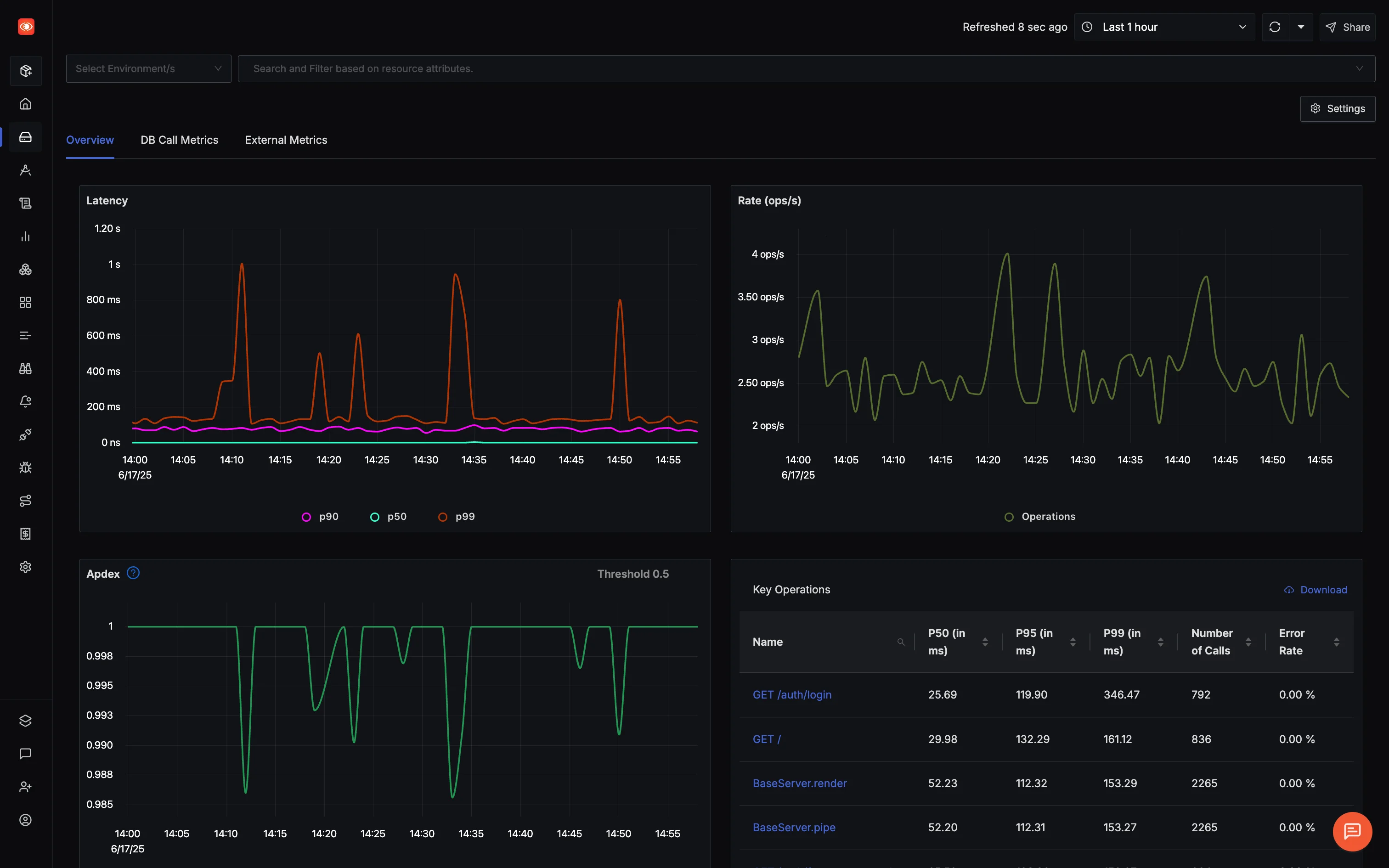
What Makes SigNoz APM Actually Useful?
Most APMs either overload you with graphs or bury useful data behind paywalls. SigNoz hits the sweet spot: high-fidelity insights derived directly from OpenTelemetry traces, backed by high performing columnar database for blazing-fast queries and dashboards that update in near real-time.
You get:
- Latency breakdowns (P50, P90, P99)
- Request rate, error rate, Apdex
- Database and external API performance
- Auto-discovered endpoints
No extra config. No magic wrappers. Just signal.
From Spikes to Spans in 3 Clicks
Let’s say you see a latency spike around 2:45 PM. Instead of guessing, you:
- Click the spike on the chart
- SigNoz filters down to relevant traces
- You spot a rogue DB query eating 2.1 seconds
No guesswork. No slow log tailing. Just trace → span → fix.
"spans": [
{ "name": "GET /auth/login", "duration": "2.3s" },
{ "name": "supabase_auth", "duration": "150ms" },
{ "name": "db.query.getUser", "duration": "2.1s" } // 💥
]
External API + DB Visibility, No Extra Setup
If your app calls Supabase, Stripe, or any third-party API, you’ll see how long those calls take, how often they fail, and where they sit in your request timeline.
Same goes for your database queries: SigNoz shows frequency, duration, and highlights outliers as slow queries—without needing a separate DB monitoring solution.
Next: Visualizing + Building Dashboards in SigNoz
In the upcoming articles, we'll explore how to actually use SigNoz to:
- Find slow endpoints
- Track API performance
- Alert on spikes or failures
- Create dashboards for your team
Let’s observe!
