Prerequisite
Before configuring Ms Teams as a notification channel in SigNoz, ensure that you have:
- Incoming Webhook: Follow the steps outlined in Microsoft Teams documentation to create an incoming webhook and obtain the necessary webhook URL.
- SigNoz Version: v0.26.0 or later.
Accessing Alert Channels
To manage your alert channels in SigNoz:
- Navigate to
Settings > Alert Channelstab within SigNoz. This tab displays a list of configured alert channels.

Creating a new Notification channel
- Navigate to
Settings > Alert Channelsand click onNew Channel. - Enter a Name for the channel and select Ms Teams as the channel type.
- Webhook URL: Paste the Incoming Webhook URL obtained from Microsoft Teams.
You can use Go templates for customizing the title and description.

Test Configuration: Verify the configuration by clicking the Test button. This sends a test alert to Microsoft Teams, ensuring that SigNoz alert manager can communicate with your MS Teams setup.
Editing a Notification channel
To edit an existing MS Teams notification channel:
- Navigate to the channel settings in SigNoz.
- You can edit the MS Teams webhook URL and other parameters. However, note that the channel name and type are not editable after creation.
Receive Alert in MS Teams
Once configured correctly, alerts from SigNoz will appear in Microsoft Teams whenever monitored metrics cross the thresholds specified in your alert rules. This setup ensures that you are promptly alerted to any issues in your applications or infrastructure components.

MS Teams notifications do not support annotations. Related logs and annotation details are excluded to prevent message rejection.
Turn-off Resolved alerts
The resolve alerts toggle is switched on by default. To turn-off receiveing the Resolved alerts for your Notification Channel, follow these steps:
- Navigate to
Settings > Alert Channels - Click on
Editbutton for a particular alert. - Toggle off the Send resolved alerts button and hit
Save.
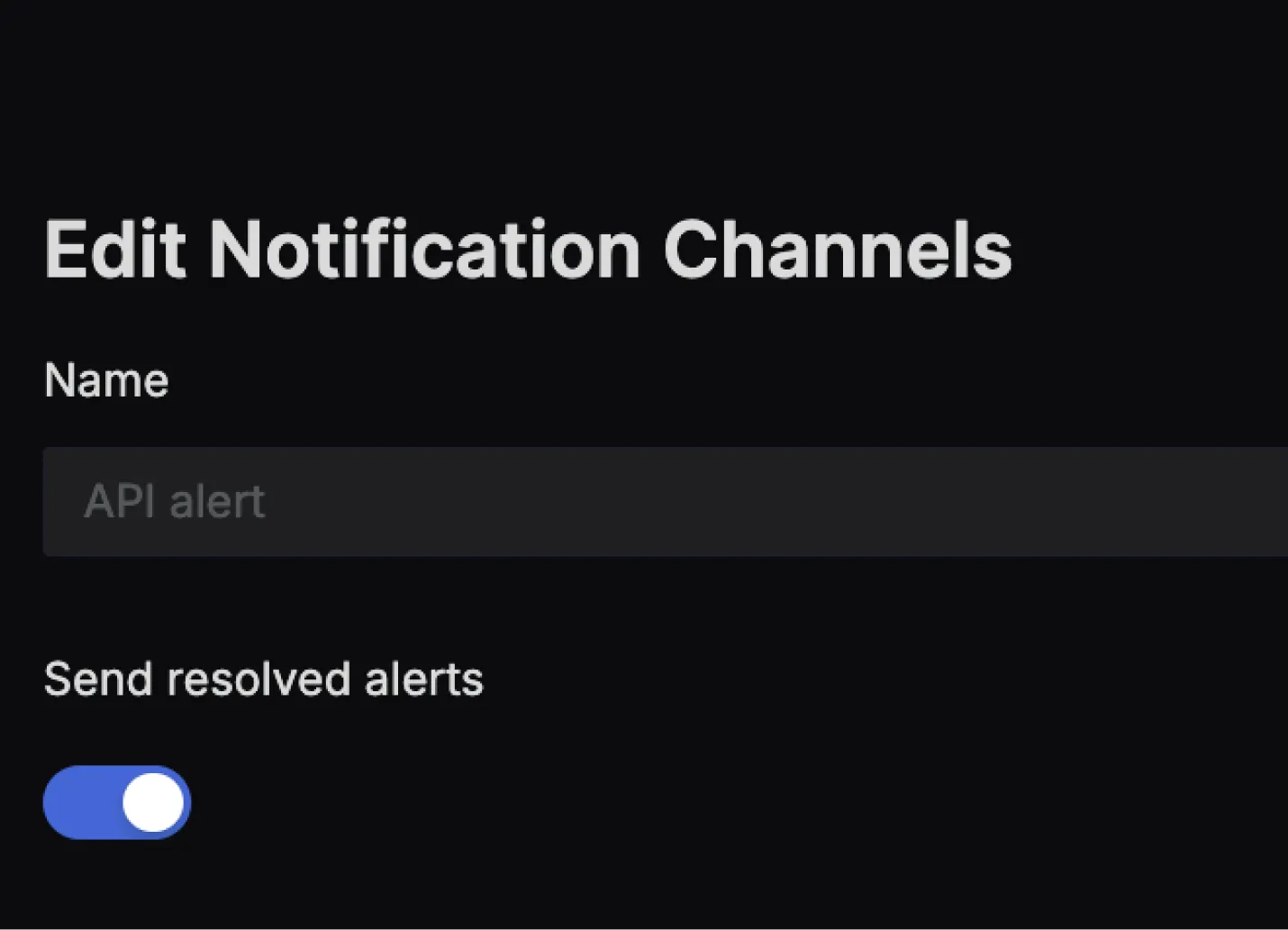
Configure programmatically
You can also configure the MS Teams notification channel programmatically using the SigNoz API.
API Endpoint: POST /api/v1/channels
To create a new MS Teams notification channel, send a POST request to the /api/v1/channels endpoint with the following curl command:
curl 'YOUR_SIGNOZ_CLOUD_URL/api/v1/channels' \
-H 'SIGNOZ-API-KEY: YOUR_API_KEY' \
-H 'Content-Type: application/json' \
--data-raw '{
"name": "Prod Critical Alerts - MSTeams",
"msteamsv2_configs": [
{
"send_resolved": true,
"webhook_url": "https://examplewebhhook.com",
"title": "[{{ .Status | toUpper }}{{ if eq .Status \"firing\" }}:{{ .Alerts.Firing | len }}{{ end }}] {{ .CommonLabels.alertname }} for {{ .CommonLabels.job }}\n {{- if gt (len .CommonLabels) (len .GroupLabels) -}}\n {{\" \"}}(\n {{- with .CommonLabels.Remove .GroupLabels.Names }}\n {{- range $index, $label := .SortedPairs -}}\n {{ if $index }}, {{ end }}\n {{- $label.Name }}=\"{{ $label.Value -}}\"\n {{- end }}\n {{- end -}}\n )\n {{- end }}",
"text": "{{ range .Alerts -}}\n *Alert:* {{ .Labels.alertname }}{{ if .Labels.severity }} - {{ .Labels.severity }}{{ end }}\n\n *Summary:* {{ .Annotations.summary }}\n *Description:* {{ .Annotations.description }}\n *RelatedLogs:* {{ if gt (len .Annotations.related_logs) 0 -}} View in <{{ .Annotations.related_logs }}|logs explorer> {{- end}}\n *RelatedTraces:* {{ if gt (len .Annotations.related_traces) 0 -}} View in <{{ .Annotations.related_traces }}|traces explorer> {{- end}}\n\n *Details:*\n {{ range .Labels.SortedPairs }} • *{{ .Name }}:* {{ .Value }}\n {{ end }}\n {{ end }}"
}
]
}'
Request Body Attributes:
| Field | Type | Description |
|---|---|---|
name | string | The name of the receiver/channel. Required; must be unique in all the config. |
msteamsv2_configs | array | List of MS Teams V2 configurations. |
msteamsv2_configs[].send_resolved | boolean | Whether to send notifications when an alert is resolved. |
msteamsv2_configs[].webhook_url | string | The MS Teams Incoming Webhook URL. Mandatory. Must be a valid URL. |
msteamsv2_configs[].title | string | Templated title of the message. Go templates are supported. |
msteamsv2_configs[].text | string | Templated text of the message. Go templates are supported. |
Troubleshooting
If you encounter issues with the Microsoft Teams integration:
- Check the Webhook URL: Ensure that the webhook URL entered in SigNoz matches the one provided by Microsoft Teams.
- Verify MS Teams Configuration: Confirm that the incoming webhook in Microsoft Teams is correctly set up and active.
- Test Connectivity: Use the Test button in SigNoz to check connectivity with Microsoft Teams. If the test fails, review your network settings and webhook URL.
If you encounter any unexpected challenges during the use of this integration, please contact SigNoz Support at support@signoz.io
