Overview
Azure Event Hubs is a big data streaming platform and event ingestion service that can receive and process millions of events per second. It is an ideal solution for centralizing logging and enabling real-time log streaming for applications running on Azure or on-premises.
By creating an Event Hubs namespace and an event hub, you can stream logs from various sources into a central location. This allows you to collect, store, and analyze logs efficiently, gaining valuable insights into your application's behavior and performance.
SigNoz, an open-source application performance monitoring and observability tool, can be integrated with Azure Event Hubs to provide a powerful log management solution. By streaming logs to SigNoz via Event Hubs, you can leverage SigNoz's features for log aggregation, querying, visualization, and alerting.
Prerequisites
Before proceeding with the setup, ensure you have the following:
- An Azure subscription
- SigNoz Cloud Account
Setup
To set up an Event Hubs namespace and an event hub for log streaming, follow these steps: You might want to repeat these steps for other regions.
- Create an Event Hubs namespace:
- Sign in to the Azure portal (https://portal.azure.com).
- Click on "Create a resource" and search for "Event Hubs".
- Click on "Event Hubs" and then click "Create".
- Fill in the required details:
- Resource group: Choose an existing resource group in the same region as the resources you want to monitor or create a new one.
- Namespace name: Enter a unique name for your namespace, such as
<orgName>-obs-signoz. - Pricing tier: Choose the appropriate pricing tier based on your logging requirements.
- Region: Ideally should be the same region as the resources you want to monitor.
- Throughput units: The throughput units determine the maximum number of events that can be processed per second. You need to choose a value that is appropriate for your logging requirements.
- Click "Review + create" and then "Create" to provision the Event Hubs namespace.
- Create an event hub:
- Once the Event Hubs namespace is created, navigate to it in the Azure portal.
- Click on "Event Hubs" in the left menu.
- Click on "+ Event Hub" to create a new event hub.
- Enter a name for your event hub, such as
logs. - Click "Create" to create the event hub.
- Create a SAS policy for the event hub and copy the connection string:
- Navigate to the Event Hubs namespace in the Azure portal.
- Search for "Event Hubs" in the left menu and click on it.
- Click on the event hub you created.
- Click on "Shared access policies" in the left menu.
- Click on "Add" to create a new policy, name the policy as
signozListen - Select the "Listen" permission and specify the expiration time for the policy.
- Click "Save" to create the policy.
- Now, click on the created policy to copy the Connection string–primary key. Note this connection string as you will need it to configure the Central Collector.
- Configure OpenTelemetry integration:
- Add a new receiver to Central Collector Setup
- Configure the receiver to receive logs from Azure Event Hubs.
- Provide the necessary connection details, such as the Event Hubs namespace connection string and the event hub name.
- Stream logs to Event Hubs:
- Configure the diagnostic settings of your Azure services to forward logs to the Event Hub you created.
- Ensure that the logs are sent in the Azure Common Log Format for compatibility with OpenTelemetry Receiver.
- Verify that logs are being successfully streamed to Event Hubs and received by SigNoz.
For more detailed instructions on creating an Event Hubs namespace and event hub, refer to the Azure documentation: Azure Event Hub.
For more configuration options for the receiver see the OpenTelemetry Documentation, Azure Event Hub Receiver
This is a beginner-friendly guide. If you are a more advanced user, you might want to use IaC (Infrastructure as Code) to automate the deployment of the Azure resources and the OpenTelemetry Collector.
See logs in SigNoz
To see logs from Azure EventHub, you can use the SigNoz Query Builder available in SigNoz Logs explorer.
Just filter using source_type= azureeventhub in the search filter bar.
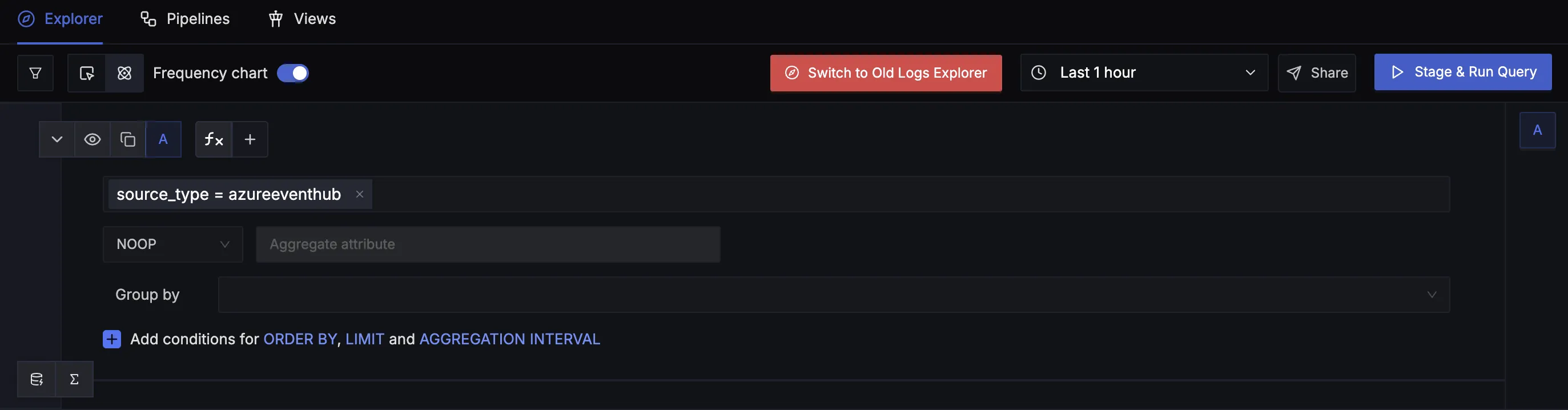
source_type attributeTroubleshooting
If you encounter any issues during the setup process, consider the following troubleshooting steps:
- Verify that you have the necessary permissions to create resources in your Azure subscription.
- Double-check the connection details provided to SigNoz for the Event Hubs integration.
- Ensure that your applications or logging agents are correctly configured to send logs to the specified Event Hubs namespace and event hub.
- Check the Event Hubs metrics and logs in the Azure portal for any error messages or abnormalities.
- Consult the SigNoz documentation or reach out to their support channels for further assistance.
By following this guide and integrating Azure Event Hubs with SigNoz, you can establish a robust and scalable logging infrastructure. Centralizing your logs and enabling real-time streaming allows you to gain valuable insights, troubleshoot issues efficiently, and maintain the health and performance of your applications.
