Grafana dashboards are powerful tools for visualizing and analyzing data. As your monitoring needs grow, you might want to create variations of existing dashboards or use them as templates for new projects. This is where dashboard duplication comes in handy, but is it possible to duplicate a dashboard in Grafana? The answer is a resounding yes. Grafana provides built-in functionality to duplicate dashboards, saving you time and effort in recreating complex visualizations from scratch. In this article, we’ll walk through the steps to duplicate dashboards in Grafana and explore ways to customize them for different monitoring needs.
What is Dashboard Duplication in Grafana?
Dashboard duplication in Grafana refers to the process of creating a replica or an identical copy of an existing dashboard. This feature is built into Grafana's dashboard management system and allows users to quickly generate a copy of a dashboard without having to manually recreate it from scratch. The duplicated dashboard retains all the panels, queries, and visualizations of the original, enabling users to make adjustments without affecting the original configuration.
Importance of Duplicating Dashboards for Efficiency and Experimentation
Duplicating dashboards is a valuable practice in Grafana because it enhances efficiency and flexibility. Instead of building a new dashboard each time you want to track similar metrics, you can duplicate an existing one and make only the necessary changes. This saves time and reduces the risk of errors. Dashboard duplication is also useful for experimentation; you can test new data sources, queries, or layouts without worrying about breaking the original dashboard. By working on a duplicate, you ensure the integrity of your monitoring setup while still having room to innovate.
Common Use Cases for Dashboard Duplication
There are several scenarios where duplicating dashboards proves beneficial:
- Creating Dashboards for Different Teams or Projects: When multiple teams need similar monitoring views but with slight variations, dashboard duplication allows for the easy creation of tailored dashboards for each team or project.
- Experimenting with New Features or Layouts: If you're looking to try out new visualizations or adjust the layout of your dashboards, duplicating the original first allows you to experiment safely without disrupting ongoing monitoring.
- Using Dashboards as Templates: Once you've designed a successful dashboard, you can duplicate it to use as a template for future setups, making it easier to maintain consistency across multiple monitoring environments.
Grafana offers a range of dashboard management features, with duplication being a key component. Other features include version control, folder organization, and sharing options, which together create a flexible environment for users to manage and collaborate on dashboards. With the duplication feature, Grafana ensures that users can efficiently manage their monitoring setups, making adjustments and improvements without starting from scratch each time.
Is it Possible to Duplicate a Dashboard in Grafana?
Yes, Grafana provides a built-in feature that allows users to duplicate dashboards easily. This feature is available in both Grafana Cloud and self-hosted versions, making it accessible to all users, regardless of how they choose to deploy Grafana.
How Duplication Differs from Creating a New Dashboard
While you can always create a new dashboard from scratch, duplication offers several advantages. When you duplicate a dashboard, you:
- Preserve All Panel Configurations: The duplication process keeps all the original panel settings, including data queries, visualizations, and custom settings, intact. You won’t need to reconfigure queries or adjust visualizations manually, saving valuable time.
- Maintain the Layout and Design: The layout, structure, and design of the original dashboard are fully retained, meaning that all panels and their respective positions will be identical in the duplicate. This consistency allows you to easily build on existing dashboards without having to recreate the design.
- Start with a Functional Dashboard: Unlike creating a new dashboard from scratch, which gives you a blank canvas, duplicating a dashboard provides you with a fully functional setup right away. This is especially useful if you need a similar monitoring view with slight adjustments or want to use the dashboard for a different project or team.
Duplication Availability in Grafana Cloud and Self-Hosted Versions
Dashboard duplication is a core feature available across both Grafana Cloud and self-hosted instances of Grafana, ensuring that all users can benefit from this time-saving functionality, regardless of how they manage their Grafana deployment.
Benefits of Using the Duplication Feature Over Manual Recreation
The duplication feature offers several clear benefits over manually recreating dashboards:
- Time Savings: Manually rebuilding a dashboard, especially a complex one with numerous panels and data sources, can be time-consuming. Duplication eliminates this need, allowing you to quickly create copies and make minor changes.
- Error Reduction: When duplicating, you reduce the risk of introducing errors during the manual setup of panels or queries. Since the duplicated dashboard inherits the exact settings and structure, you ensure accuracy and consistency across different dashboards.
- Experimentation Without Risk: Duplication allows you to experiment freely with new ideas, layouts, or data sources. If something doesn’t work as expected, you can always return to the original dashboard without losing any of the changes you made in the duplicate.
Step-by-Step Guide to Duplicate a Grafana Dashboard
Duplicating a dashboard in Grafana is a simple yet powerful feature that allows you to make an exact copy of an existing dashboard. This is especially useful when you want to experiment with changes or use a similar setup for different teams, projects, or metrics. In this tutorial, we’ll walk you through the process step-by-step.
- Log into Grafana
Start by logging into your Grafana instance using your credentials. Whether you're using Grafana Cloud or a self-hosted version, enter the URL of your Grafana instance in your browser and sign in. After logging in, you’ll be taken to the Grafana homepage, where you can access all your dashboards.
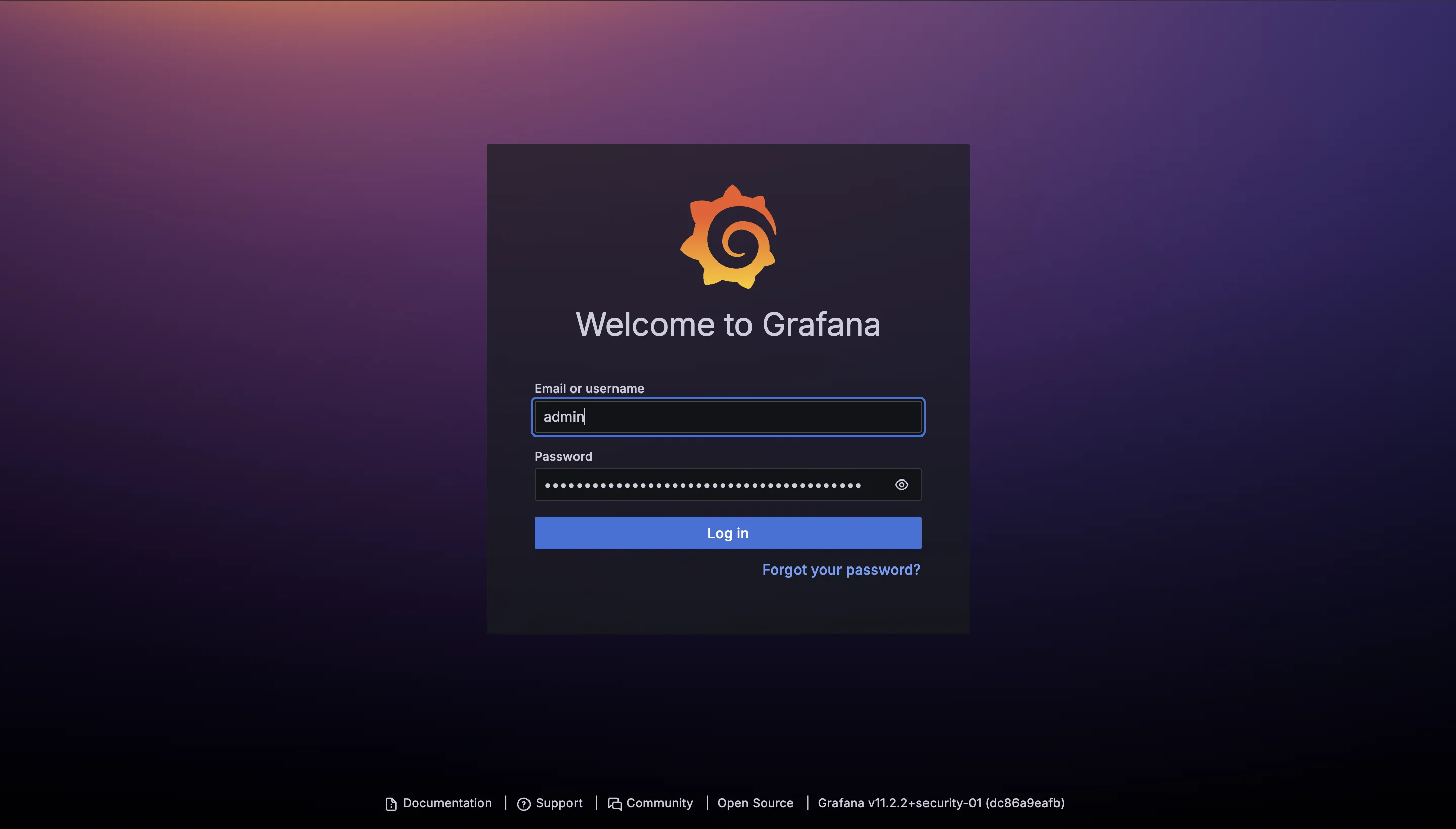
- Navigate to the Dashboard You Want to Duplicate
Once logged in, locate the dashboard you want to duplicate. You can either browse through your dashboard list or use the search function at the top of the page to find the specific dashboard. Click on the dashboard to open it.
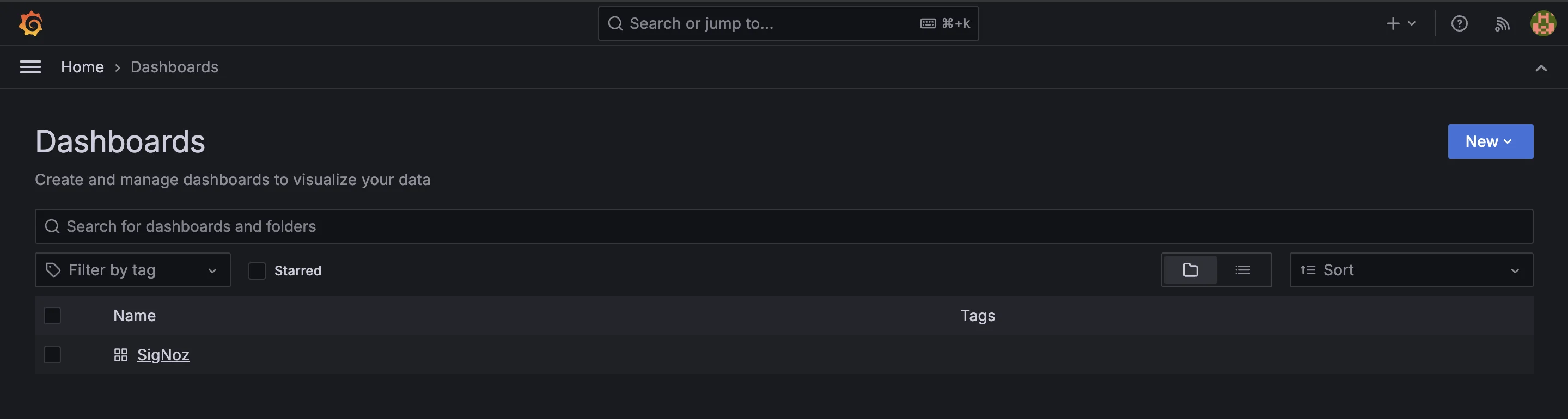
- Locating the "Save As" or Duplication Option
In the dashboard view, find the settings gear icon or dropdown menu typically located in the top-right corner. Click on it to reveal options, including the "Save As" feature, which initiates the duplication process.
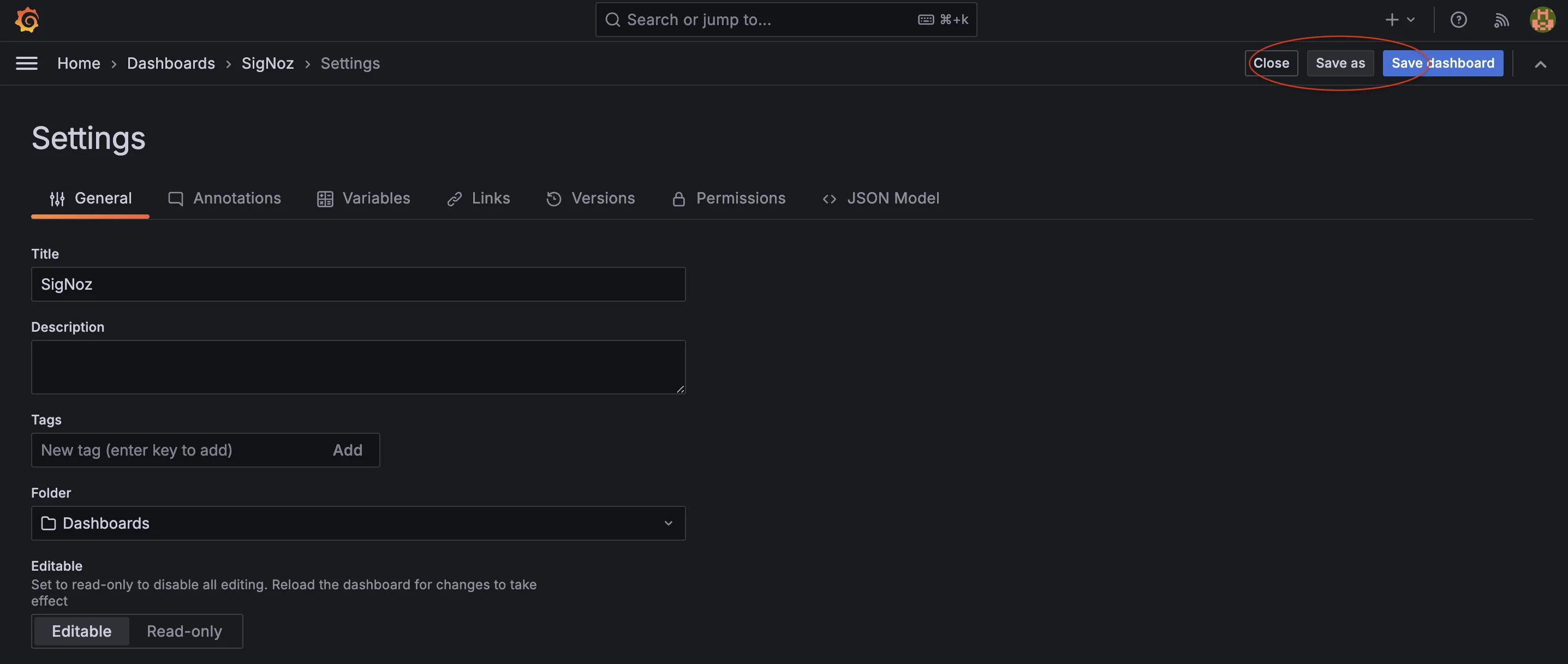
- Choosing a New Name and Location for the Duplicated Dashboard
After selecting "Save As," a prompt will appear, asking for a new name for the duplicated dashboard. Enter a descriptive name to distinguish it from the original. You can also select a folder for organization, helping you manage multiple dashboards effectively.
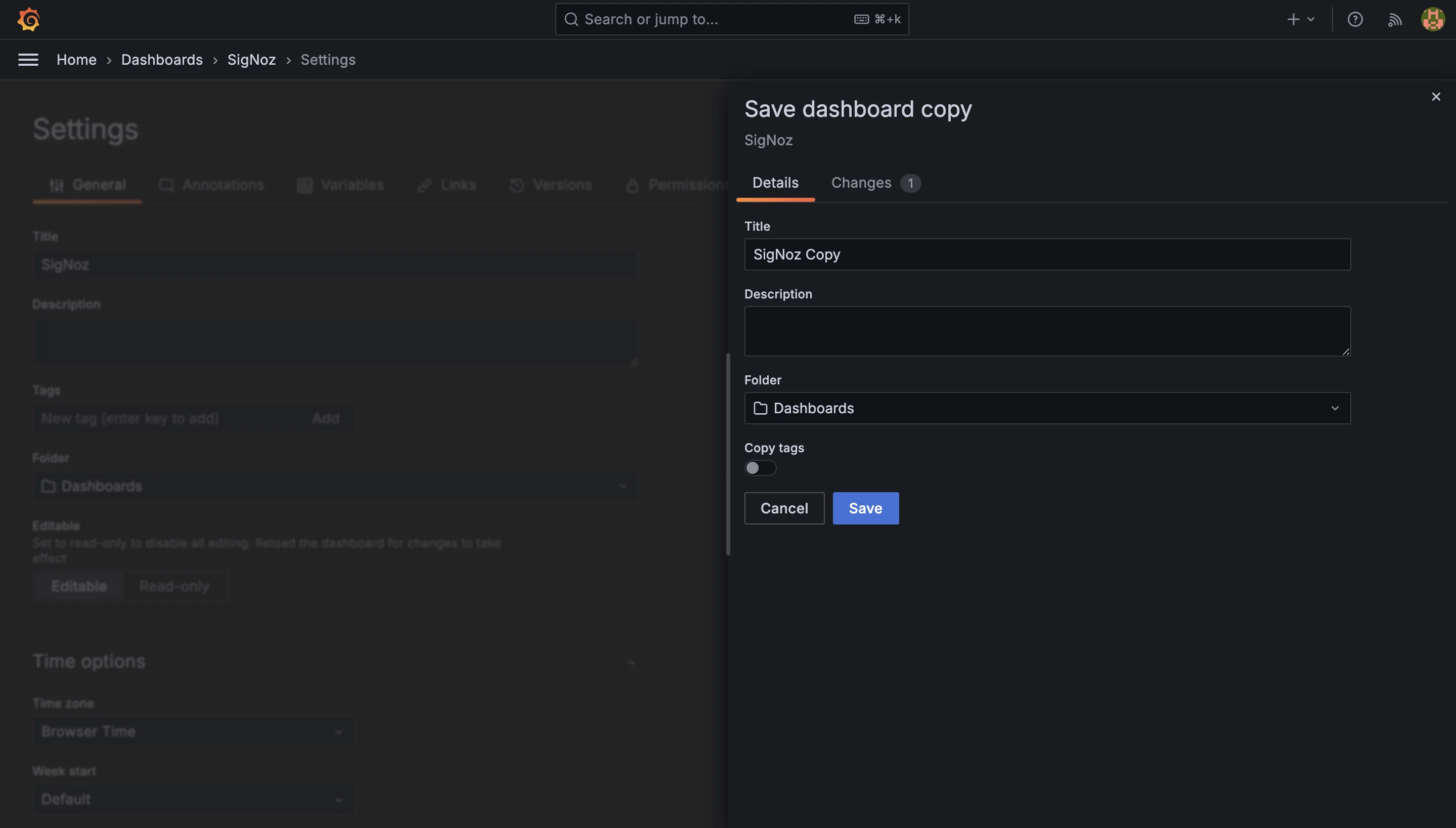
You will see the duplicated dashboard in your dashboard list.
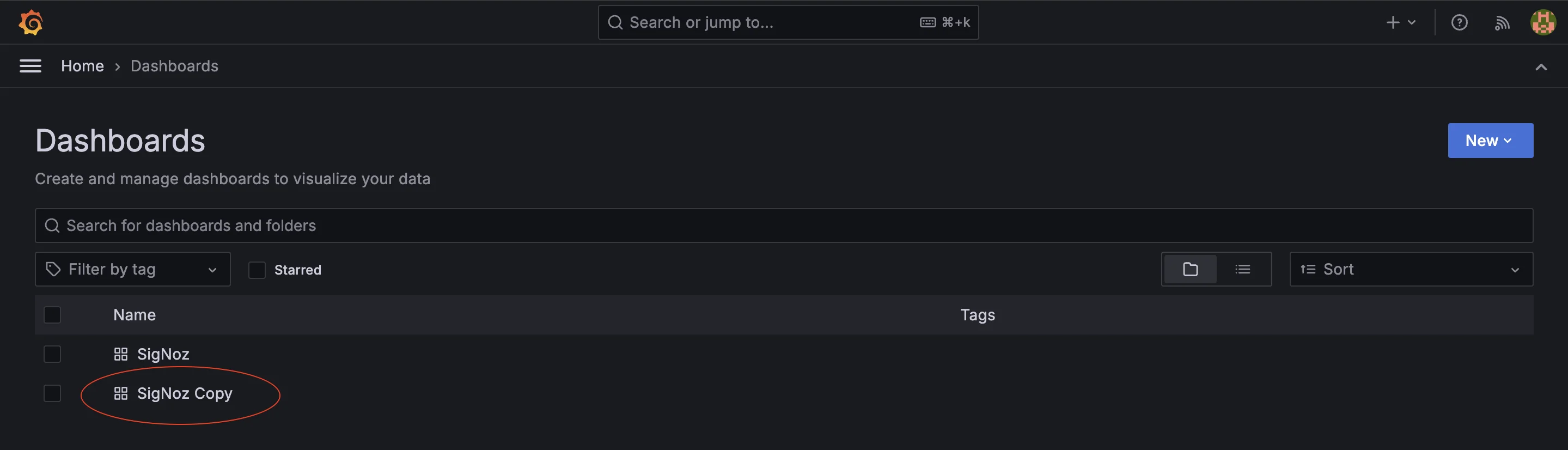
Duplicating in Grafana Cloud
Duplicating dashboards in Grafana Cloud is an essential skill that enhances your monitoring capabilities. This process allows users to replicate existing dashboards, making it easier to create variations or experiment with new visualizations.
Differences in the Duplication Process for Grafana Cloud
The process of duplicating dashboards in Grafana Cloud shares similarities with on-premises Grafana installations, yet there are key differences that beginners should be aware of.
In Grafana Cloud, you may encounter specific user interface elements and features that are optimized for cloud functionality. For example, your dashboards are stored in a centralized cloud environment, which may affect how changes are saved and synced across users. Additionally, the cloud service often includes enhanced collaboration features, allowing teams to work together more seamlessly.
Accessing the Duplication Feature in the Cloud Interface
To duplicate a dashboard in Grafana Cloud, follow these steps:
- Navigate to Your Dashboard
Log into your Grafana Cloud account and select the dashboard you wish to duplicate.
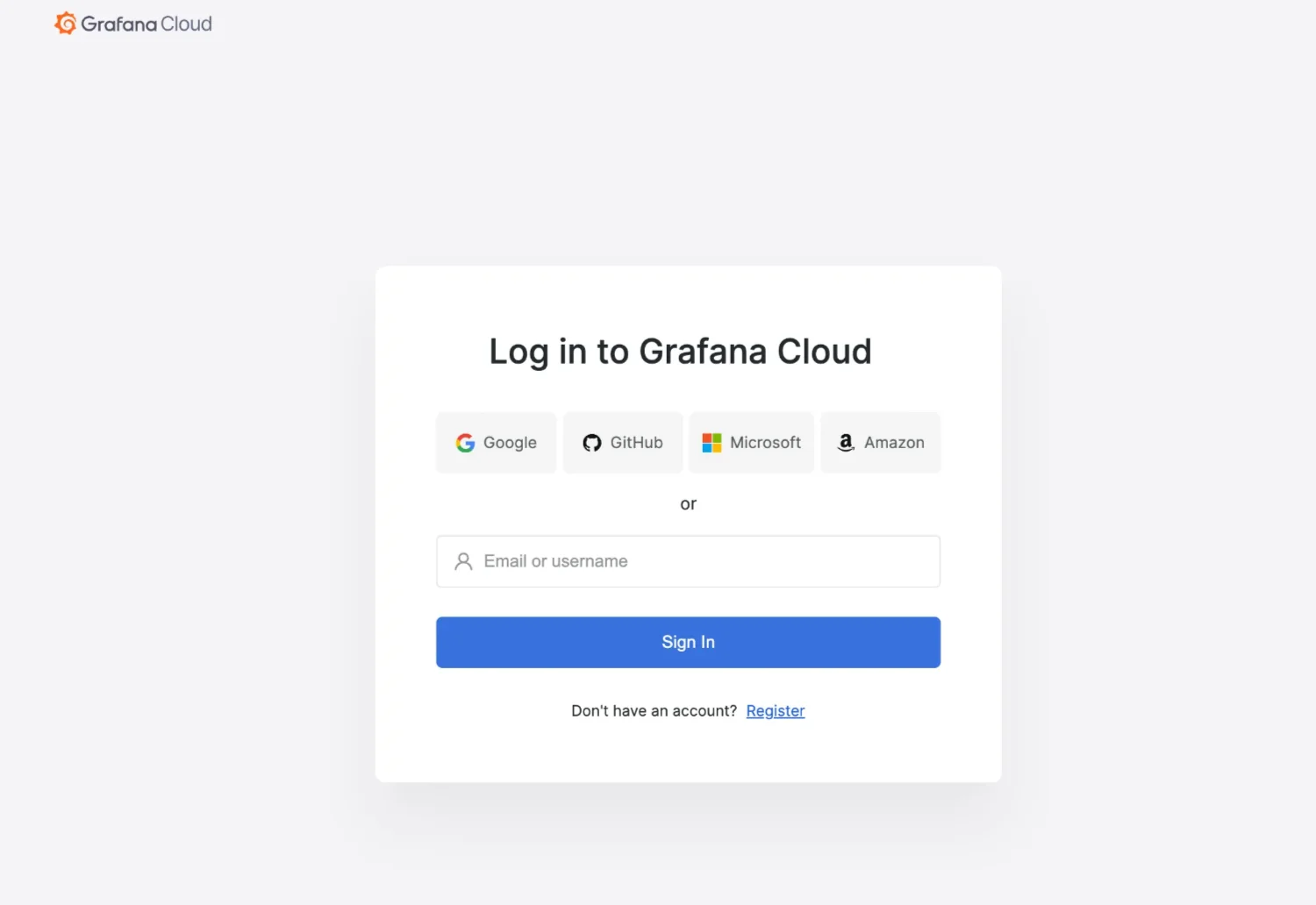
- Open Dashboard Settings
Click on the Settings icon in the upper right corner of the dashboard to access the settings menu.
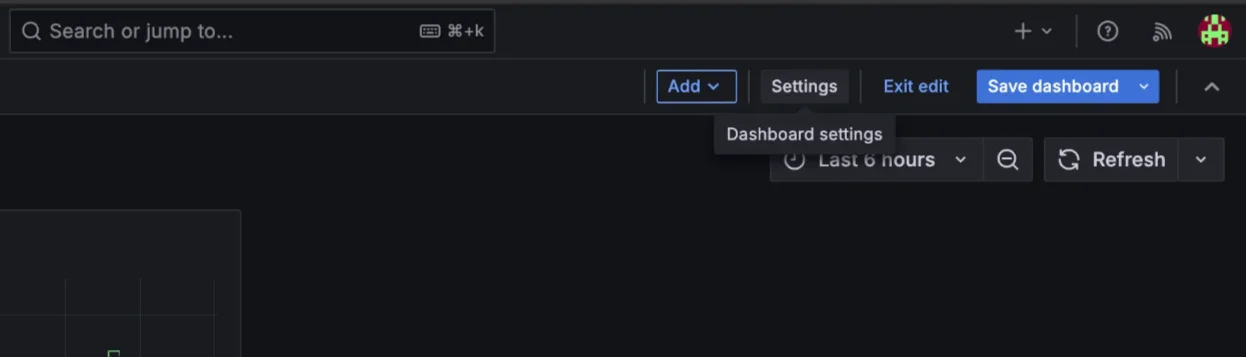
- Select 'Save As'
From the dropdown menu, choose the “Save As” option. This action allows you to create a copy of the existing dashboard.
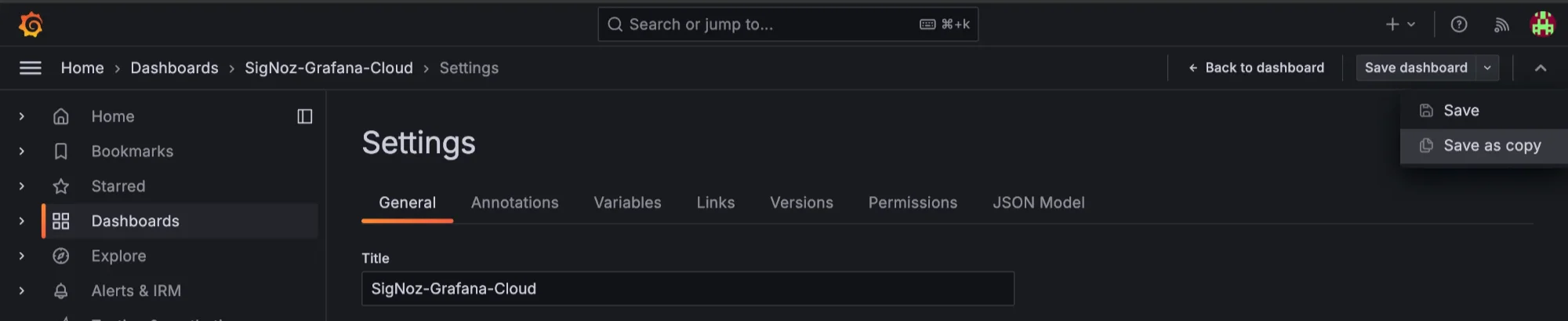
- Rename the Duplicate
A dialog box will appear, prompting you to rename the new dashboard. Provide a meaningful name and adjust any other settings as necessary, then click “Save.”
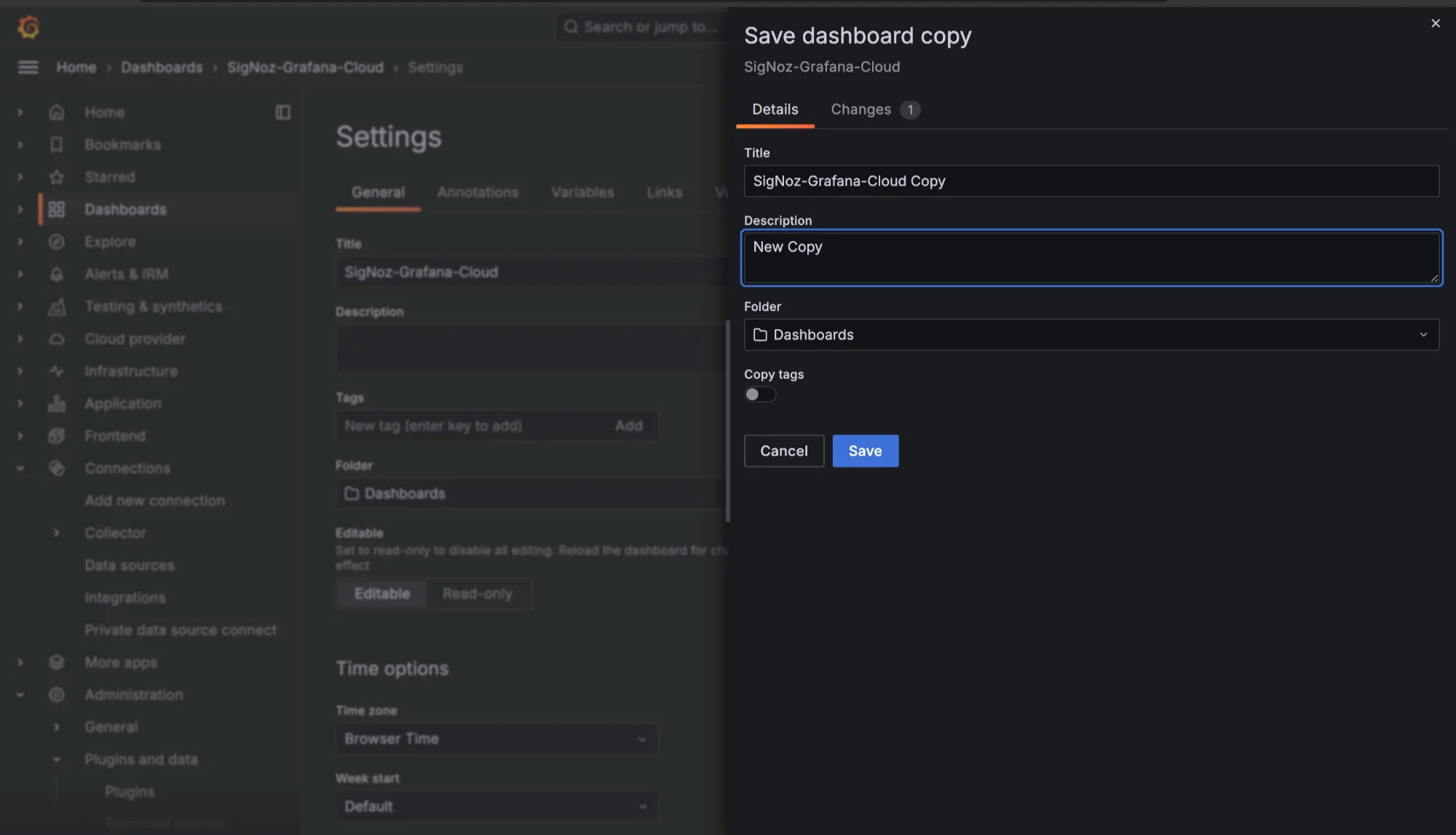
- Edit the Duplicate
After saving, you can modify the content of the duplicated dashboard according to your needs.
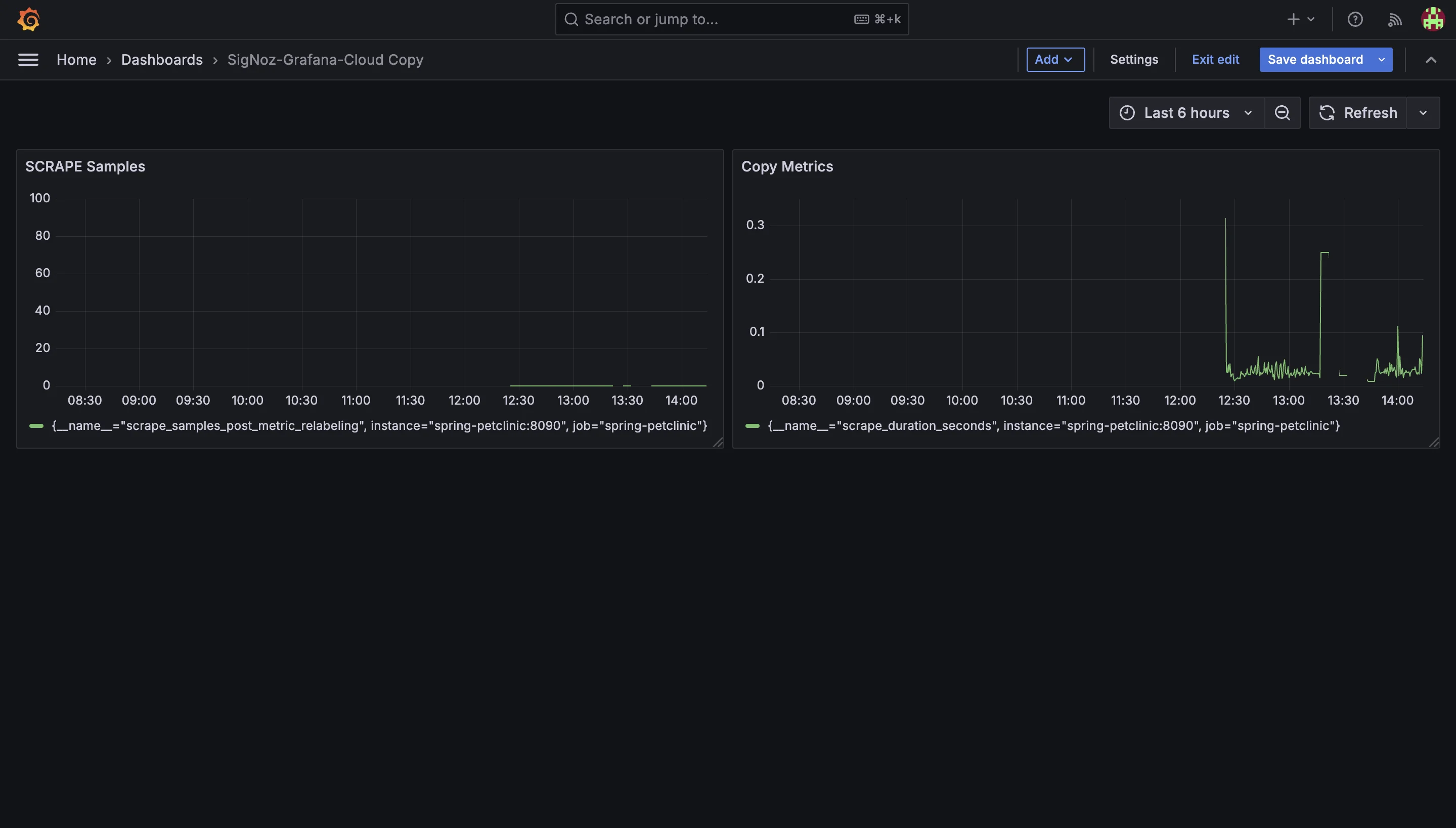
Potential Limitations or Considerations Specific to Cloud Environments
While duplicating dashboards is generally a smooth process, there are some limitations and considerations unique to Grafana Cloud:
- Storage Limitations: Different Grafana Cloud plans have varying storage capacities. If you exceed your storage limit, you may be unable to create additional dashboards until you free up space or upgrade your plan.
- Feature Availability: Some features available in self-hosted Grafana may not be present in Grafana Cloud, depending on your subscription level. Always check the documentation to understand what features are accessible to you.
- Collaboration Features: While cloud environments enhance collaboration, be aware that changes made to duplicated dashboards can impact other users. Ensure that you communicate with your team to prevent confusion or conflicts.
Tips for Organizing Duplicated Dashboards in Grafana Cloud
Here are some helpful tips for organizing your duplicated Grafana dashboards:
- Understanding Permissions Before duplicating a dashboard, check that you have the necessary permissions in your Grafana Cloud account. Without the right permissions, you won’t be able to access the duplication feature. This step ensures that you can manage your dashboards effectively.
- Awareness of Storage Limitations Grafana Cloud plans may have storage limits that restrict the number of dashboards you can create. Keep this in mind to avoid exceeding your plan’s capacity. Monitoring your storage usage is essential for maintaining an organized workspace.
- Utilizing Folder Structures Grafana Cloud provides a folder structure that helps you organize your dashboards. When duplicating a dashboard, consider placing it in a relevant folder. This practice makes it easier to locate and manage your dashboards over time, especially when working on multiple projects.
- Naming and Descriptions When you create a duplicate dashboard, use meaningful names and descriptions. This helps you quickly identify each dashboard’s purpose and content. For example, instead of naming a duplicate "Dashboard Copy," consider naming it "Application Monitoring - Version 2." A clear naming convention enhances the usability of your Grafana environment.
Always take a moment to reflect on how you organize your dashboards. A well-structured Grafana Cloud environment not only improves your efficiency but also makes it easier for team members to collaborate. By adopting these best practices, you can ensure that your Grafana Cloud workspace remains organized, functional, and conducive to effective monitoring.
Customizing Your Duplicated Dashboard
After duplicating a dashboard in Grafana, it’s essential to customize it to better align with your specific monitoring needs. A well-tailored dashboard can enhance your ability to analyze metrics effectively. Here’s a concise guide on how to customize your duplicated dashboard:
- Editing Panels and Visualizations
Start by clicking on the panel title and selecting "Edit." Change the title to accurately reflect the metrics being displayed. Adding descriptions can also provide context, helping collaborators understand the purpose of each panel.
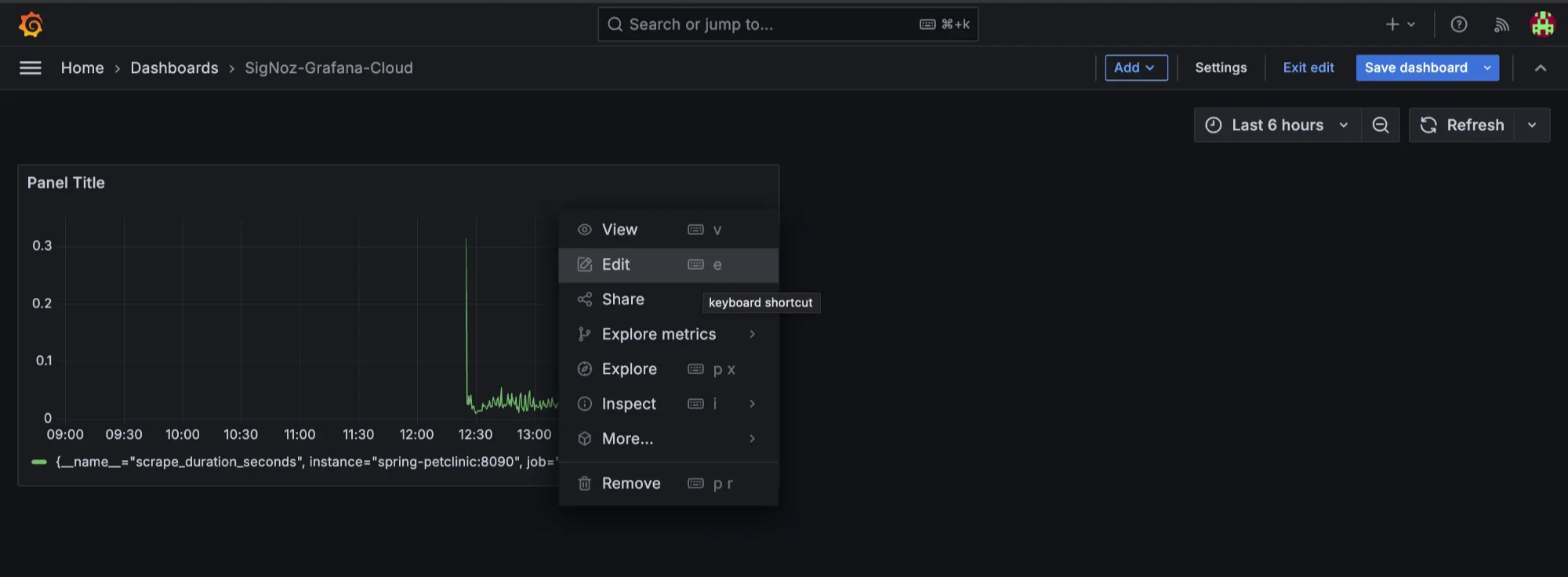
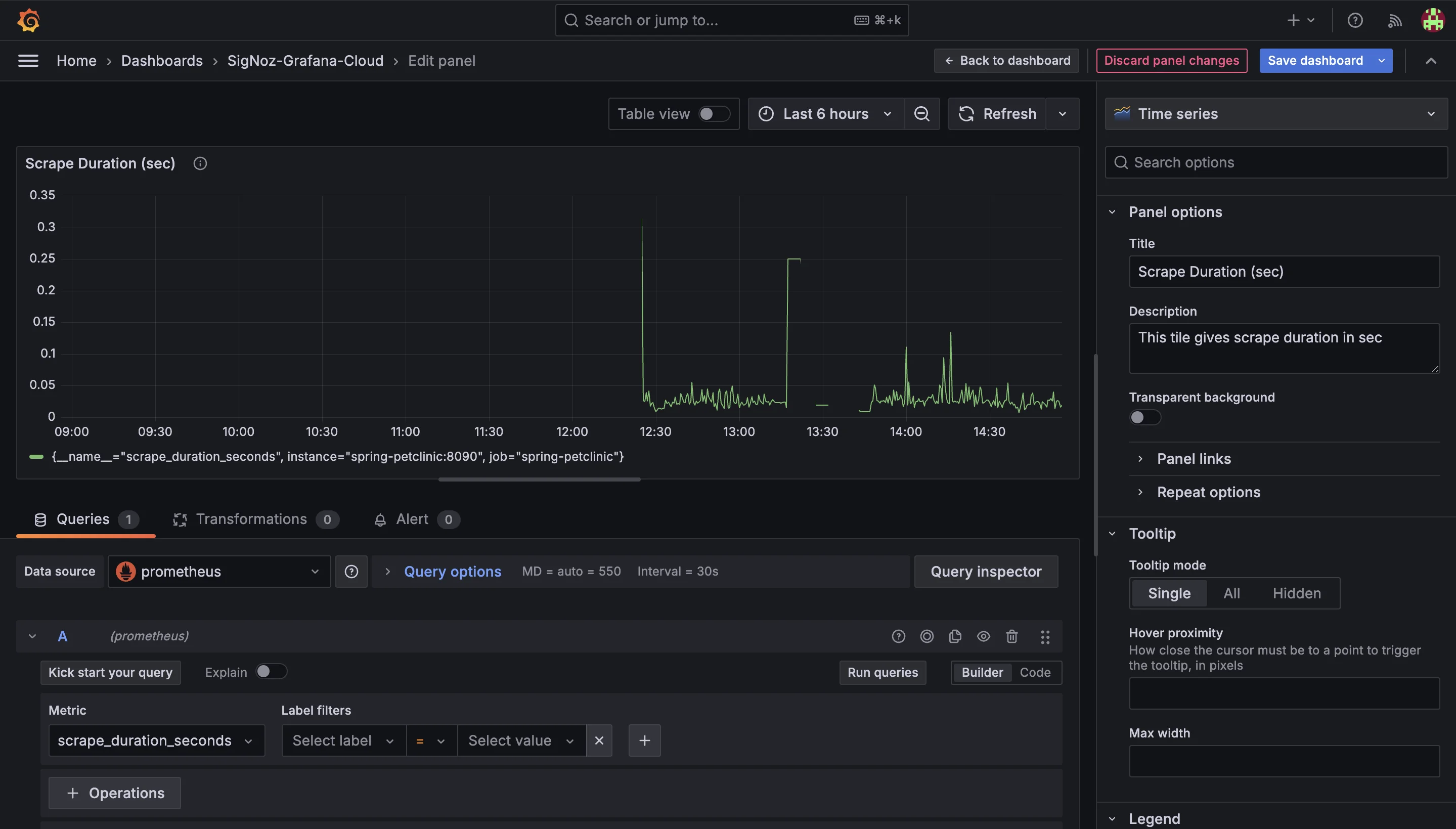
- Updating Data Sources
When you duplicate a dashboard, it retains the original data sources. If you're using the new dashboard in a different environment, you may need to update these sources.
- Access Data Source Settings: In the panel editor, navigate to the "Query" section to select the appropriate data source for the new context.
- Verify Connections: After updating, check that the data flows correctly, ensuring accuracy in the displayed metrics.
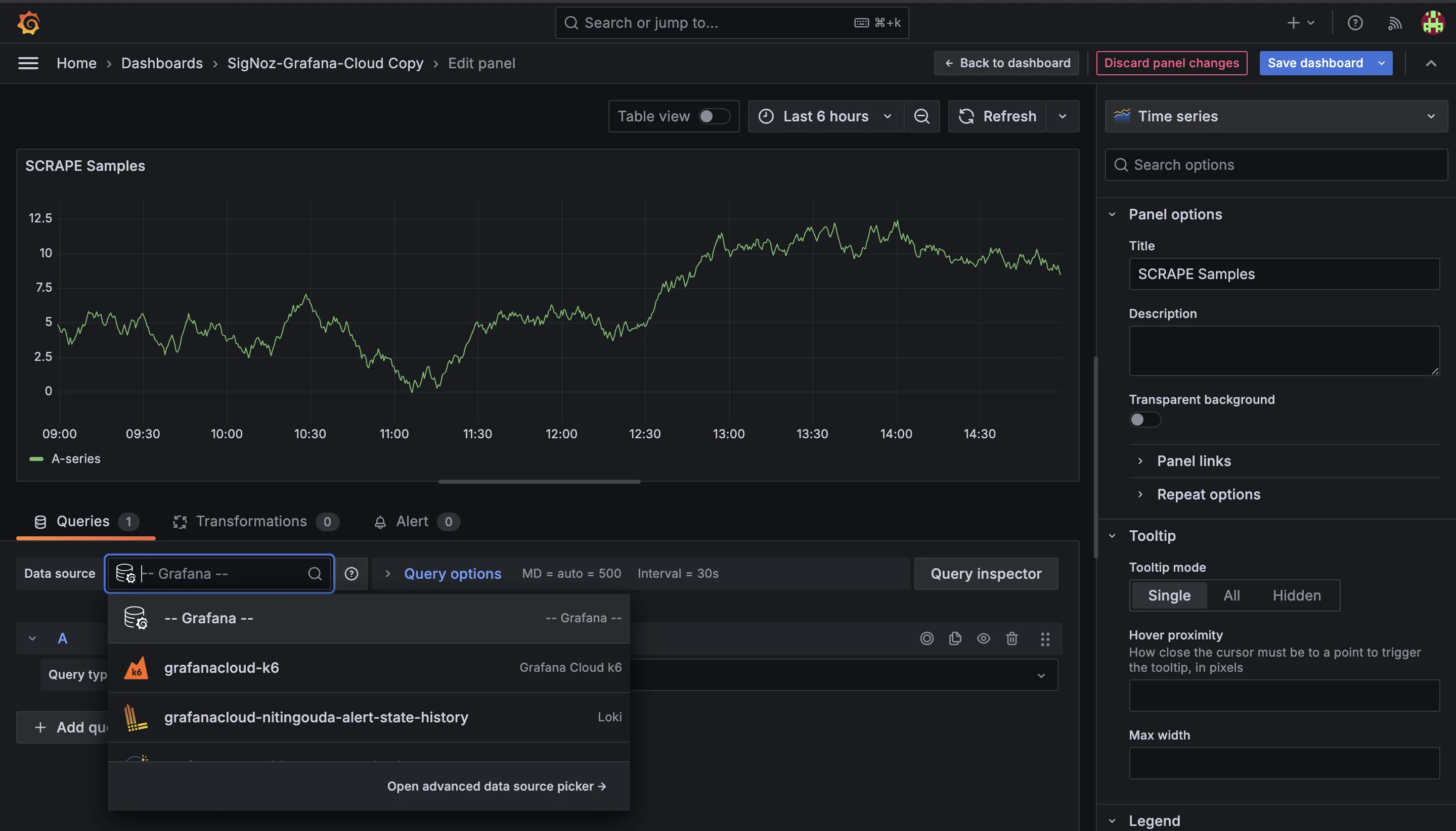
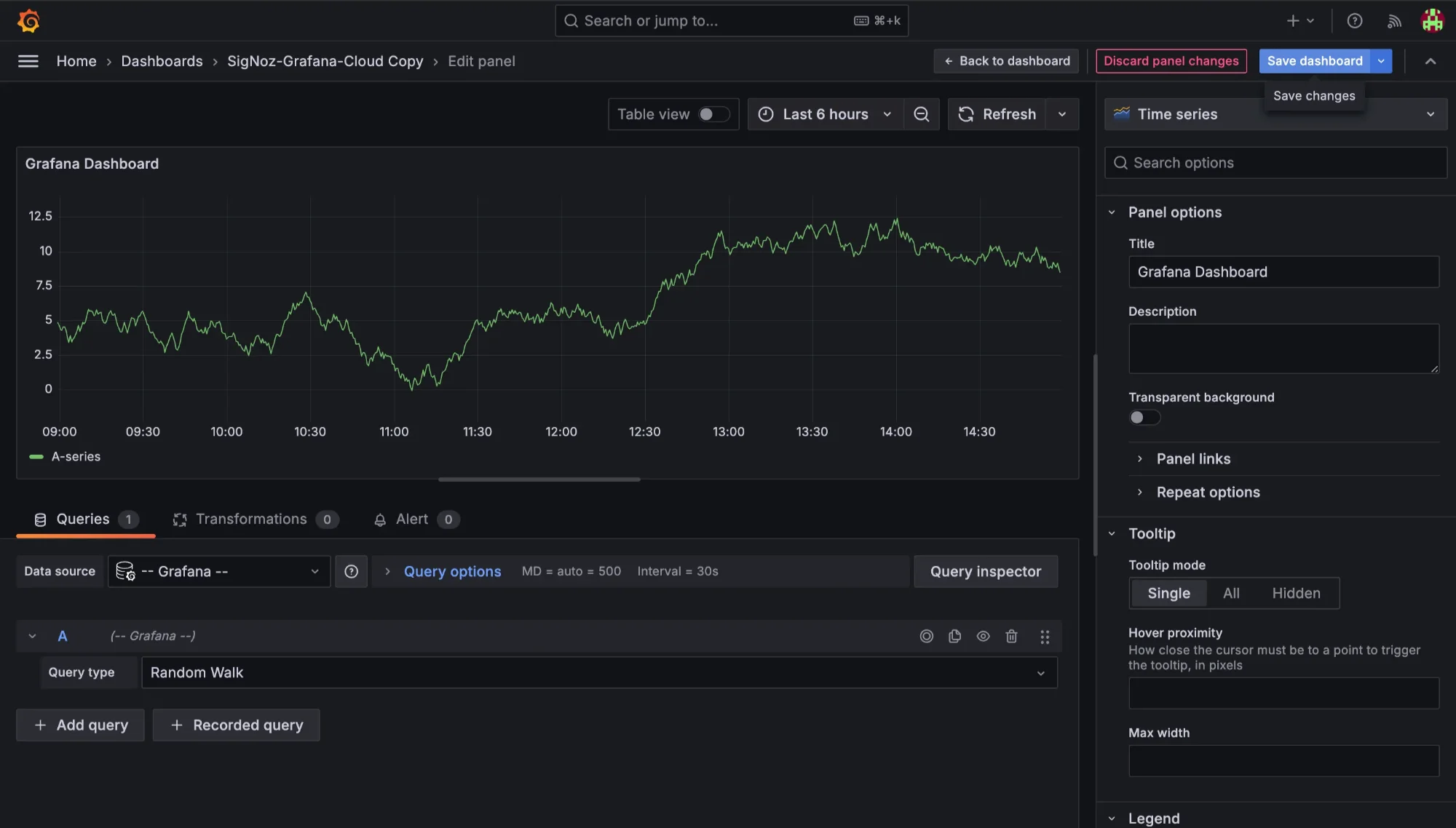
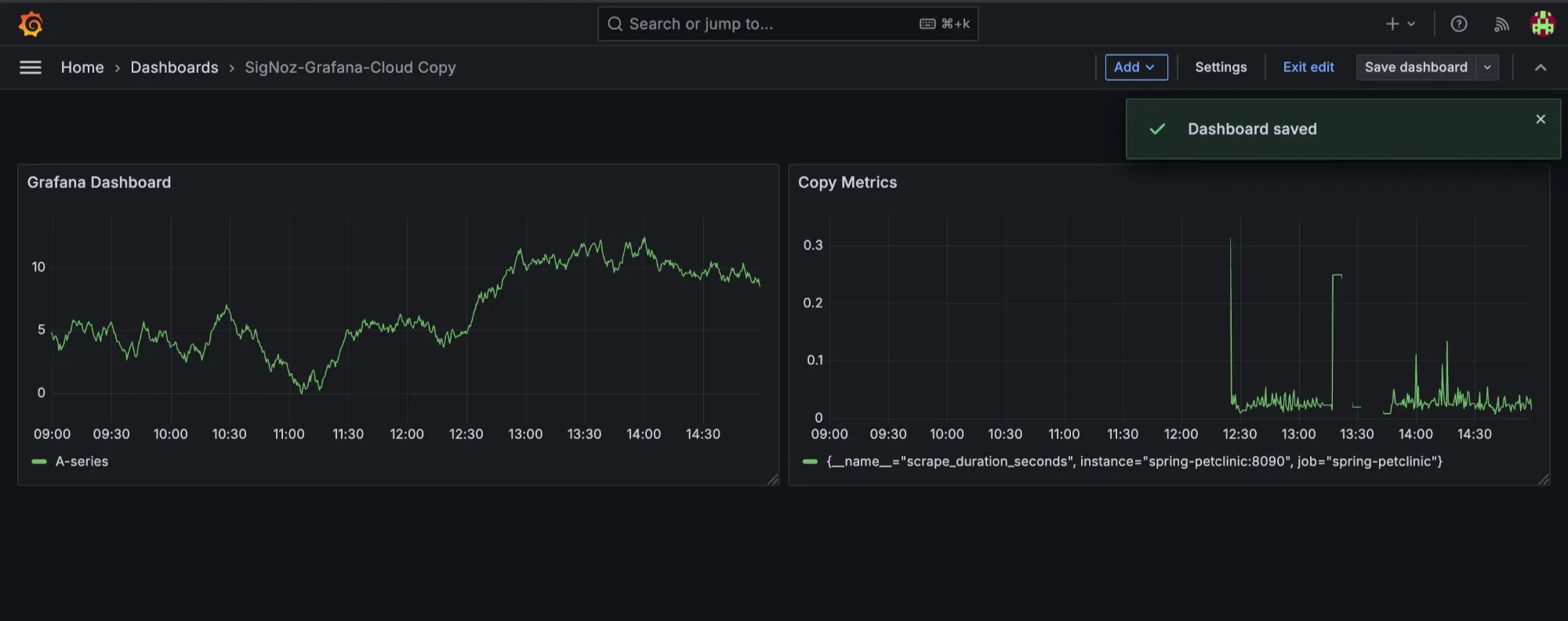
- Adjusting Time Ranges and Refresh Intervals
Customize time settings to focus on relevant data:
- Set Time Ranges: Use the time range selector to customize the time frame for the entire dashboard or individual panels, based on your analysis needs.
- Adjust Refresh Intervals: Determine how often data should refresh. For real-time monitoring, shorter intervals (e.g., every 5 seconds) may be appropriate, while historical analysis can use longer intervals.
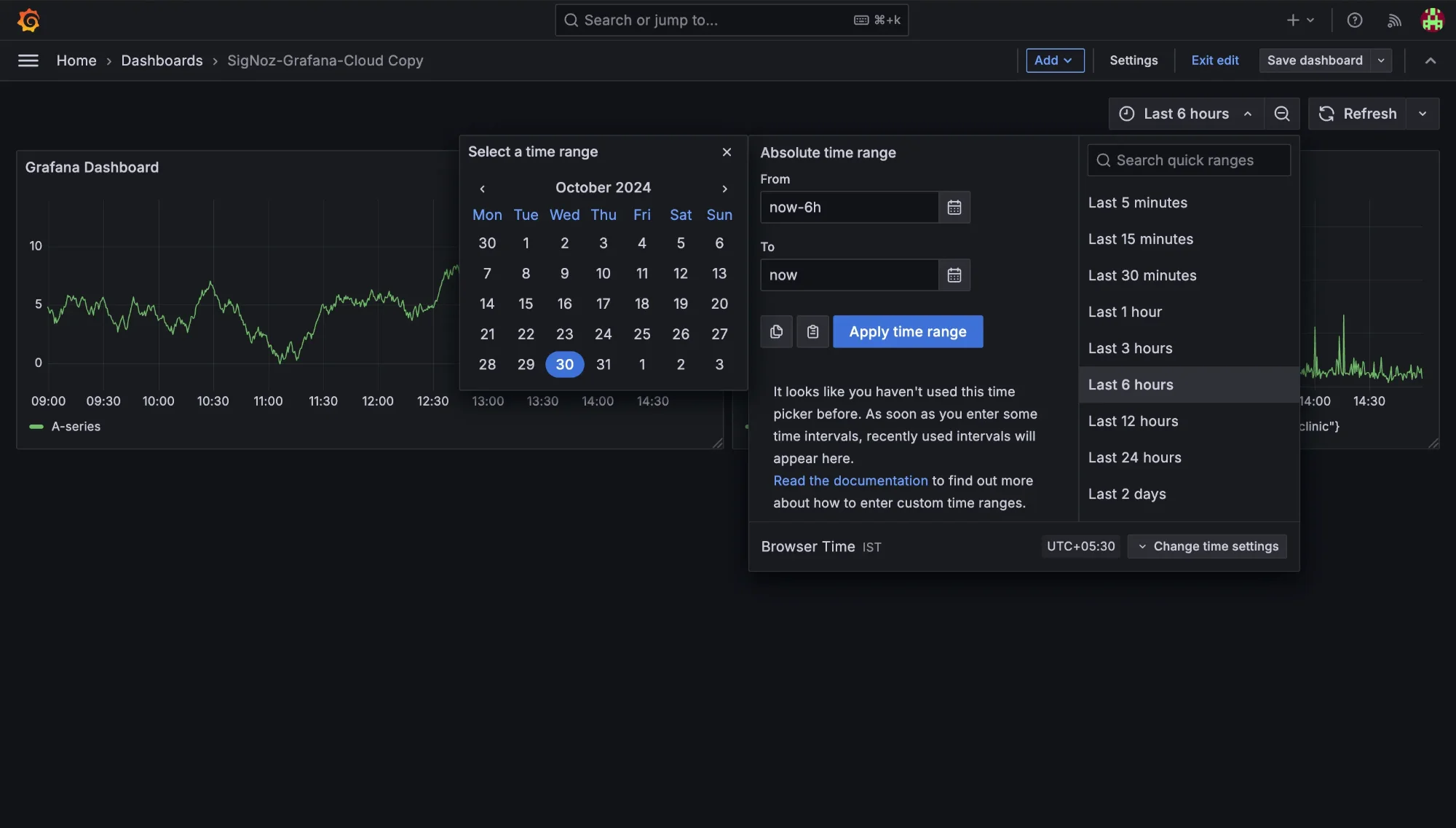
- Adding or Removing Panels
Your monitoring needs may change, so review the panels included:
- Add New Panels: If certain metrics are missing, click the “+” button and select “Add Panel” to create a new visualization based on available data sources.
- Remove Unnecessary Panels: If specific panels are irrelevant, you can remove them by clicking the panel title and selecting "Remove." This keeps your dashboard focused and manageable.

Best Practices for Personalizing the Duplicated Dashboard
To enhance your duplicated dashboard:
- Maintain Consistency: Use similar colors and fonts across your dashboards for a cohesive design, which aids readability.
- Organize Layout: Arrange panels logically, grouping related metrics together, and using rows to separate different data sections for easier navigation.
- Iterate Based on Feedback: After customizing, seek feedback from team members. Use their suggestions to make iterative improvements.
- Document Changes: Keep a record of the modifications you make. This documentation helps new users understand the dashboard's purpose and layout.
By following these steps, you can create a customized Grafana dashboard that effectively supports your monitoring objectives and enhances your analysis capabilities. While duplication saves time, thoughtful customization is key to maximizing the dashboard's value.
Advanced Techniques for Dashboard Duplication
For power users and organizations managing multiple dashboards, consider these advanced techniques:
Use the Grafana API for Programmatic Dashboard Duplication The Grafana API allows you to automate the duplication of dashboards programmatically. Below is a Python example illustrating how to duplicate a dashboard using the API.
Create a Service Account and Generate a Token: Navigate to the Service Accounts section in Grafana. Click Add Service Account. Provide a descriptive name for your service account and assign it the necessary permissions for managing dashboards. Since we are are just doing a small example we will allow assign admin access.
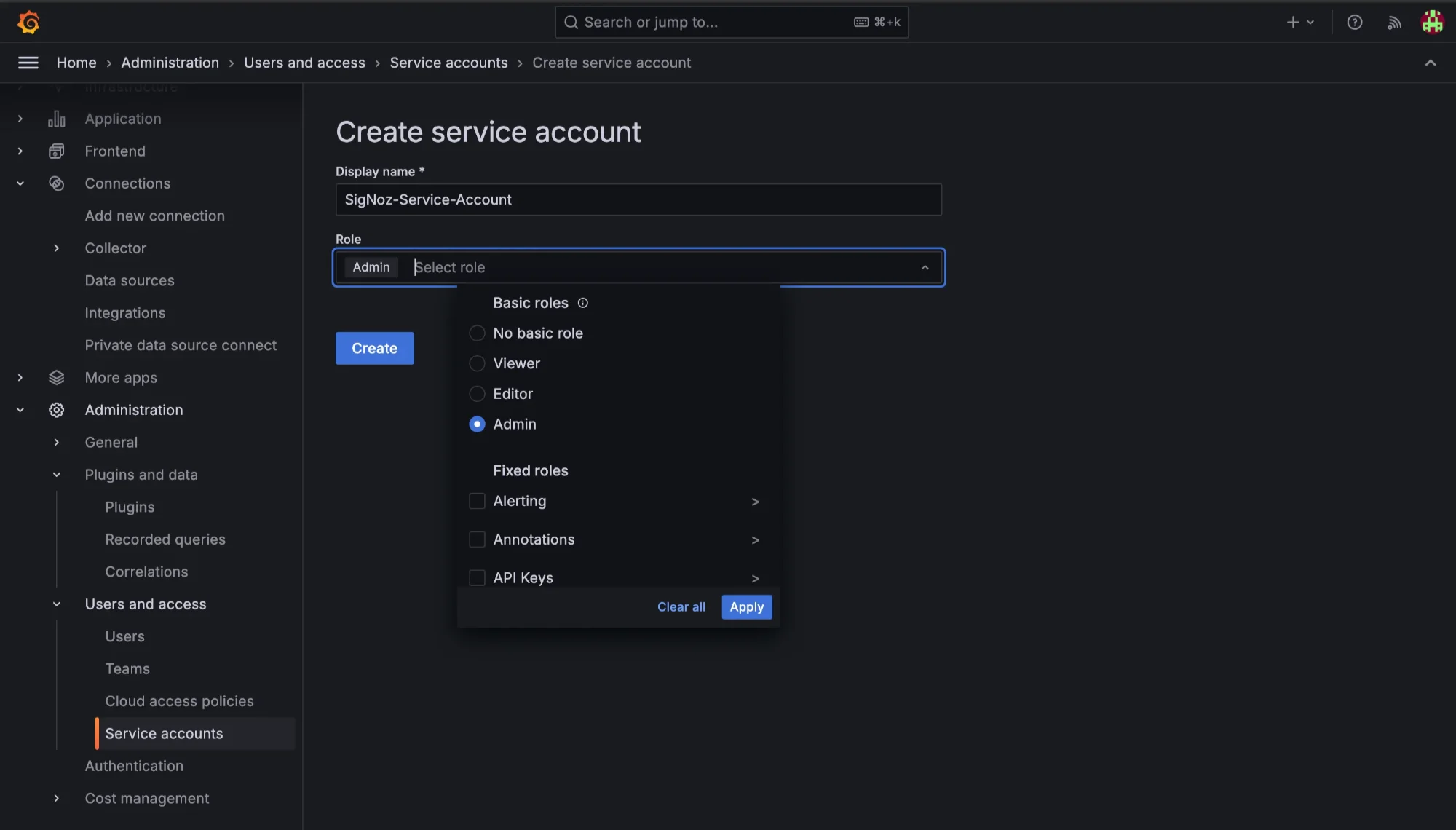
Creating Service Account Generate an API Token: Select the newly created service account from the list. Go to the Tokens tab and click Add Token. Enter a name for the token, Set an expiration date and click Create. Copy the generated token securely. You will use this token in your API requests.
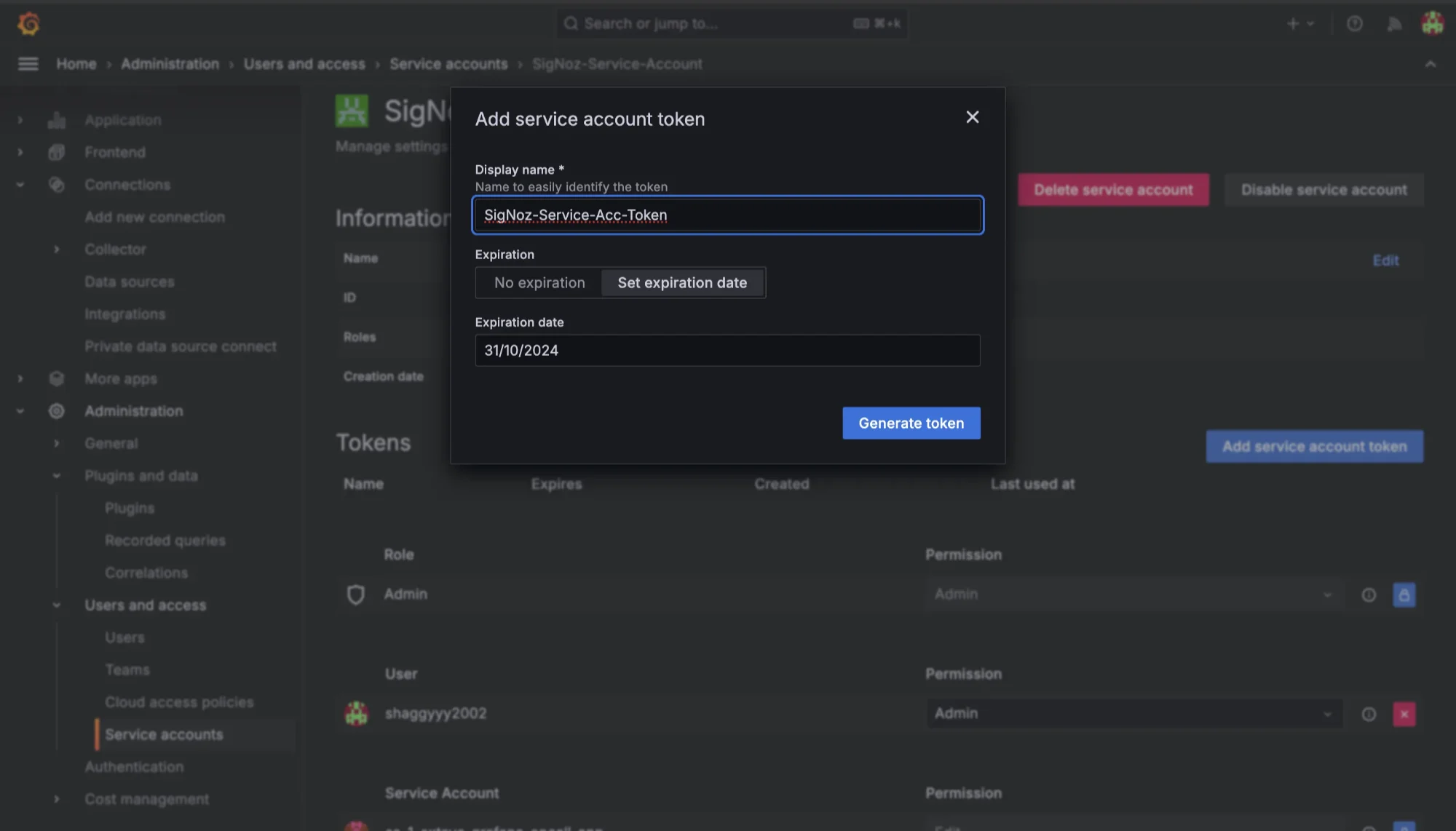
Generating API Token 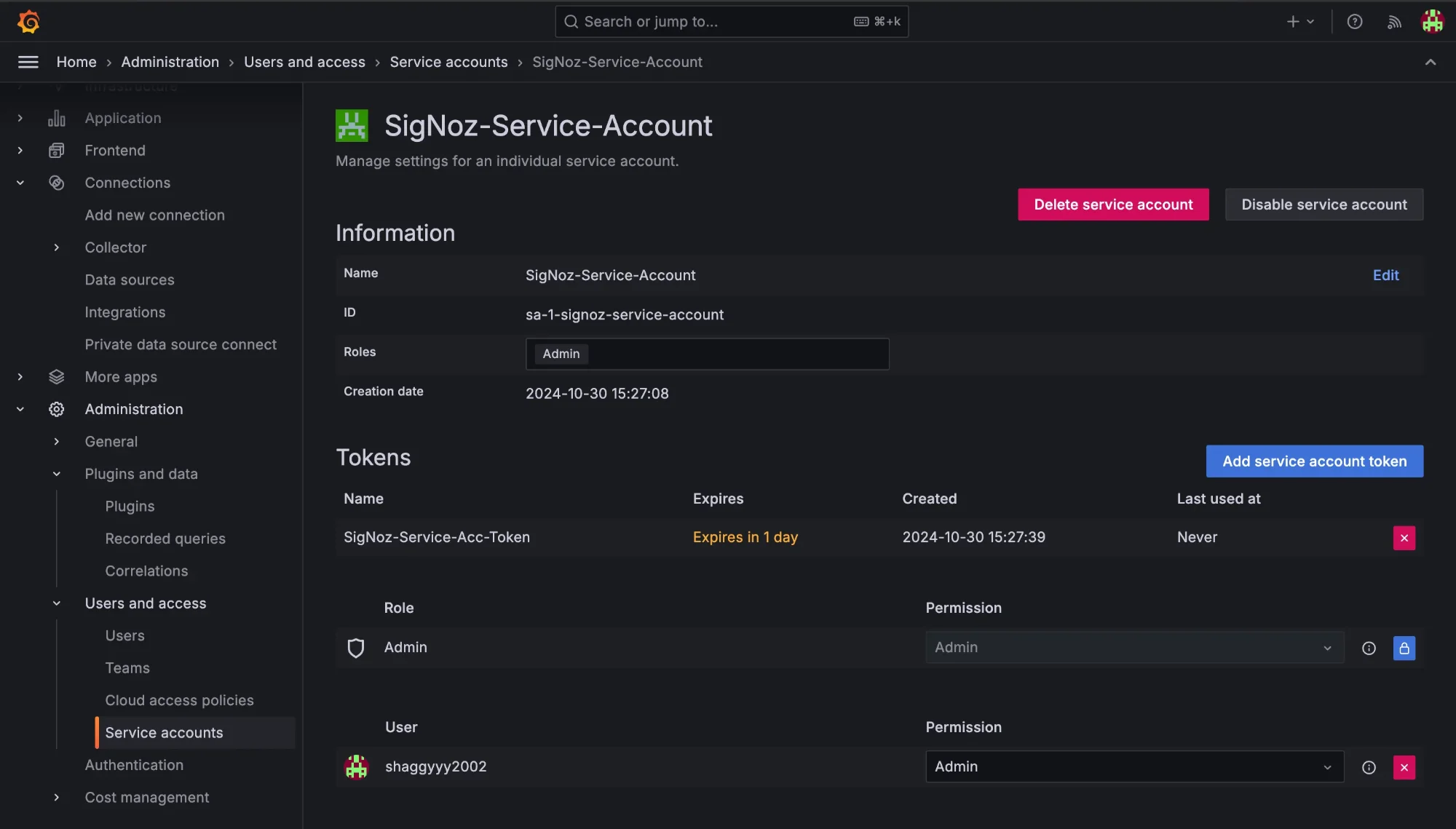
Grafana’s Service Account Page Finding the Dashboard UID: Open the dashboard you want to duplicate. Look at the URL in your browser. The UID is the last part of the URL. For example, in
http://your-grafana-url/d/be2evm5oplddsf/dashboard-name, the UID isbe2evm5oplddsf.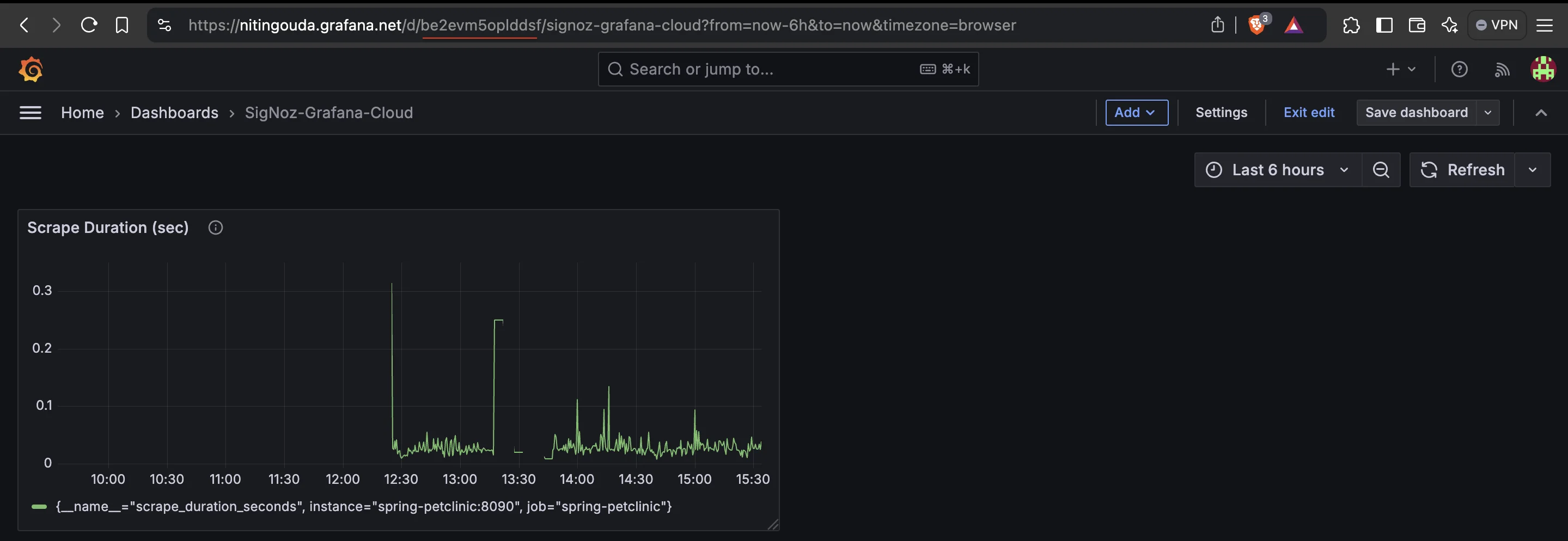
Grafana’s Dashboard Prepare the Python Script: Create a new Python file (e.g.,
duplicate.py) and copy the following code into it. Also Make sure you have therequestslibrary installed. If you haven't installed it yet, you can do so using pippip install requestsCopy the following code and paste the below into the
duplicate.pyfileimport requests def duplicate_dashboard(service_account_token, dashboard_uid, new_title): headers = { "Authorization": f"Bearer {service_account_token}", "Content-Type": "application/json" } # Get original dashboard by UID response = requests.get(f"http://127.0.0.1:62141/api/dashboards/uid/{dashboard_uid}", headers=headers) if response.status_code == 200: dashboard = response.json().get("dashboard") if not dashboard: return {"error": "Dashboard not found in response"} # Modify dashboard title and clear IDs to make it a new dashboard dashboard["title"] = new_title dashboard["id"] = None # Remove the original ID dashboard.pop("uid", None) # Remove the UID for new dashboard creation # Create the new dashboard payload = {"dashboard": dashboard, "overwrite": False} response = requests.post("http://127.0.0.1:62141/api/dashboards/db", headers=headers, json=payload) if response.status_code == 200: return response.json() else: return {"error": "Failed to create the new dashboard", "details": response.json()} else: return {"error": "Failed to fetch the dashboard", "details": response.json()} # Replace the following values with your actual data service_account_token = "<your-service-account-token>" dashboard_uid = "<your-dashboard-uid>" new_title = "Duplicated Dashboard Title" result = duplicate_dashboard(service_account_token, dashboard_uid, new_title) print(result)The above script duplicates an existing Grafana dashboard by fetching its data via API, modifying its title, and creating a new copy with the modified details without overwriting the original.
- Replace
YOUR_SERVICE_ACCOUNT_TOKENwith the token you generated. - Replace
YOUR_DASHBOARD_UIDwith the UID of the dashboard you want to duplicate. - Set the
new_titleto the desired name for the duplicated dashboard
- Replace
e. Run the Script:
Once you have updated the script with your values, run it from your terminal:
python duplicate.py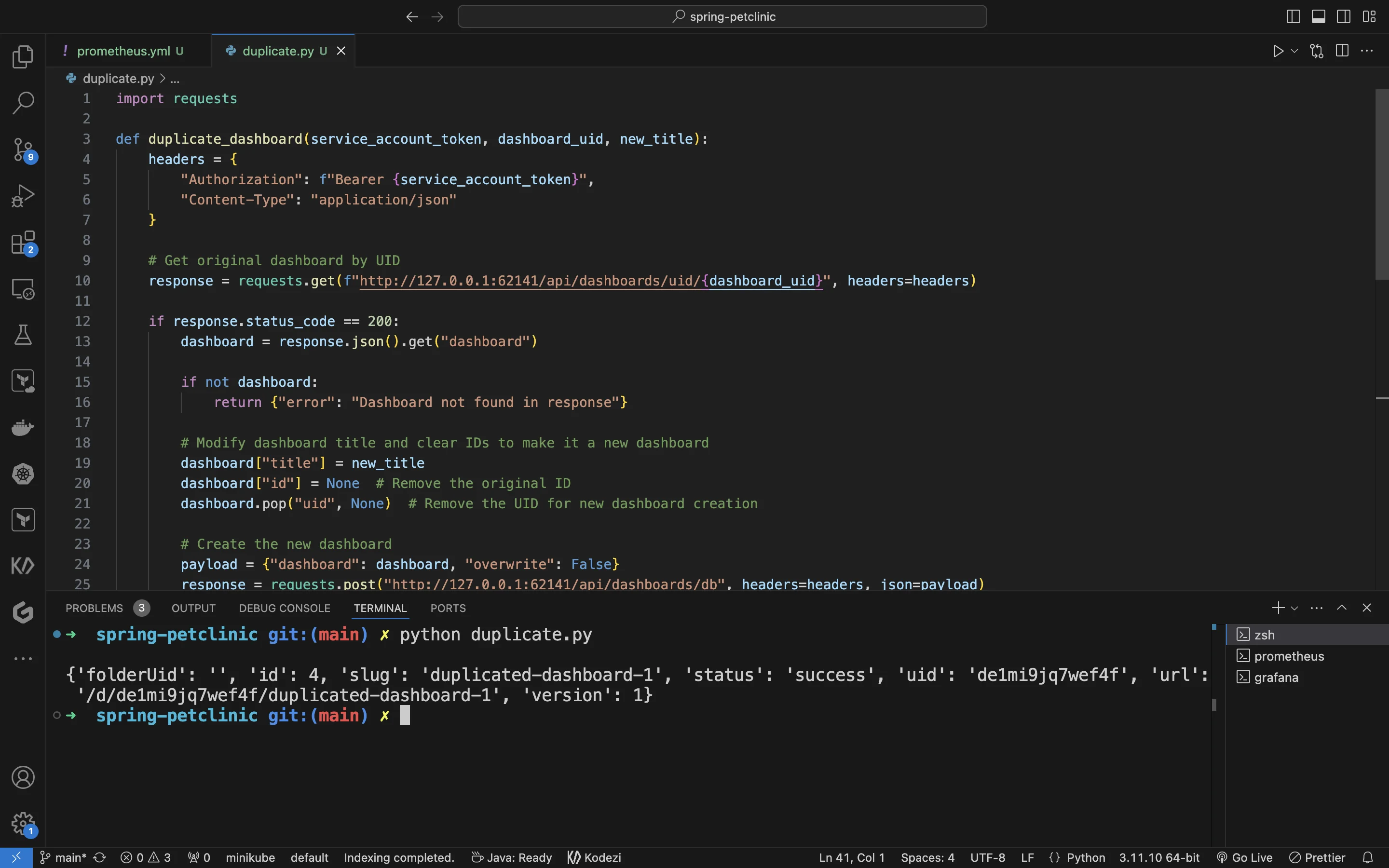
Running the code locally 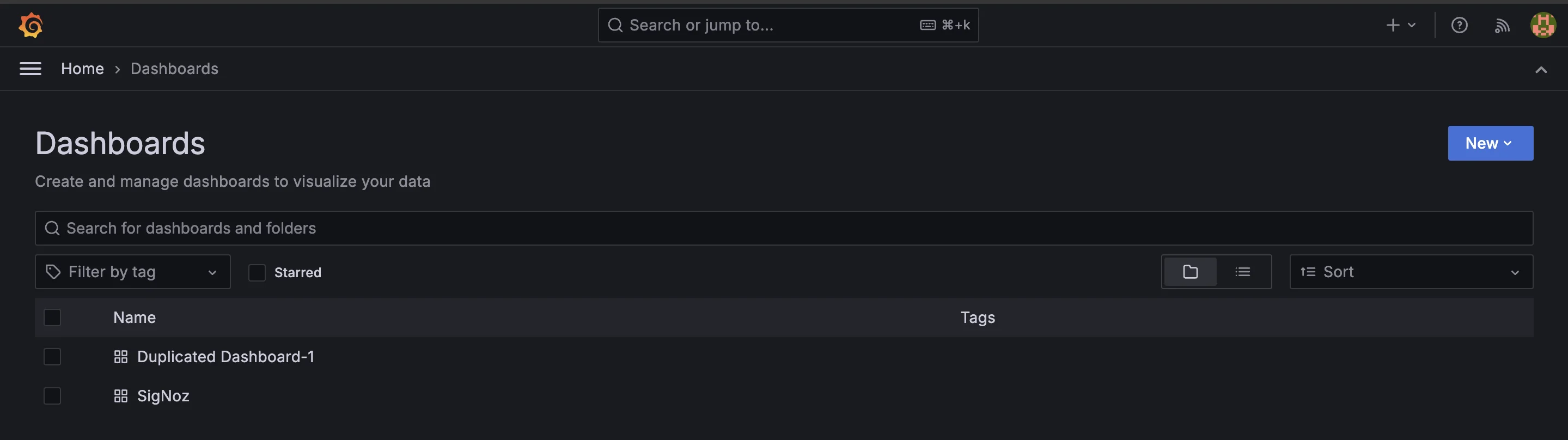
Dashboard duplicated with the desired dashboard name Implement version control for dashboards using tools like Git: Version control systems, such as Git, can be invaluable for managing dashboard configurations. By storing dashboard JSON files in a Git repository, teams can track changes, collaborate more effectively, and roll back to previous versions if necessary. This ensures that modifications are documented and reversible, fostering a more organized workflow.
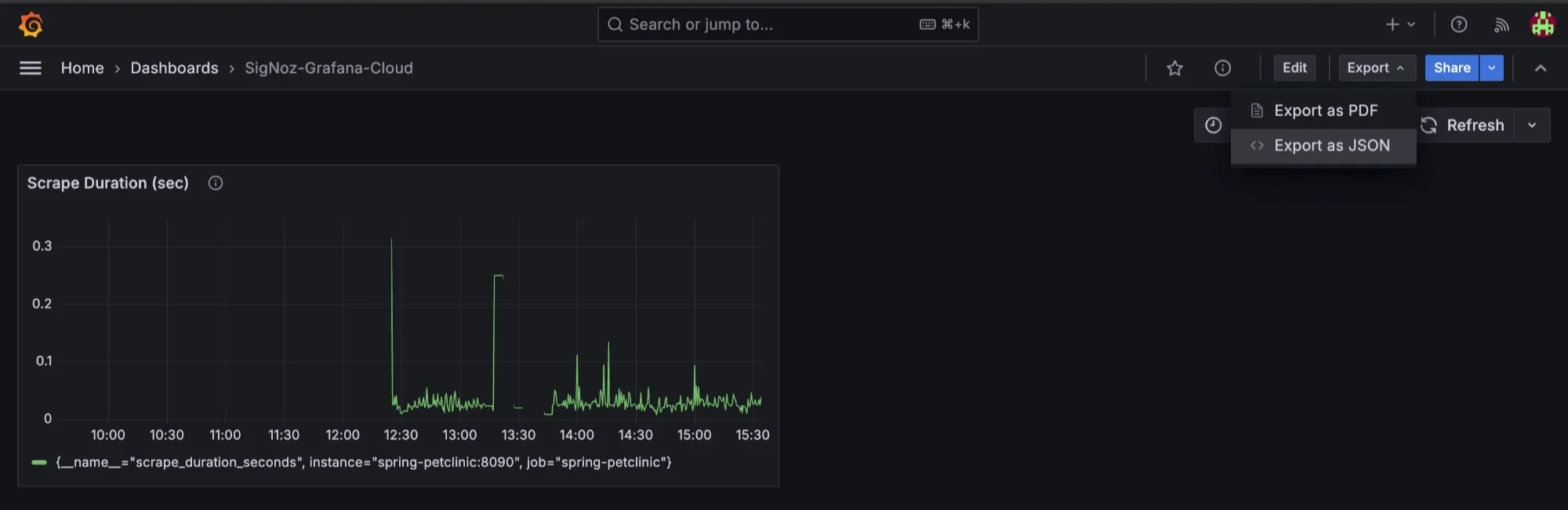
Downloading Dashboard 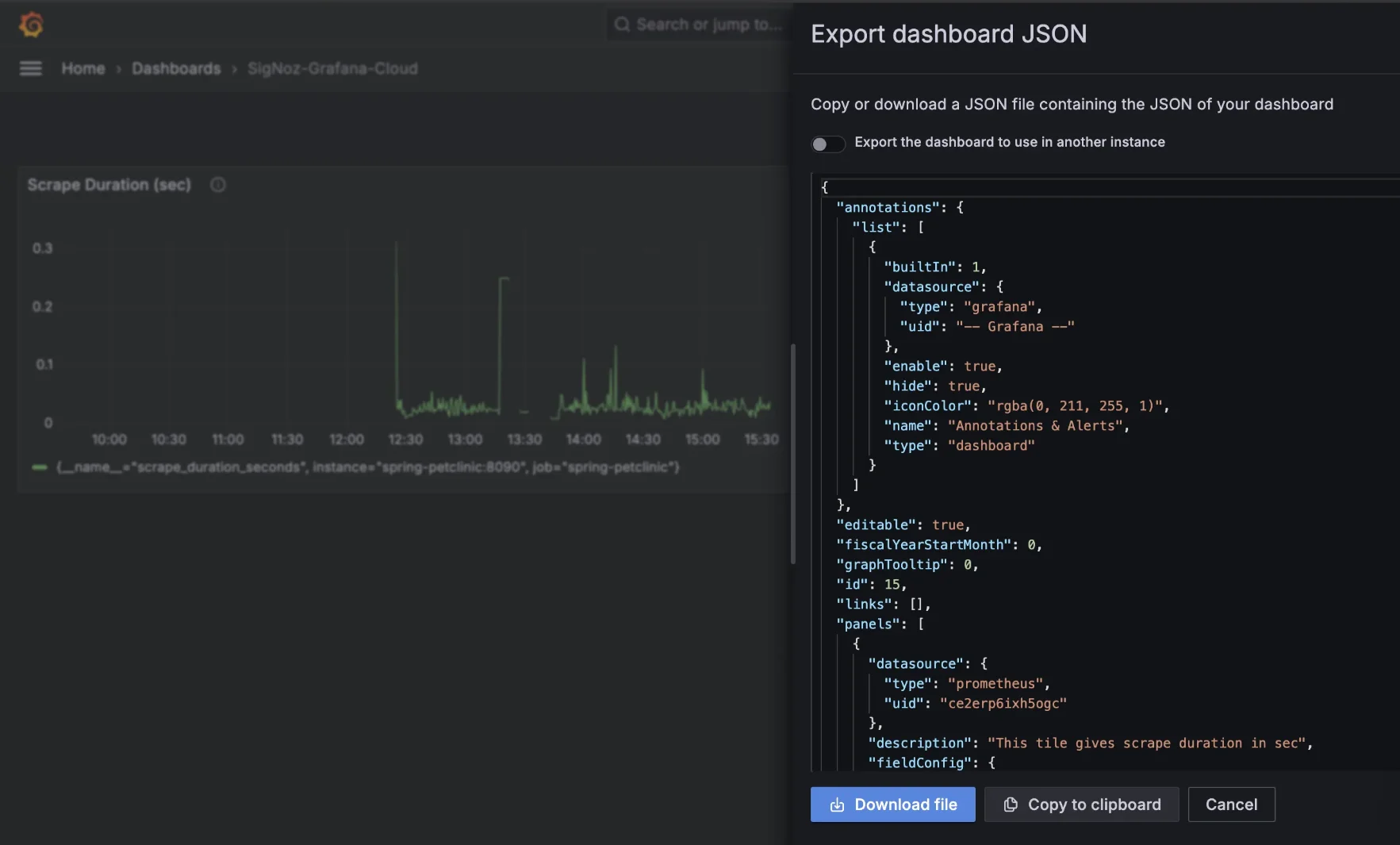
Export dashboard as JSON You can download the dashboard file or you can paste it where its needed. If needed you can store it on git repositories too
Use Grafana's templating feature to create dynamic, reusable dashboards: Grafana's templating feature enables the creation of dynamic dashboards that adapt to user input. By defining template variables, you can create reusable dashboards that allow users to filter data, switch between different data sources, and adjust visualization parameters seamlessly. This enhances flexibility and efficiency, making dashboards more interactive and tailored to specific needs.
Develop a naming convention for duplicated dashboards to maintain consistency: Establishing a clear naming convention for duplicated dashboards is essential for maintaining organization and clarity within your Grafana environment. Consistent naming helps team members easily identify and differentiate between various dashboard versions. For example, you could include the original dashboard name, the date of duplication, and a version number in the title (e.g., "Sales Overview - Copy - 2024-10-21 - v1"). This practice minimizes confusion and streamlines navigation.
Troubleshooting Common Duplication Issues
Even with Grafana's user-friendly interface, you might encounter some issues when duplicating dashboards:
- Permission errors: One of the most common issues when attempting to duplicate a dashboard is a lack of permissions. In Grafana, users are often assigned roles with varying levels of access. If you encounter permission-related errors, ensure that your user account has the required rights to create and modify dashboards. You may need to contact an administrator to grant additional permissions if necessary.
- Data source conflicts: After duplicating a dashboard, you might notice that some panels aren’t displaying data correctly. This issue is often related to data source conflicts. When duplicating, Grafana retains the original dashboard’s data sources. However, if the duplicated dashboard is moved to another environment or project, these data sources might not be available or may have different configurations. Always verify that the data sources for the new dashboard are correctly set up and accessible.
- Performance issues: Large or complex dashboards, especially those with multiple panels, data sources, and queries, might take a longer time to duplicate. In some cases, you may notice slow performance during the duplication process. Be patient and wait for the duplication to complete, especially in cloud environments where network latency may also contribute to delays. For better performance, consider simplifying dashboards by removing unused panels or optimizing queries.
- Plugin compatibility: Grafana allows the use of plugins to extend dashboard functionalities, such as adding custom panels or data visualizations. When duplicating a dashboard, if certain plugins are missing from the new instance of Grafana, some parts of the dashboard may not function as expected. To avoid this issue, verify that all required plugins are installed and enabled in your Grafana instance. If the duplicated dashboard relies on specific plugins, ensure that they are compatible with your Grafana version.
Enhancing Dashboard Management with SigNoz
While Grafana is known for its essential dashboarding features, SigNoz enhances the entire experience by combining metrics, traces, and logs in a unified platform, offering a more comprehensive view of system health. Unlike traditional setups that require separate tools for each, SigNoz consolidates data sources, enabling users to monitor and troubleshoot with far greater efficiency.
Powered by OpenTelemetry, SigNoz supports advanced monitoring features that include distributed tracing and deep analysis, making it an ideal choice for complex microservices environments that require end-to-end observability.
SigNoz offers several key advantages that go beyond basic dashboarding:
- Seamless Integration of Metrics, Traces, and Logs: SigNoz combines these observability components into a single platform, eliminating the need for multiple tools and providing a holistic view of your system.
- Advanced Version Control for Dashboards: It allows teams to track, manage, and roll back changes in dashboards, ensuring consistency and control over monitoring configurations.
- Collaborative Features for Team-Based Dashboard Management: Teams can collaborate efficiently on dashboards, enabling smoother workflows and shared insights into system performance.
SigNoz enhances dashboard management by integrating metrics, traces, and logs into a unified platform, simplifying workflows and improving collaboration through version control. This streamlined observability tool makes monitoring more efficient, helping teams gain deeper insights. To learn more, check out SigNoz’s dashboard features and metrics capabilities.
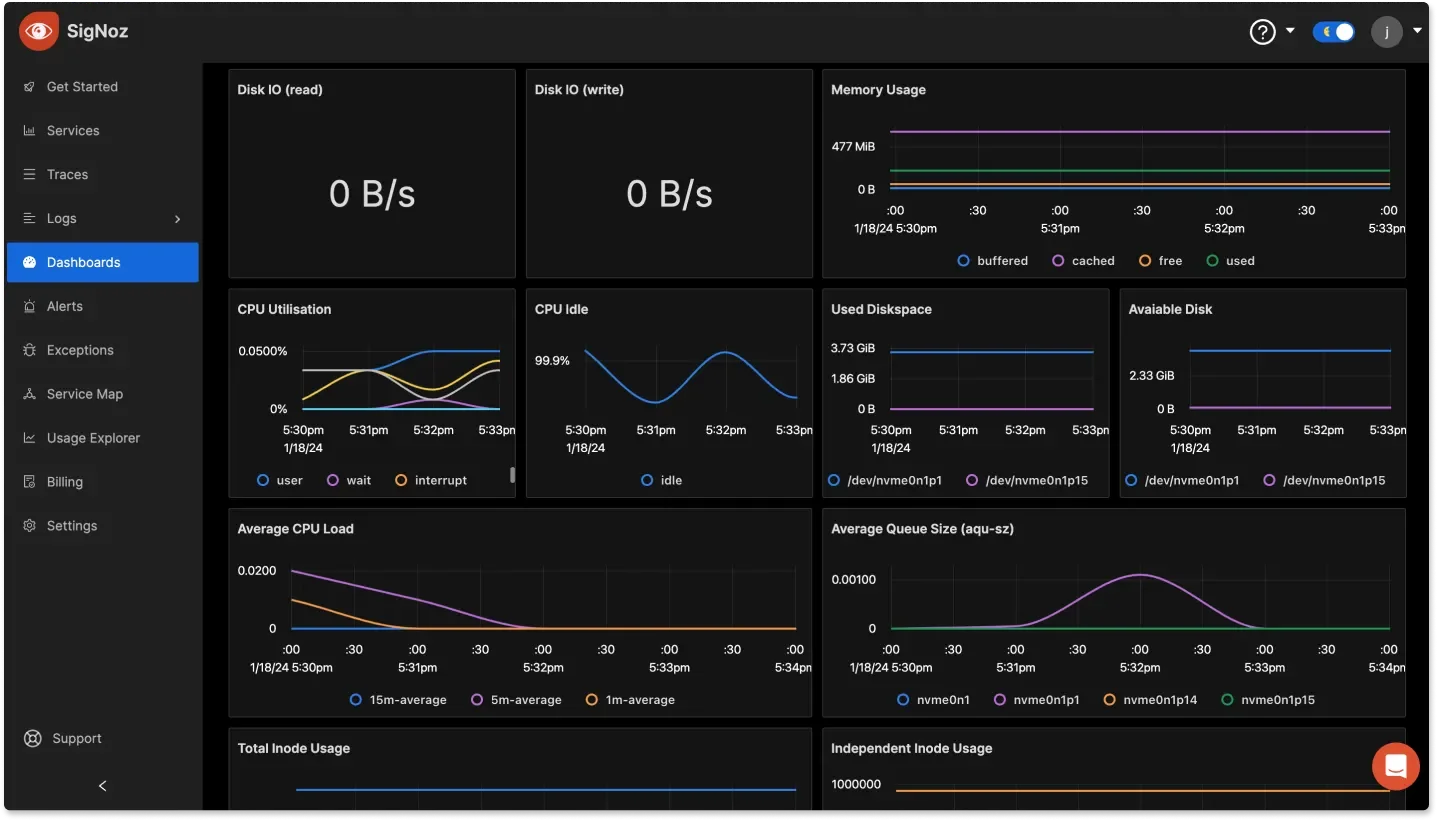
SigNoz Cloud is the easiest way to run SigNoz. Sign up for a free account and get 30 days of unlimited access to all features.
You can also install and self-host SigNoz yourself since it is open-source. With 24,000+ GitHub stars, open-source SigNoz is loved by developers. Find the instructions to self-host SigNoz.
Best Practices for Dashboard Duplication
To make the most of dashboard duplication in Grafana or SigNoz:
- Use a clear naming convention, such as adding "Copy" or version numbers, to easily identify duplicated dashboards.
- Periodically review your dashboards and remove any duplicates that are no longer needed to prevent clutter and improve performance.
- Organize duplicated dashboards into folders based on teams, projects, or functionalities. Use tags to categorize dashboards for quick access and easier searching.
- Keep a record of any changes made to duplicated dashboards and document their purposes to maintain clarity and context for team members.
- Regularly back up important dashboards, including duplicated ones, to avoid data loss and ensure you can restore them if needed.
- Involve team members in the review process of duplicated dashboards to gain insights on their usefulness and to encourage collaboration on dashboard improvements.
- Assign appropriate permissions for duplicated dashboards to control access and editing rights based on team roles and responsibilities.
- If possible, implement version control to track changes made to duplicated dashboards over time. This helps in reverting to previous versions if necessary.
- Create a feedback loop for team members to provide input on the duplicated dashboards. This will help in refining them and ensuring they meet user needs.
Key Takeaways
- Available in both Grafana Cloud and self-hosted versions, making it easy to replicate dashboards without manual recreation.
- The simplest way to duplicate dashboards is by using the "Save As" function, allowing for quick customization and adaptation of new dashboards based on existing ones.
- For more advanced workflows, Grafana supports dashboard duplication through API automation and templating, which streamlines creating dynamic dashboards with variables.
- SigNoz provides enhanced dashboard management features, offering users a more integrated solution for advanced monitoring and observability needs.
- Organizing and documenting duplicated dashboards is crucial for maintaining efficiency, preventing clutter, and ensuring clear identification for different teams and projects.
- When duplicating a dashboard, all panel settings, data queries, and visualizations from the original are preserved, reducing the risk of errors and ensuring consistency across multiple dashboards.
FAQs
Can I duplicate dashboards between different Grafana instances?
Yes, you can export a dashboard as JSON from one instance and import it into another. This method allows for cross-instance duplication.
How do I transfer ownership of a duplicated dashboard?
Navigate to the dashboard settings, select the "Permissions" tab, and modify the dashboard's owner or sharing settings as needed.
Are there any limitations on the number of dashboard duplications?
Grafana doesn't impose strict limits on dashboard duplications. However, consider your storage capacity and organizational needs when duplicating dashboards extensively.
Can I schedule automatic dashboard duplications in Grafana?
Grafana doesn't offer built-in scheduling for dashboard duplication. However, you can achieve this using the Grafana API and external scheduling tools like cron jobs or CI/CD pipelines.
