When setting up Grafana for the first time, one of the initial steps is logging into the web interface. If you’re here, you’re probably looking for the default username and password to get started. This guide not only provides those details but also walks you through the first-time login process, troubleshooting common issues, and implementing security best practices.
Grafana's Default Username and Password
When you first install Grafana, it comes with preset login credentials:
- Default username: admin
- Default password: admin
These default credentials are set during the initial installation process. While they provide immediate access to your Grafana instance, it's important to change them promptly. Using default credentials poses a significant security risk, as they're widely known and can be exploited by malicious actors.
How to Access Grafana for the First Time
To log in to Grafana for the first time:
Access the Grafana Login Page: Open your web browser and navigate to the IP address or domain name where Grafana is installed. Typically, it will look something like
http://localhost:3000. You will be redirected to the login page.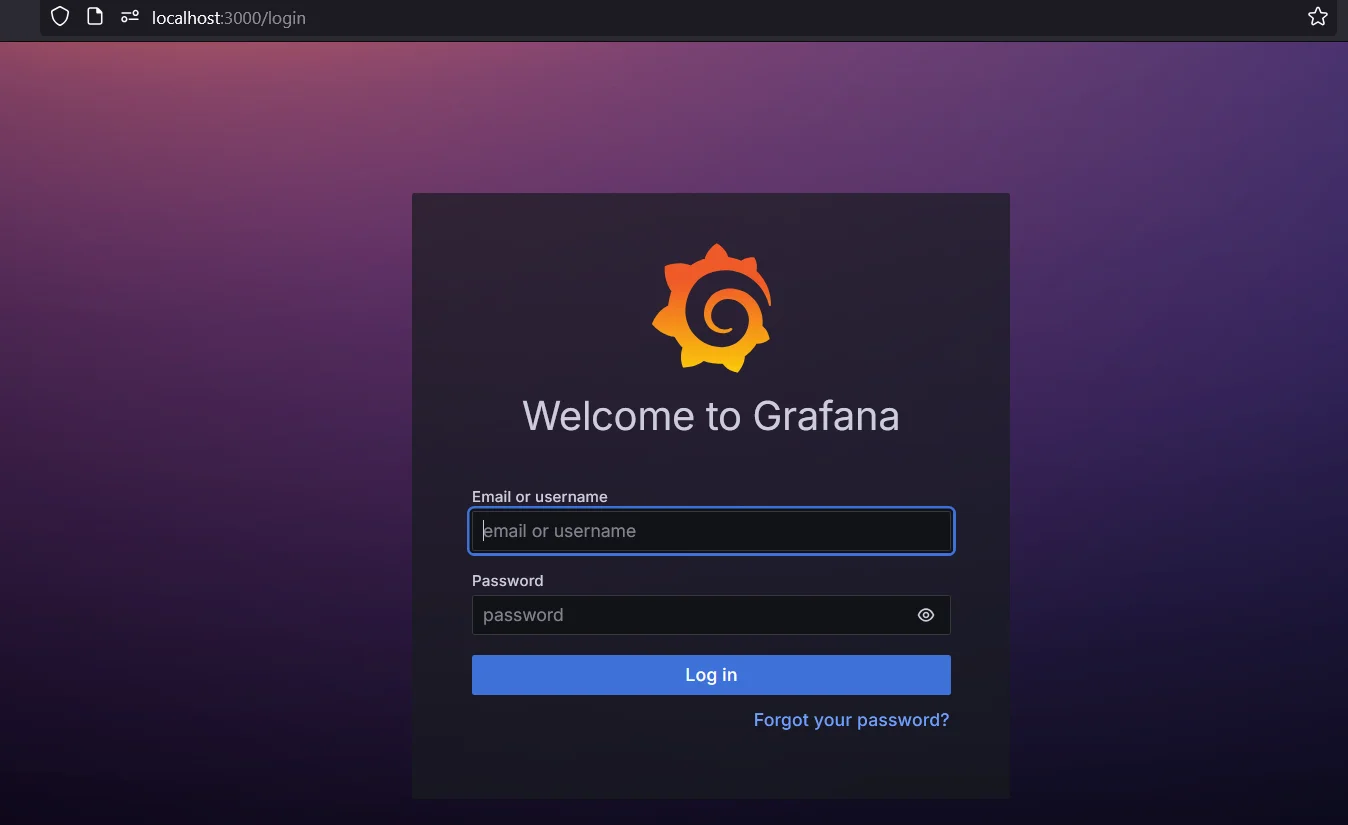
Grafana Login Page Enter Default Credentials: Use
adminfor both the username and password fields.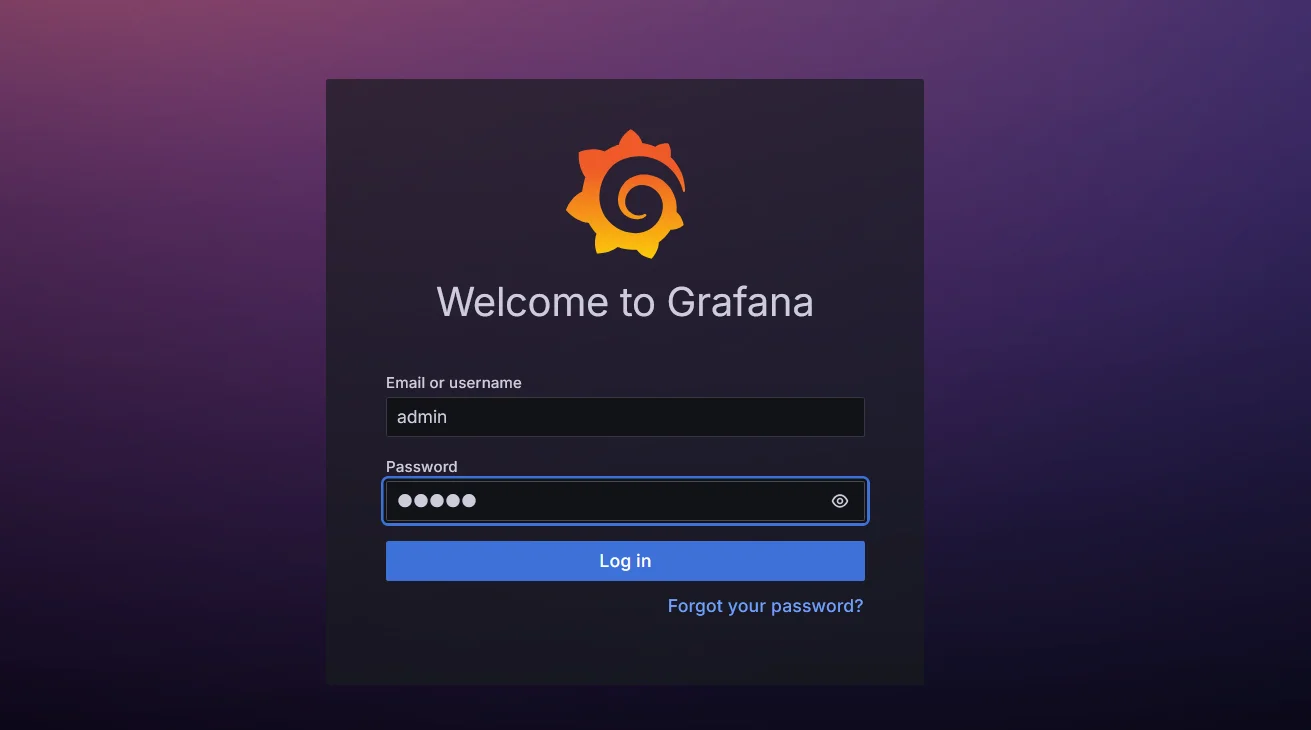
Grafana Default Login Credentials
Upon your first successful login, Grafana will prompt you to change the default password. This security measure ensures that you set a unique, strong password for your admin account.
Changing the Default Password
When the password change prompt appears:
Enter a new, strong password in the "New password" field.
Re-enter the same password in the "Confirm new password" field.
Click "Submit" to save your new credentials
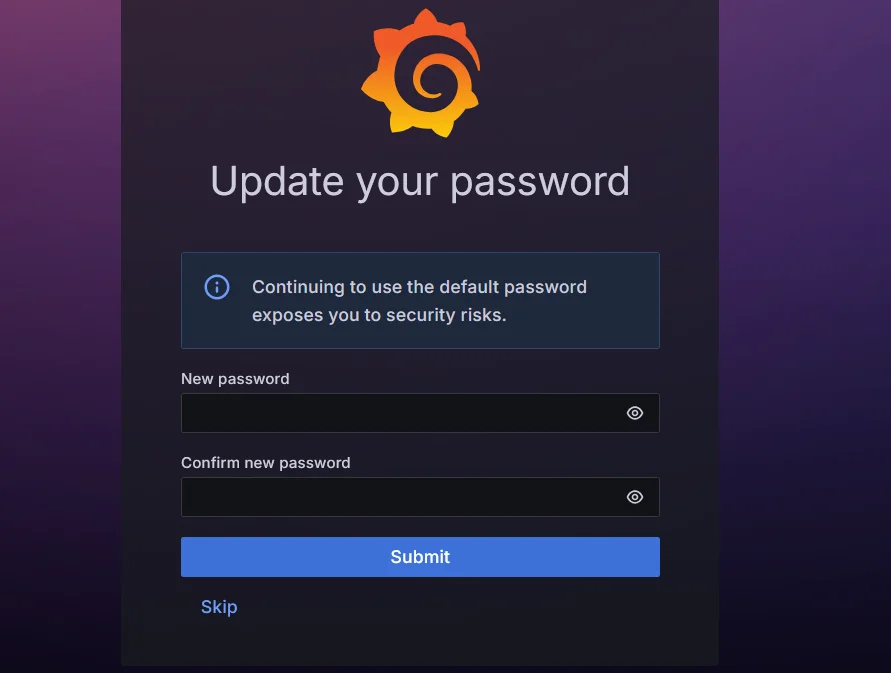
Resetting Grafana Password
Post a successful login, you will be redirected to the Grafana Home page.
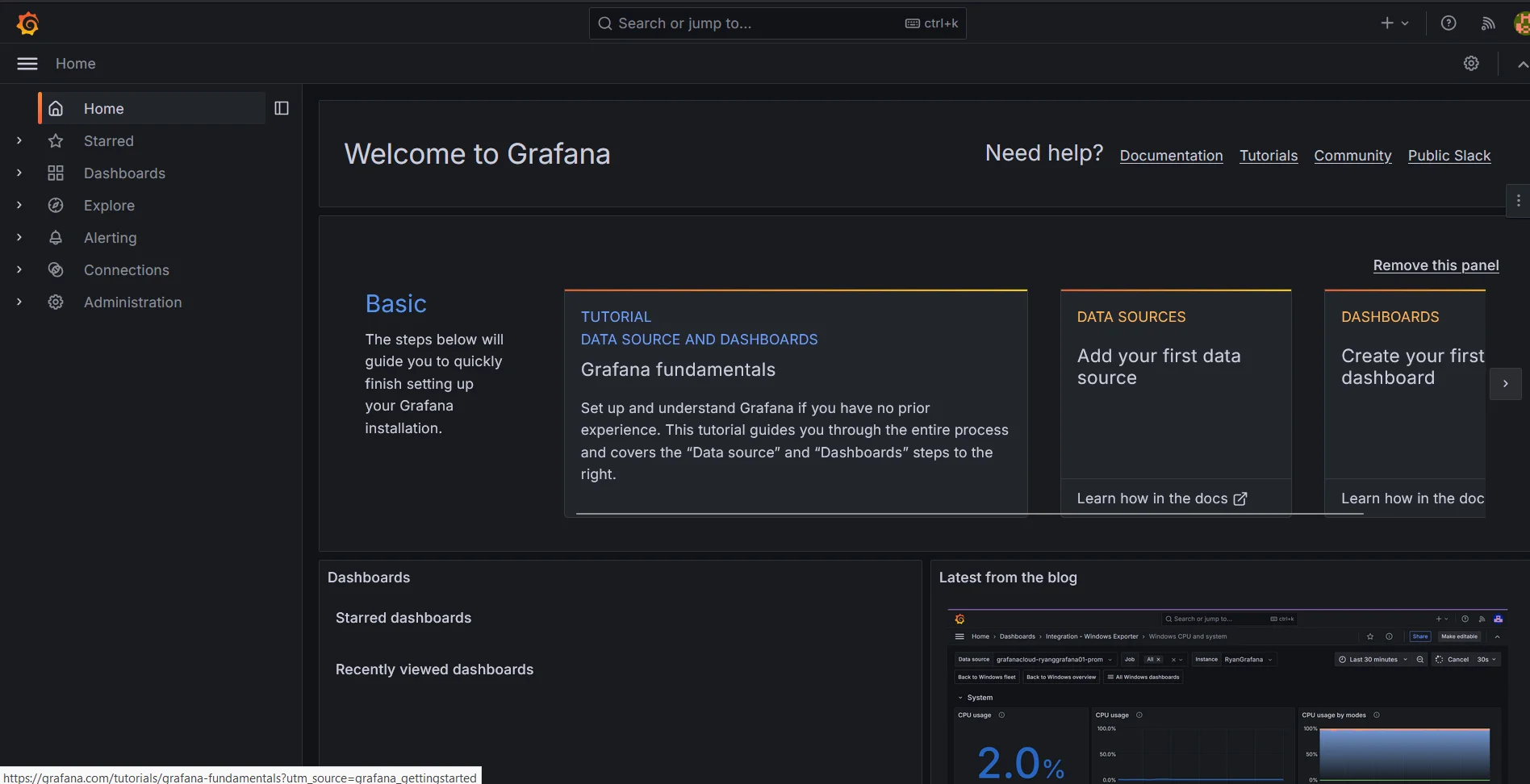
Common Issues with Grafana Default Login
There are several common issues one might face when logging into Grafana. Here’s a quick rundown of these problems and how to resolve them:
- Forgotten Password Scenarios:
- Problem: You’ve forgotten the admin password.
- Solution:
Open the
grafana.iniconfiguration file (found in/etc/grafana/or/usr/share/grafana/conf/).Locate the
[security]section and update theadmin_passwordline with a new password.Save the file and restart the Grafana service with:
sudo systemctl restart grafana-server
- Incorrectly Entered Credentials:
Problem: You’re entering the wrong username or password.
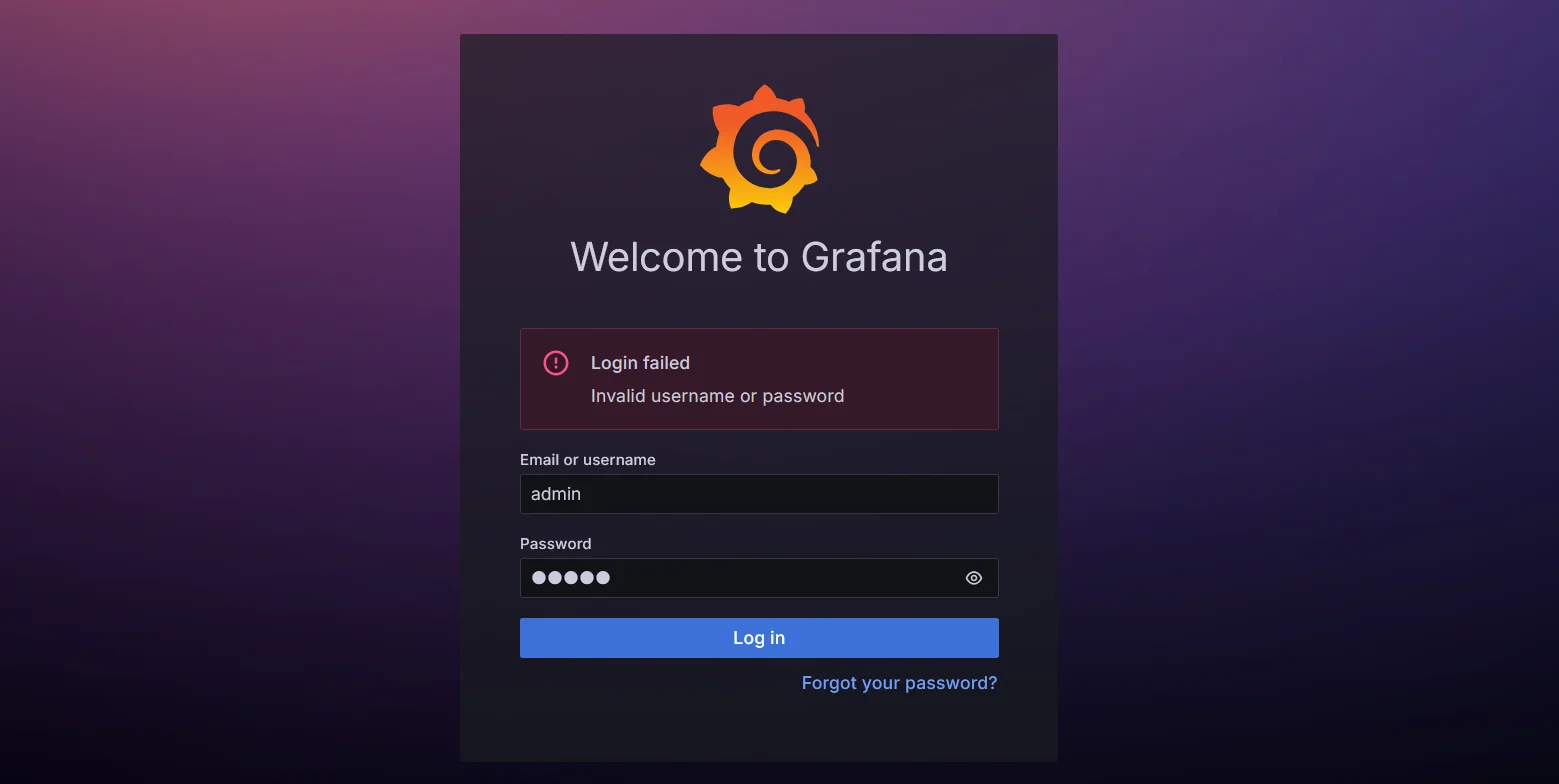
Grafana Login Error: Invalid Username or Password Solution:
- Double-check that the username is
adminand the password is entered correctly. - Remember that both fields are case-sensitive.
- If you’ve changed the password recently and can’t recall it, reset the password using the method above.
- Double-check that the username is
- Browser Cache and Cookies Affecting Login:
- Problem: Cache or cookies are causing login issues, like being stuck in a login loop.
- Solution:
- Clear your browser’s cache and cookies.
- Try logging in from an incognito or private browsing window.
- Permissions and Access Control Problems:
- Problem: You can log in but lack access to certain features or settings.
- Solution:
- Verify that your account has the appropriate roles, especially the
Adminrole. - Adjust permissions in the
Server Admin > Userssection. - If using external authentication (LDAP, OAuth), ensure role mappings are correct.
- Verify that your account has the appropriate roles, especially the
Securing Your Grafana Instance
After setting up your initial login, it's crucial to implement additional security measures:
- Password management: Use a strong, unique password for your Grafana admin account. Consider using a password manager to generate and store complex passwords securely.
- Multi-factor authentication (MFA): Enable MFA for an extra layer of security. Grafana supports various MFA methods, including Google Authenticator and hardware tokens.
- User roles and permissions: Set up appropriate user roles and permissions to limit access to sensitive data and functionalities.
- Regular security audits: Conduct periodic security audits to identify and address potential vulnerabilities in your Grafana setup.
Troubleshooting Grafana Login Problems
If you encounter persistent login issues with Grafana, consider the following troubleshooting steps:
- Reset Admin Password via CLI:
Solution: Use the Grafana CLI to reset the admin password if you’ve lost access to your account.
Command:
grafana-cli admin reset-admin-password your_new_passwordThis will reset the admin password and allow you to regain access.
- Check Grafana Logs:
- Solution: Review Grafana’s log files for any error messages or authentication issues.
- Location: Logs are typically found in
/var/log/grafana/grafana.logor the directory specified in your configuration file.
- Verify Configuration Files:
- Solution: Ensure that your Grafana configuration files are correctly set up, especially if you’re using external authentication methods (like LDAP or OAuth).
- Action: Double-check the
grafana.inifile and any related configurations to ensure everything is configured correctly.
- Seek Support:
- Solution: If problems persist, don’t hesitate to reach out to Grafana’s support channels or community forums for assistance.
- Options: You can find help through Grafana's Community Forums, or check their documentation for detailed guidance.
Monitoring with SigNoz: A Better Alternative to Grafana
When it comes to monitoring your infrastructure, Grafana has long been a go-to tool for visualizing metrics. However, if you're looking for a more comprehensive, all-in-one solution, SigNoz offers significant advantages over Grafana.
Why Choose SigNoz Over Grafana?
While Grafana excels at displaying metrics from various sources, it has its limitations—especially when it comes to providing a complete observability stack. SigNoz, on the other hand, goes beyond simple metric visualization by integrating metrics, logs, and traces into a unified platform. Here’s why SigNoz is a better choice:
- Unified Observability: Unlike Grafana, which primarily focuses on metrics, SigNoz offers a complete observability solution. It combines metrics, logs, and traces in a single dashboard, allowing you to monitor your entire stack with ease.
- Built on OpenTelemetry: SigNoz is built on OpenTelemetry, ensuring compatibility with modern observability standards. This makes it easier to instrument your applications and collect detailed data on their performance.
- Advanced Tracing Capabilities: While Grafana provides visualizations, SigNoz gives you the ability to trace the journey of individual requests across your services. This level of insight is crucial for diagnosing complex issues and optimizing performance.
- Integrated Alerts and Troubleshooting: With SigNoz, you can set up real-time alerts for unusual activity or potential issues, much like Grafana. However, SigNoz’s integrated logging and tracing features provide deeper insights for troubleshooting problems, all within the same platform.
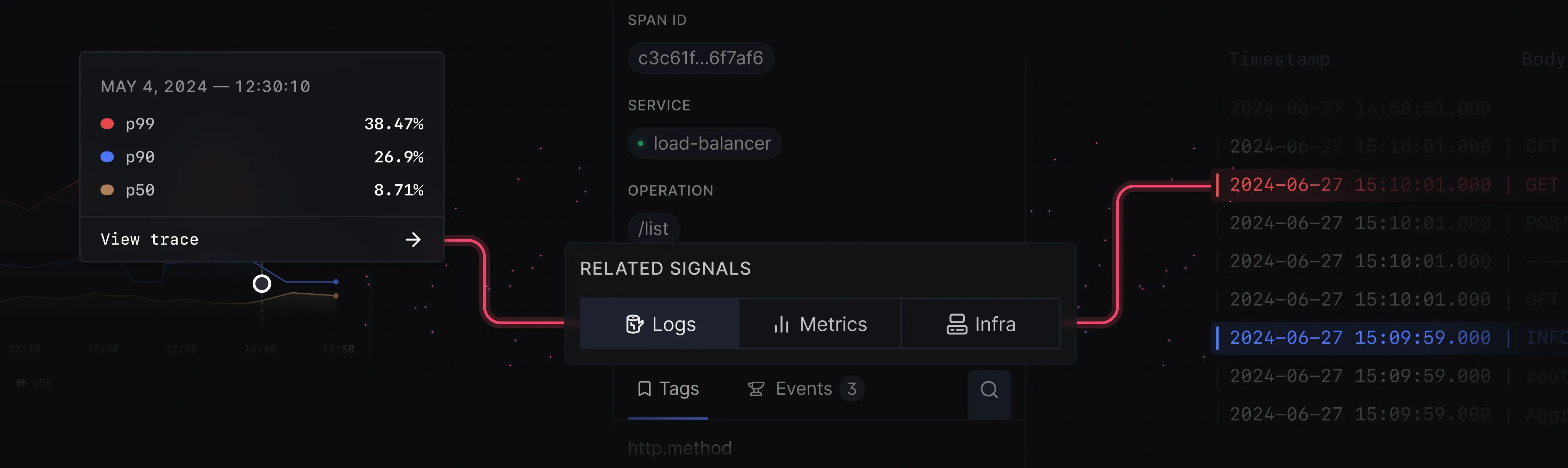
SigNoz: The Future of Monitoring
SigNoz is more than just a Grafana alternative—it's a modern observability platform designed to meet the needs of today’s complex infrastructures. Whether you're looking to replace Grafana or enhance your current monitoring setup, SigNoz offers the features you need to maintain a robust and reliable system.
SigNoz Cloud is the easiest way to run SigNoz. Sign up for a free account and get 30 days of unlimited access to all features.
You can also install and self-host SigNoz yourself since it is open-source. With 24,000+ GitHub stars, open-source SigNoz is loved by developers. Find the instructions to self-host SigNoz.
By choosing SigNoz, you’re not just monitoring your infrastructure—you’re gaining a complete understanding of how your applications perform, allowing you to proactively address issues before they impact your users.
Key Takeaways
- Grafana's default login credentials are username: "admin" and password: "admin".
- Change the default password immediately after your first login to enhance security.
- Implement strong security measures, including MFA and regular audits, to protect your Grafana instance.
- Monitor Grafana's performance using tools like SigNoz for optimal functionality and security.
FAQs
Can I change the default Grafana username?
While you can't change the default "admin" username directly, you can create a new admin user with a different username and disable the original admin account for added security.
What if I forget my Grafana admin password?
If you forget your admin password, you can reset it using the Grafana CLI. Access your Grafana server via the command line and use the grafana-cli admin reset-admin-password command to set a new password.
How often should I update my Grafana password?
It's recommended to update your Grafana password regularly, ideally every 90 days. This practice helps maintain the security of your Grafana instance by reducing the risk of unauthorized access.
Is it possible to use external authentication with Grafana?
Yes, Grafana supports various external authentication methods, including LDAP, OAuth, and SAML. These options allow you to integrate Grafana with your existing authentication systems for centralized user management.
