With SigNoz, you can set up lightweight synthetic monitoring to track the health of your HTTP endpoints This document walks you through every step, from initial setup to creating dashboards and configuring alerts on your HTTP endpoints.
Basic Setup
Step 1: Install OpenTelemetry Collector
Install and set up the OpenTelemetry Collector by following the documentation.
Step 2: Configure the HTTP Check Receiver
Add the httpcheck receiver to your OpenTelemetry Collector configuration:
receivers:
otlp:
protocols:
grpc:
endpoint: 0.0.0.0:4317
http:
endpoint: 0.0.0.0:4318
httpcheck:
targets:
- endpoint: http://example.com //replace with the endpoint you want to monitor
method: GET
collection_interval: 10s
exporters:
otlp:
endpoint: "ingest.<region>.signoz.cloud:443"
tls:
insecure: false
headers:
"signoz-ingestion-key": "<your-ingestion-key>"
- Set the
<region>to match your SigNoz Cloud region - Replace
<your-ingestion-key>with your SigNoz ingestion key
Step 3: Configure the Service Pipeline
Configure the service pipeline to include the httpcheck receiver:
service:
pipelines:
metrics:
receivers: [otlp, httpcheck]
processors: [batch]
exporters: [otlp]
Step 4: Start the Collector
Start the OpenTelemetry Collector to begin collecting HTTP endpoint metrics:
./otelcol-contrib --config ./config.yaml
Basic Setup
Step 1: Configure the HTTP Check Receiver
Add the httpcheck receiver to your Collector configuration:
receivers:
otlp:
protocols:
grpc:
endpoint: 0.0.0.0:4317
http:
endpoint: 0.0.0.0:4318
httpcheck:
targets:
- endpoint: http://example.com
method: GET
collection_interval: 10s
Step 2: Configure the Service Pipeline
Configure the service pipeline to include the httpcheck receiver:
service:
pipelines:
metrics:
receivers: [otlp, httpcheck]
processors: [batch]
exporters: [clickhousemetricswrite]
Step 3: Restart the Collector
Restart the OpenTelemetry Collector to begin collecting HTTP endpoint metrics.
Understanding HTTP Check Metrics
The HTTP Check Receiver performs synthetic checks - a form of synthetic monitoring, against HTTP endpoints by making requests to specified endpoints using the configured method. It generates metrics labeled for each HTTP response status class.
The receiver creates a metric named httpcheck_status with value 1 if the check resulted in status_code matching the status_class, otherwise 0.
Monitoring Multiple Endpoints
You can configure multiple targets for the httpcheck receiver to monitor several endpoints simultaneously:
receivers:
httpcheck:
targets:
- endpoint: http://example.com
method: GET
- endpoint: http://my-app.com
method: GET
collection_interval: 10s
Multiple Collection Intervals
If you need different collection intervals for different endpoints, create multiple httpcheck receiver instances. Each instance can have its own collection interval and targets:
receivers:
httpcheck/rapid:
targets:
- endpoint: http://critical-service.com
method: GET
collection_interval: 30s
httpcheck/frequent:
targets:
- endpoint: http://important-service.com
method: GET
collection_interval: 60s
httpcheck/low:
targets:
- endpoint: http://background-service.com
method: GET
collection_interval: 300s
service:
pipelines:
metrics:
receivers: [otlp, httpcheck/rapid, httpcheck/frequent, httpcheck/low]
processors: [batch]
exporters: [otlp]
Note: The receiver name format is httpcheck for the base receiver and httpcheck/{name} for additional instances. Using httpchecklow (without the slash) would return an error.
Creating Dashboards in SigNoz
Once the collector is running and sending data to SigNoz, you can create dashboards to visualize HTTP endpoint health:
Step 1: Create a New Dashboard
- Navigate to your SigNoz account
- Go to the Dashboard tab
- Click on New Dashboard button
- Choose New Panel and select Time Series chart type for HTTP endpoint monitoring
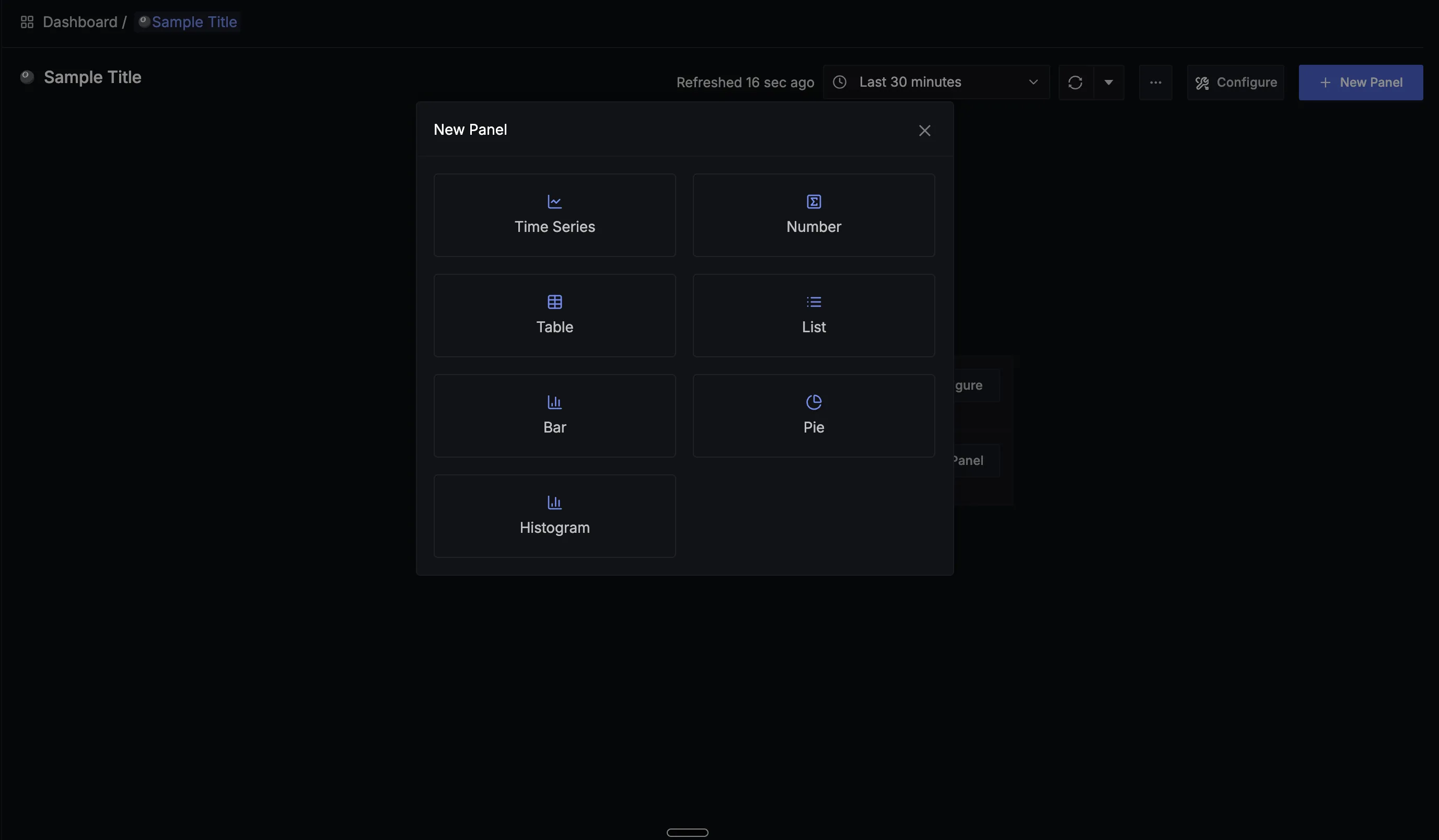
Step 2: Configure the Query
- In the Query Builder tab, enter "http" in the metric search
- You should see
httpcheck.statusand other HTTP-related metrics
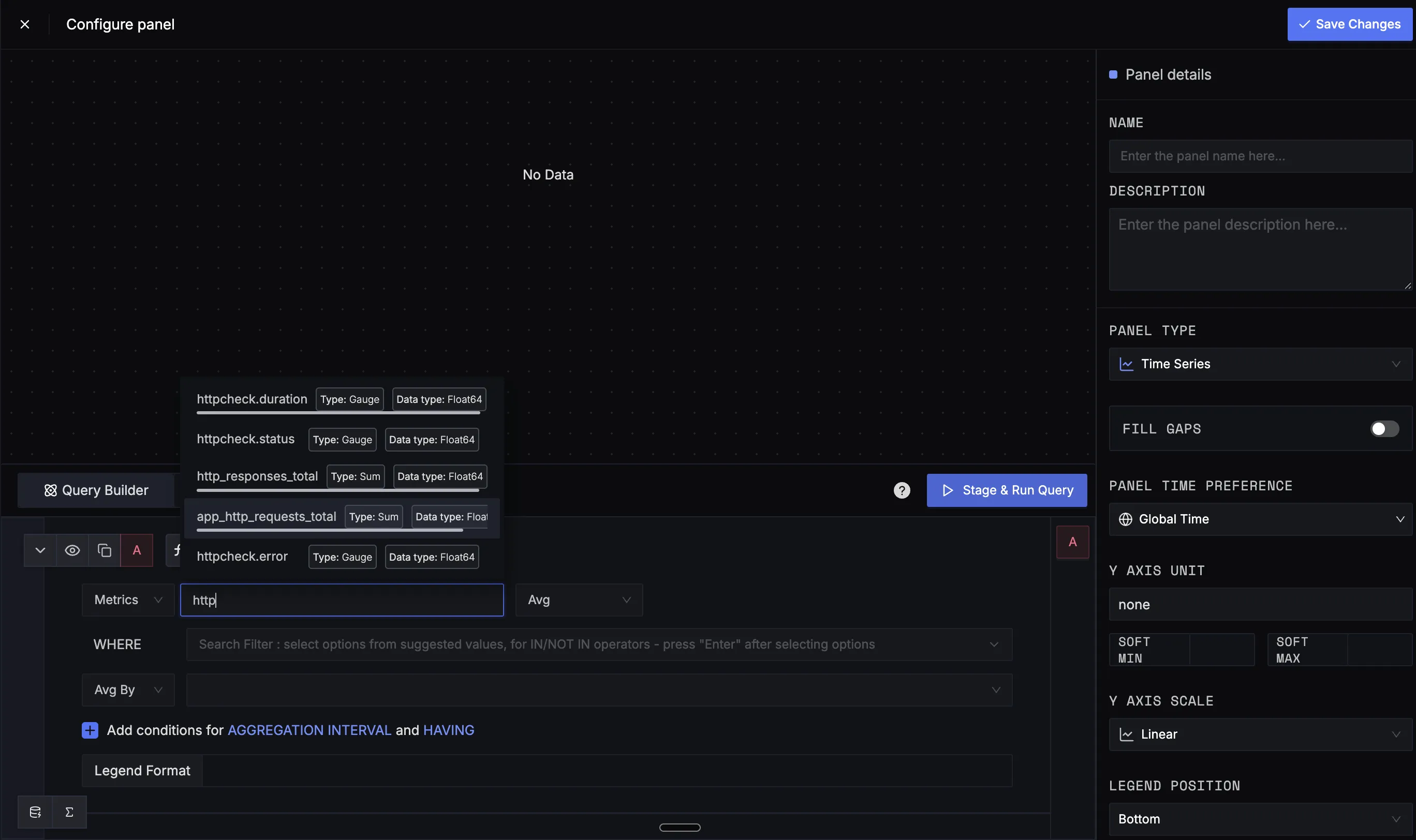
- Select
httpcheck.statusas your metric - Add a WHERE clause:
http.status_class = 2xxto monitor successful responses
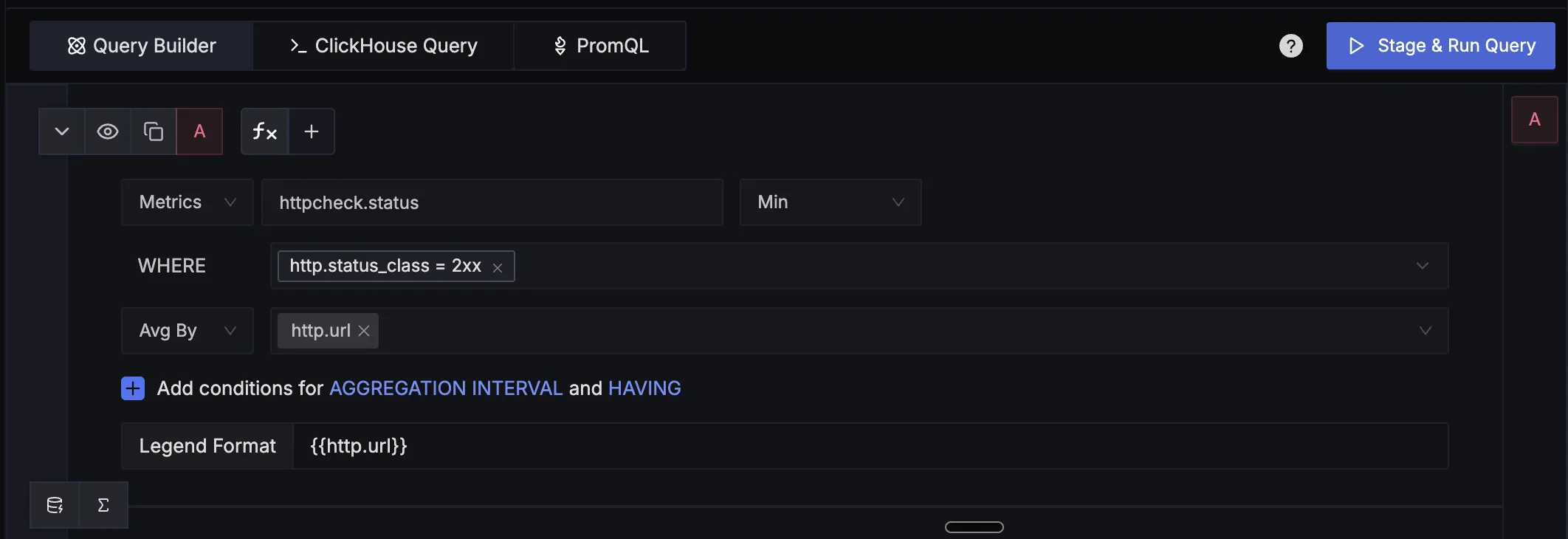
- You can also Average By specific endpoints using the
http.urlattribute
Step 3: Visualize Endpoint Health
The resulting chart will show:
- Value of 1 when endpoints are healthy (returning 2xx status codes)
- Value of 0 when endpoints are down or returning error codes
- Different lines for each monitored endpoint
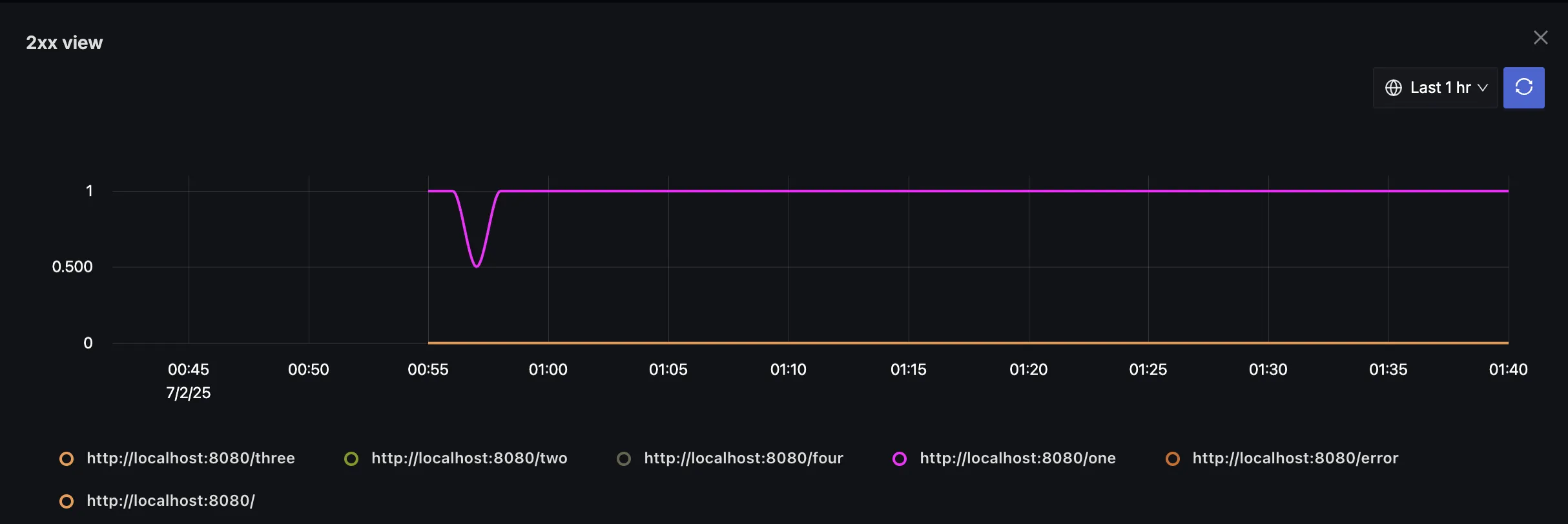
Available Metrics
The HTTP Check receiver provides several metrics:
| Metric | Description | Type |
|---|---|---|
httpcheck.status | HTTP response status (1 for matching status class, 0 otherwise) | Sum |
httpcheck.duration | Duration of the HTTP request in milliseconds | Gauge |
httpcheck.error | Number of errors during HTTP checks | Sum |
Available Attributes
Key attributes for filtering and grouping:
| Attribute | Description | Example Values |
|---|---|---|
http.url | Full HTTP request URL | http://example.com, http://my-app.com/health |
http.status_code | HTTP response status code | 200, 404, 500 |
http.method | HTTP request method | GET, POST, PUT |
http.status_class | HTTP response status class | 2xx, 4xx, 5xx |
For more details about the metrics and their related attributes, refer to the HTTP Check Receiver documentation.
Setting Up Alerts
You can create alerts to get notified when endpoints go down:
Step 1: Create Alert from Dashboard
- In your dashboard panel showing HTTP endpoint health, click the dropdown menu
- Select Create Alerts
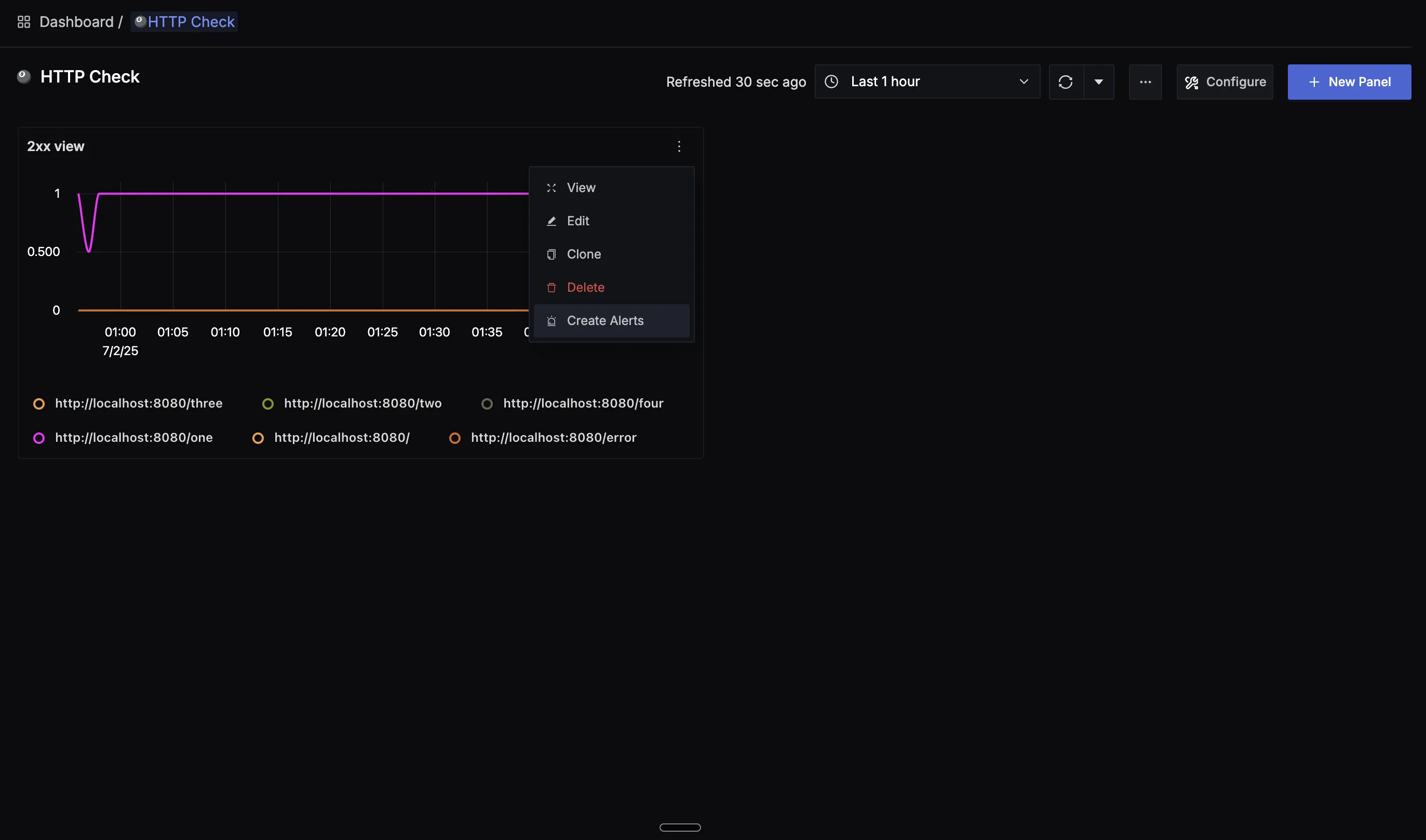
- This will take you to the alerts configuration page
Step 2: Configure Alert Conditions
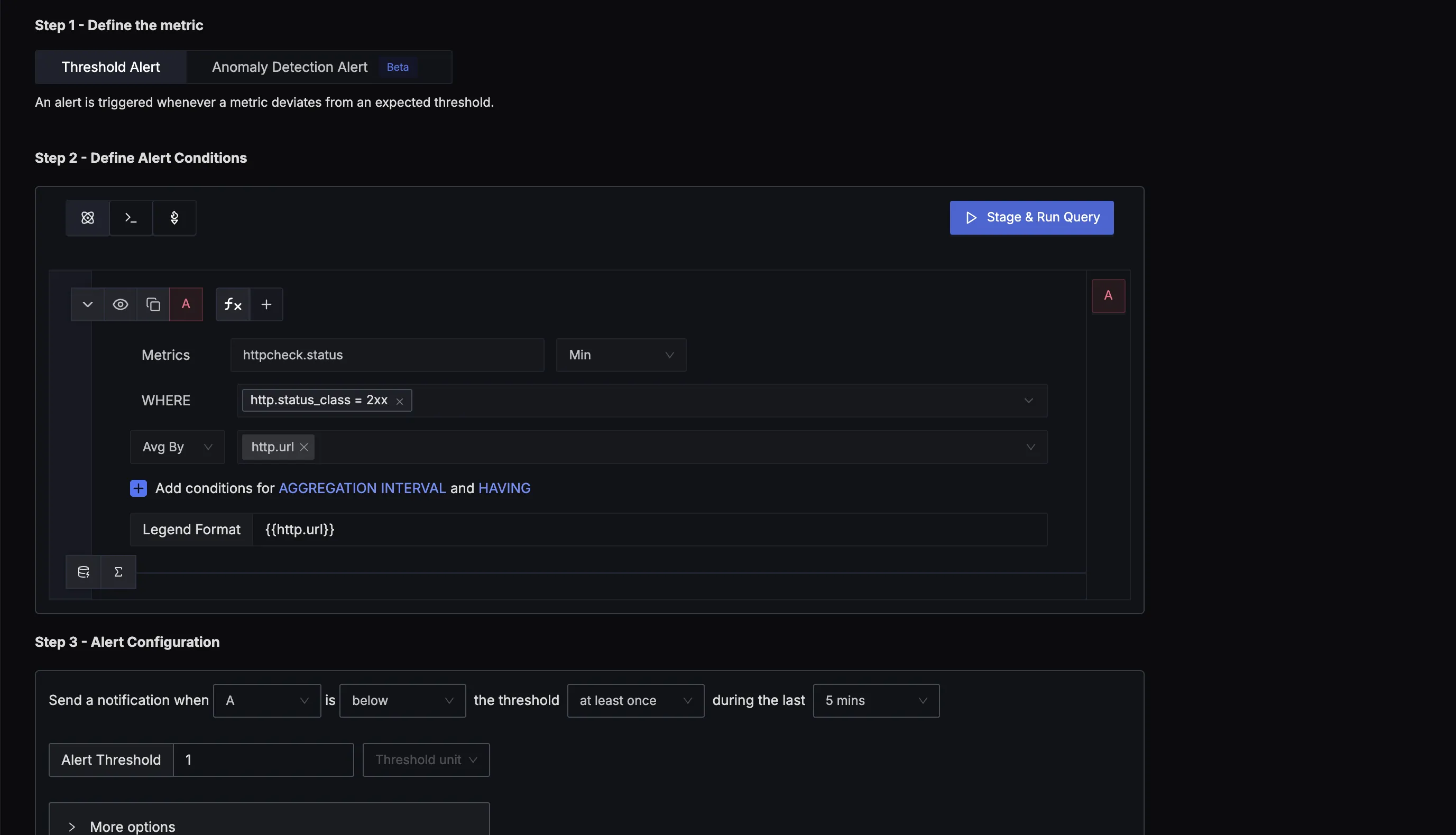
Example alert configuration:
Metrics: httpcheck.status
WHERE: http.status_class = 2xx
Avg By: http.url
condition: below the threshold at least once during the last 5 mins
threshold: 1
The alert fires when any of the monitored endpoint does not respond with 2xx (success) response (even once) during a 5-minute window.
Troubleshooting
Common Issues:
- No metrics appearing: Check that the httpcheck receiver is included in the metrics pipeline
- Permission errors: Ensure the collector has network access to the target endpoints
- SSL/TLS errors: Configure appropriate TLS settings for HTTPS endpoints
- High resource usage: Reduce collection frequency for non-critical endpoints
Additional Resources
For a more detailed guide about HTTP endpoint monitoring with OpenTelemetry, refer to our comprehensive blog post: Health Check Monitoring with OpenTelemetry.
