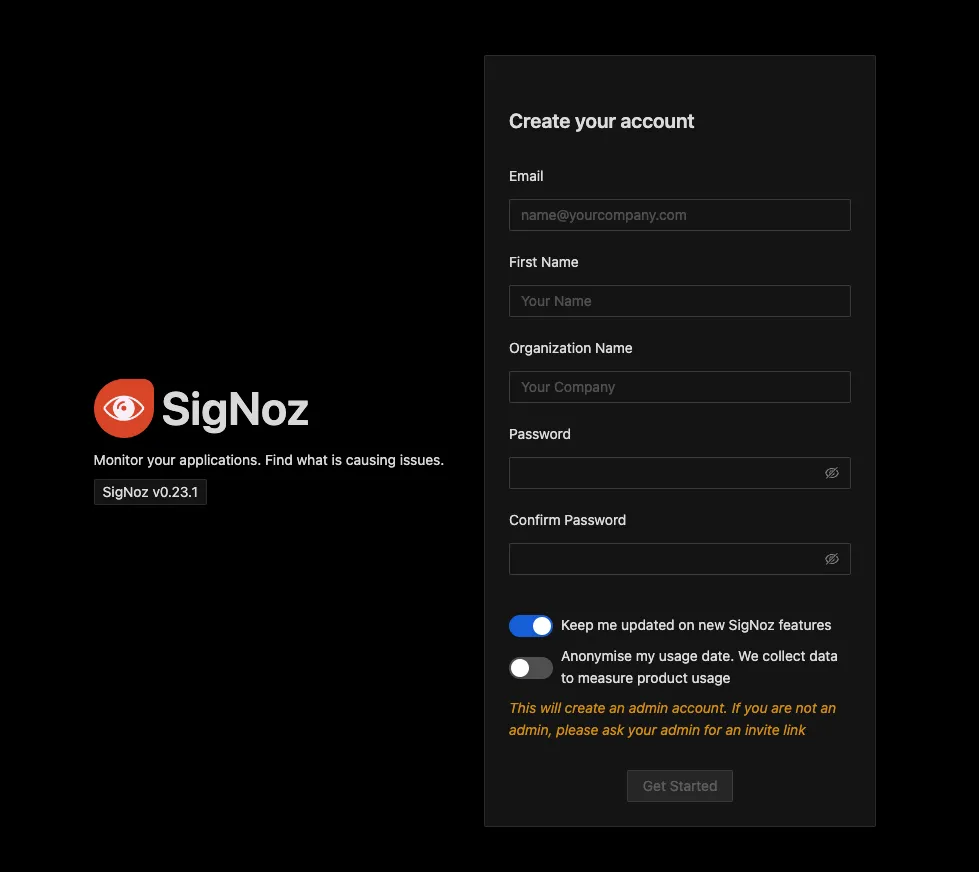Reset Admin Password
In case you have forgotten the root admin password, you can reset it by removing all users, organisation and invites from the SQLite database.
The guide mainly covers the following:
- Exec into the
query-servicecontainer - Remove all users, organisation and invites using SQLite shell
- Restart the
query-servicecontainer
Exec into query-service Container
Docker Standalone
docker exec -it signoz-query-service sh
Docker Swarm
docker exec -it $(docker ps -q -f name=signoz_query-service) sh
info
Replace signoz with your Docker stack name.
Kubernetes
kubectl -n platform exec -it pod/my-release-signoz-query-service-0 -- sh
info
Replace my-release with your Helm release name. And platform with your
SigNoz namespace.
Steps to Remove All Users, Organisation and Invites
Step 1: Install SQLite and Connect to the Database File
apk update
apk add sqlite
sqlite3 /var/lib/signoz/signoz.db
Step 2: Remove All Users and Organisation
In the sqlite shell, run the following commands:
select * from users;
select * from organizations;
select * from invites;
delete from users;
delete from organizations;
delete from invites;
Step 3: Verify the Users, Organisation and Invites are Removed
select * from users;
select * from organizations;
select * from invites;
Step 4: Exit from SQLite Shell and Container Shell
To exit from the sqlite shell, press CTRL + D and then exit from the
query-service container.
Step 5: Restart the query-service Container
To restart the query-service container, run the following command:
For Docker Users
docker restart query-service
For Docker Swarm Users
docker service update --force signoz_query-service
For Kubernetes Users
kubectl -n platform rollout restart statefulset/my-release-signoz-query-service
Now, you should be able to create a new admin account from SigNoz UI: http://localhost:3301.